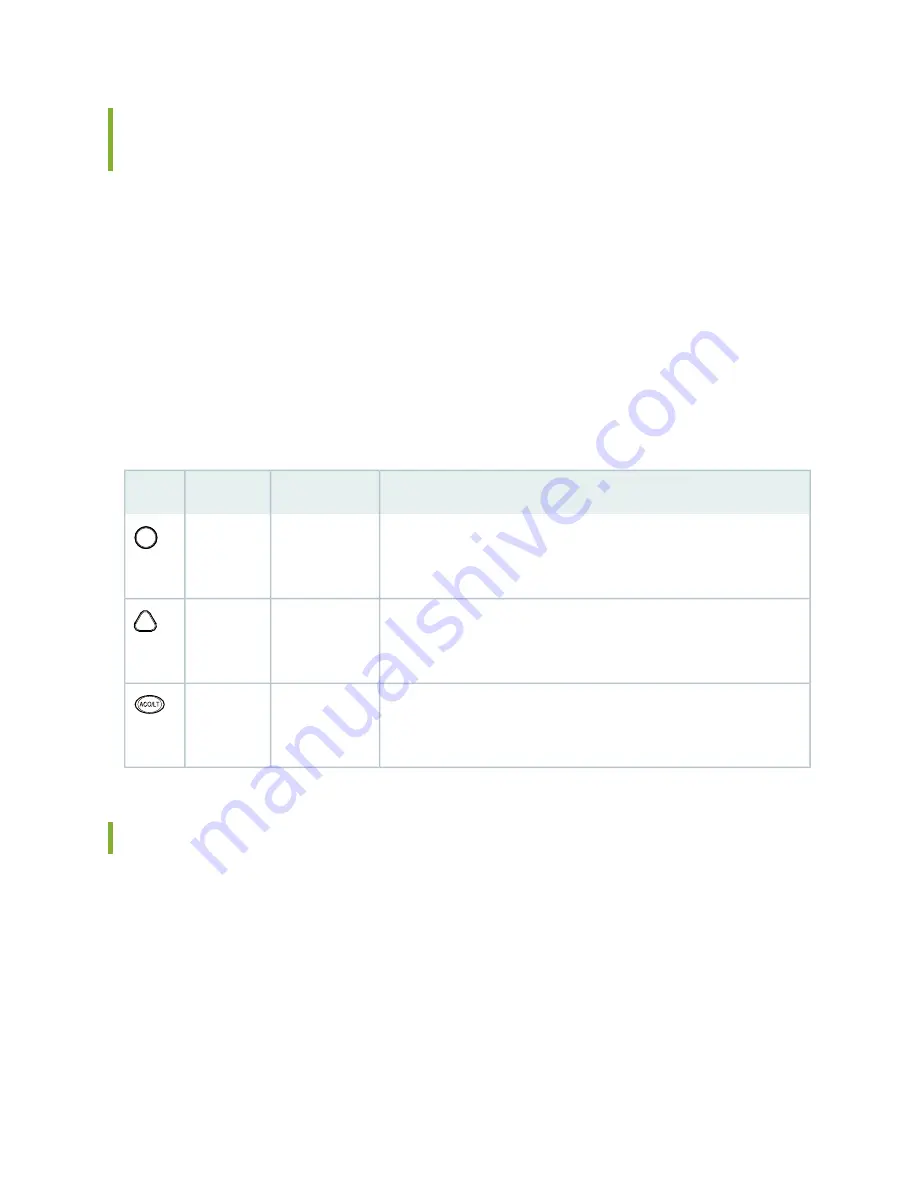
SRX5800 Services Gateway Craft Interface Alarm LEDs and Alarm
Cutoff/Lamp Test Button
Two large alarm LEDs are located at the upper right of the craft interface. The circular red LED lights to
indicate a critical condition that can result in a system shutdown. The triangular yellow LED lights to indicate
a less severe condition that requires monitoring or maintenance. Both LEDs can be lit simultaneously. A
condition that causes an LED to light also activates the corresponding alarm relay contact on the craft
interface.
To deactivate the red and yellow alarms, press the button labeled ACO/LT (for “alarm cutoff/lamp test”),
which is located to the right of the alarm LEDs. Deactivating an alarm turns off both LEDs and deactivates
the device attached to the corresponding alarm relay contact on the craft interface.
describes the alarm LEDs and alarm cutoff button in more detail.
Table 5: Alarm LEDs and Alarm Cutoff/Lamp Test Button
Description
State
Color
Shape
Critical alarm LED—Indicates a critical condition that can cause the
device to stop functioning. Possible causes include component removal,
failure, or overheating.
On steadily
Red
Warning alarm LED—Indicates a serious but nonfatal error condition,
such as a maintenance alert or a significant increase in component
temperature.
On steadily
Yellow
Alarm cutoff/lamp test button—Deactivates red and yellow alarms.
Causes all LEDs on the craft interface to light (for testing) when pressed
and held.
–
–
SRX5800 Services Gateway Craft Interface Host Subsystem LEDs
The host subsystem has three LEDs, located in the middle of the craft interface, that indicate its status.
The LEDs labeled RE0 show the status of the Routing Engine and SCB in slot 0 .
The LEDs labeled RE1 show the status of the Routing Engine and SCB in slot 1.
describes
the functions of the host subsystem LEDs.
37
Summary of Contents for SRX 5800
Page 1: ...SRX5800 Services Gateway Hardware Guide Published 2020 02 10 ...
Page 23: ......
Page 30: ...Figure 2 Rear View of a Fully Configured AC Powered Services Gateway Chassis 31 ...
Page 111: ...LEDs 112 ...
Page 121: ...Port and Interface Numbering 122 ...
Page 127: ...Port and Interface Numbering 128 ...
Page 161: ......
Page 179: ... One SRX5K MPC IOC2 Modular Port Concentrator with two Modular Interface Cards MICs 180 ...
Page 180: ... One SRX5K 40GE SFP I O card IOC 181 ...
Page 205: ......
Page 261: ......
Page 324: ...c Upload the configuration to RE2 from the USB device 325 ...
Page 365: ...Figure 143 Installing an SPC 366 ...
Page 367: ...368 ...
Page 422: ...5 CHAPTER Troubleshooting Hardware Troubleshooting the SRX5800 425 ...
Page 423: ......
Page 457: ......
Page 473: ...475 ...
Page 476: ...Restricted Access Area Warning 478 ...
Page 483: ...485 ...
Page 496: ...Jewelry Removal Warning 498 ...
Page 499: ...Operating Temperature Warning 501 ...
Page 509: ...DC Power Disconnection Warning 511 ...
Page 513: ...DC Power Wiring Sequence Warning 515 ...
Page 516: ...DC Power Wiring Terminations Warning 518 ...
Page 519: ...DC Power Disconnection Warning 521 ...
Page 523: ...DC Power Wiring Sequence Warning 525 ...
















































