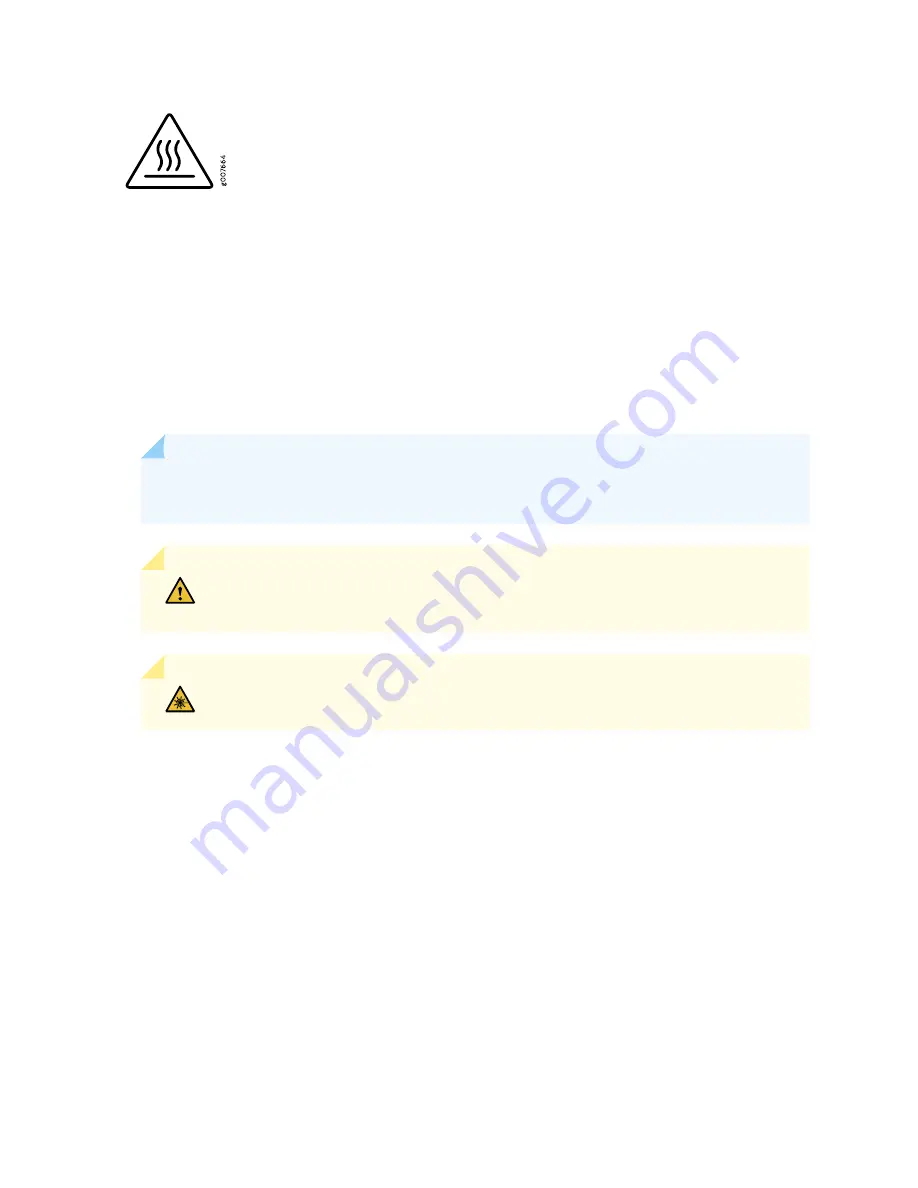
•
Always ensure that all modules, power supplies, and cover panels are fully inserted and that the installation
screws are fully tightened.
Definitions of Safety Warning Levels
The documentation uses the following levels of safety warnings (there are two Warning formats):
NOTE:
You might find this information helpful in a particular situation, or you might overlook
this important information if it was not highlighted in a Note.
CAUTION:
You need to observe the specified guidelines to prevent minor injury or
discomfort to you or severe damage to the device.
WARNING:
This symbol alerts you to the risk of personal injury from a laser.
150
Summary of Contents for SRX-4600
Page 1: ...SRX4600 Services Gateway Hardware Guide Published 2020 02 28 ...
Page 18: ......
Page 42: ......
Page 62: ......
Page 82: ......
Page 122: ...5 CHAPTER Troubleshooting Hardware Troubleshooting the SRX4600 127 ...
Page 123: ......
Page 134: ......
Page 147: ...151 ...
Page 150: ...Restricted Access Area Warning 154 ...
Page 157: ...161 ...
Page 170: ...Jewelry Removal Warning 174 ...
Page 173: ...Operating Temperature Warning 177 ...
Page 183: ...DC Power Disconnection Warning 187 ...
Page 187: ...DC Power Wiring Sequence Warning 191 ...
Page 190: ...DC Power Wiring Terminations Warning 194 ...
Page 193: ...DC Power Disconnection Warning 197 ...
Page 197: ...DC Power Wiring Sequence Warning 201 ...
















































