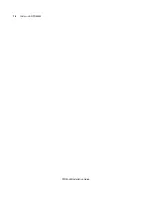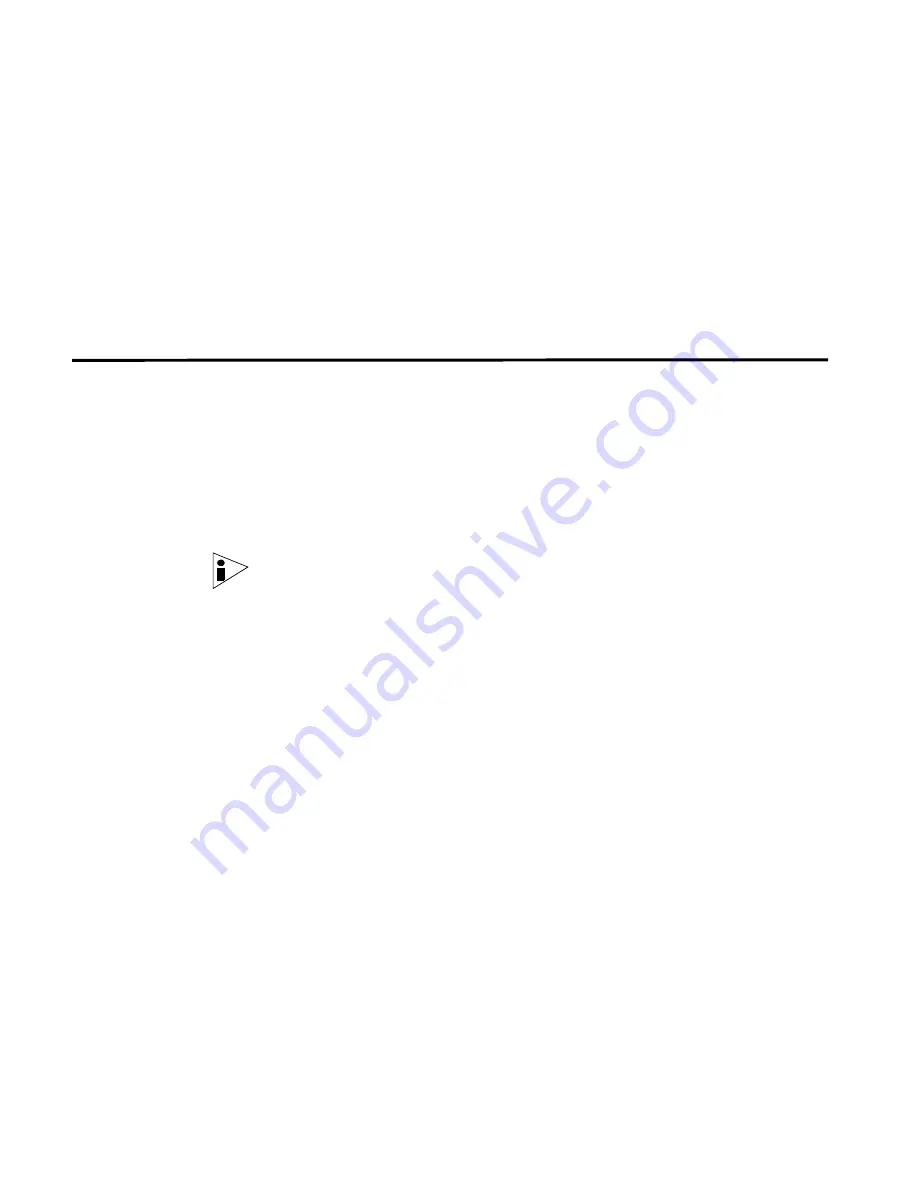
STRM Installation Guide
18
C
HANGING
N
ETWORK
S
ETTINGS
Public IP address is often configured using Network Address Translation (NAT)
services on your network or firewall settings on your network. NAT translates an
IP address in one network to a different IP address in another network.
•
Email Server
- Specify the email server. If you do not have an email server,
specify
localhost
in this field.
Step 4
Use the TAB key to navigate to the Finish option. Press
Enter
.
A series of messages appear as STRM-LM processes the requested changes.
After the requested changes are processed, the STRM-LM system is automatically
shutdown and rebooted.
Changing the
Network Settings of
a Console in a
Multi-System
Deployment
To change the network settings in a multi-system deployment, you must remove all
non-Console managed hosts from the deployment, change the network settings,
re-add the managed host(s), and then re-assign the component(s).
You must perform this procedure in the following order:
•
Removing Non-Console Managed Hosts
•
Changing the Network Settings
•
Re-Adding Managed Host(s) and Re-Assigning the Components
Note:
This procedure requires you to use the Deployment Editor. For more
information on using the Deployment Editor, see the STRM-LM Administration
Guide.
Removing
Non-Console
Managed Hosts
To remove non-Console managed hosts from your deployment, you must:
Step 1
Log in to STRM-LM:
https://
<IP Address>
Where
<IP Address>
is the IP address of the STRM-LM system.
Username:
admin
Password:
<root password>
Where
<root password>
is the password assigned to STRM-LM during the
installation process.
Step 2
In the main STRM-LM Interface, click
Config
.
Step 3
Click the deployment editor icon.
Step 4
Click the
System View
tab.
Step 5
Select the managed host you wish to delete.
Step 6
Use the right mouse button (right-click) to access the menu, select
Remove host
.
Repeat for each non-Console managed host until all hosts are deleted.
Summary of Contents for SECURITY THREAT RESPONSE MANAGER - LOG MANAGEMENT INSTALLATION REV 1
Page 4: ......
Page 11: ...STRM LM Installation Guide Identifying Security Monitoring Devices 7 ...
Page 12: ......
Page 20: ...STRM LM Installation Guide 16 INSTALLING STRM LM ...
Page 28: ......
Page 30: ......