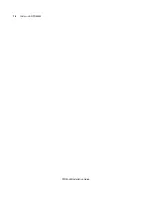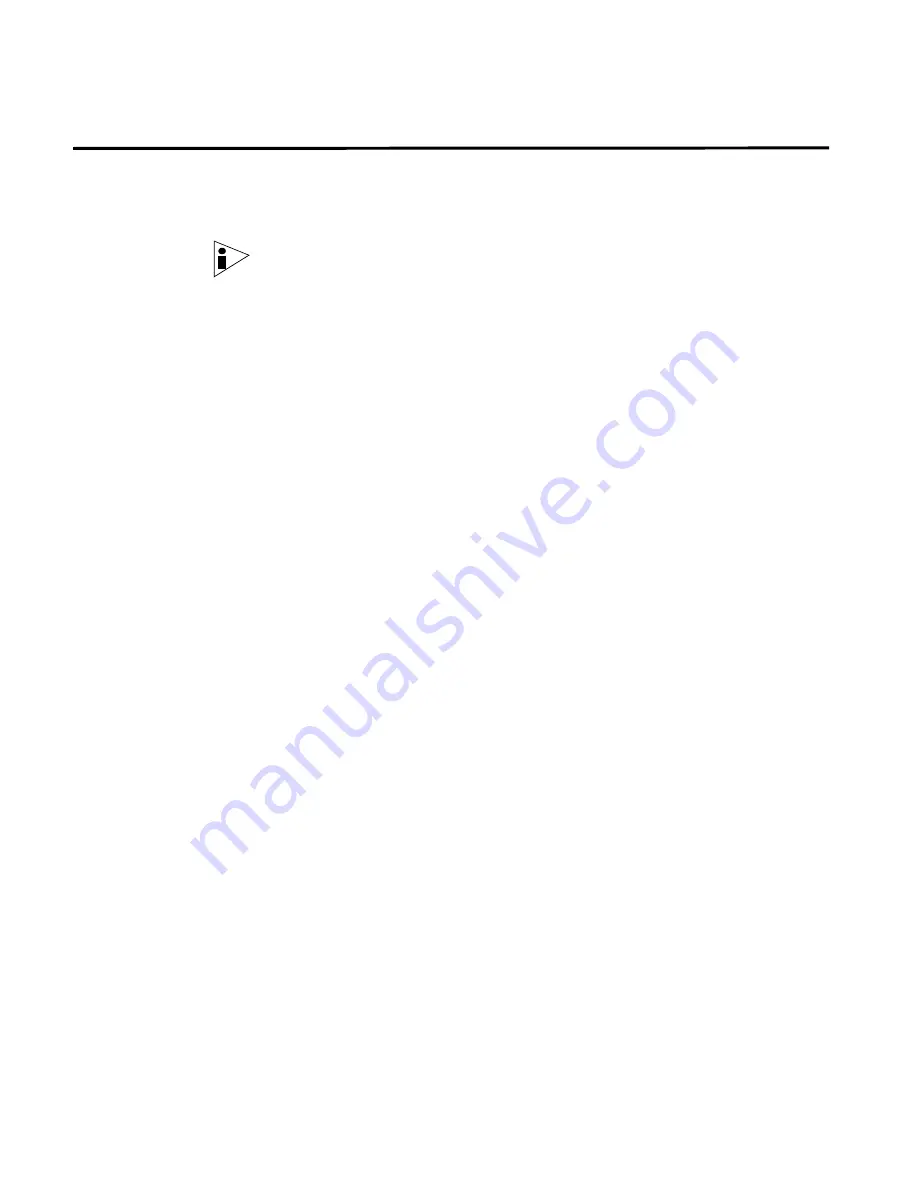
STRM-LM Installation Guide
14
I
NSTALLING
STRM-LM
Installing Japanese
Support
You can install a separate plug-in to provide Japanese character support in the
STRM-LM Reports interface. Once you install the plug-in located on the Qmmunity
web site, your Report templates will be replaced to ensure that the appropriate font
and characters appear in the Reports interface.
Note:
To display reports in PDF format, Adobe Acrobat may require the installation
of a Japanese plug-in to view your reports. For more information, see your Adobe
documentation.
To install the Japanese plug-in on a STRM-LM appliance:
Step 1
Set-up STRM-LM.
Step 2
Go to the Qmmunity web site to download the plug-in:
https://[email protected]
Step 3
Install the plug-in:
rpm -Uvh <path to RPM>/japanese-support-6.1.2-<build>_ctrh.i386.rpm
Summary of Contents for SECURITY THREAT RESPONSE MANAGER - LOG MANAGEMENT INSTALLATION REV 1
Page 4: ......
Page 11: ...STRM LM Installation Guide Identifying Security Monitoring Devices 7 ...
Page 12: ......
Page 20: ...STRM LM Installation Guide 16 INSTALLING STRM LM ...
Page 28: ......
Page 30: ......