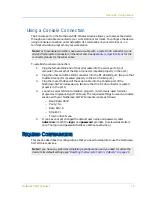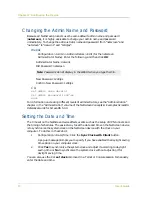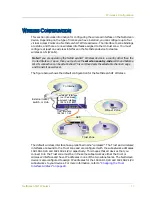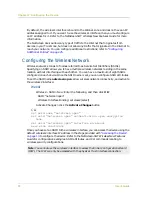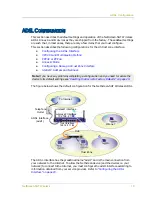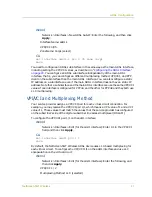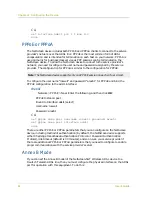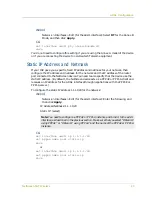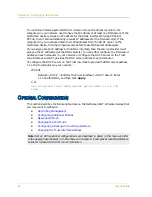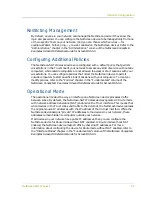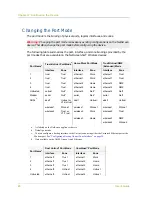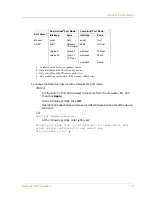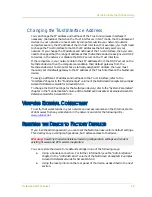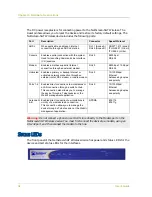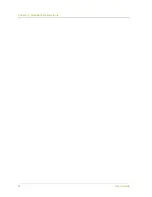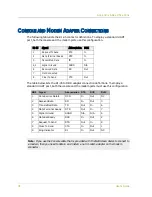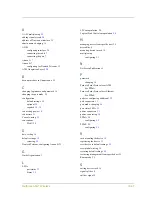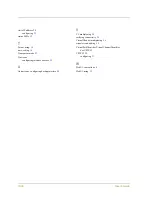Verifying External Connectivity
NetScreen-5GT Wireless
29
Changing the Trust Interface Address
You can change the IP address and netmask of the Trust and wireless interfaces if
necessary. (Remember that when the Trust interface is in NAT mode, the IP addresses of
devices in your network are never seen by computers outside your network; outside
computers see only the IP address of the Untrust interface.) For example, you might need
to change the Trust interface to match the IP addresses that already exist on your
network. If you change the IP address and netmask of the Trust interface, then you also
need to change either the range of addresses that the NetScreen device assigns via DHCP
to devices in the network or disable the DHCP server on the Trust interface.
If the computers in your network obtain their IP addresses from the DHCP server on the
NetScreen device, then the computers also obtain their default gateway from the
NetScreen device. If a computer has a statically assigned IP address, then you must
manually set its default gateway to the IP address of the Trust interface on the NetScreen
device.
To assign a different IP address and netmask to the Trust interface, refer to the
“Interfaces” chapter in the “Fundamentals” volume of the NetScreen Concepts & Examples
ScreenOS Reference Guide for ScreenOS 5.0.0.
To change the DHCP settings for the NetScreen device, refer to the “System Parameters”
chapter in the “Fundamentals” volume of the NetScreen Concepts & Examples ScreenOS
Reference Guide for ScreenOS 5.0.0.
V
ERIFYING
E
XTERNAL
C
ONNECTIVITY
To verify that workstations in your network can access resources on the Internet, start a
Web browser from any workstation in the network and enter the following URL:
.
R
ESETTING
THE
D
EVICE
TO
F
ACTORY
D
EFAULTS
If you lose the admin password, you can reset the NetScreen device to its default settings.
This destroys any existing configurations, but restores access to the device.
You can restore the device to its default settings in one of the following ways:
•
Using a Console connection. For further information, see the “Administration”
chapter in the “Administration” volume of the NetScreen Concepts & Examples
ScreenOS Reference Guide for ScreenOS 5.0.0.
•
Using the reset pinhole on the rear panel of the device, as described in the next
section.
Warning:
Resetting the device deletes all existing configuration settings and renders
existing firewall and VPN service inoperative.