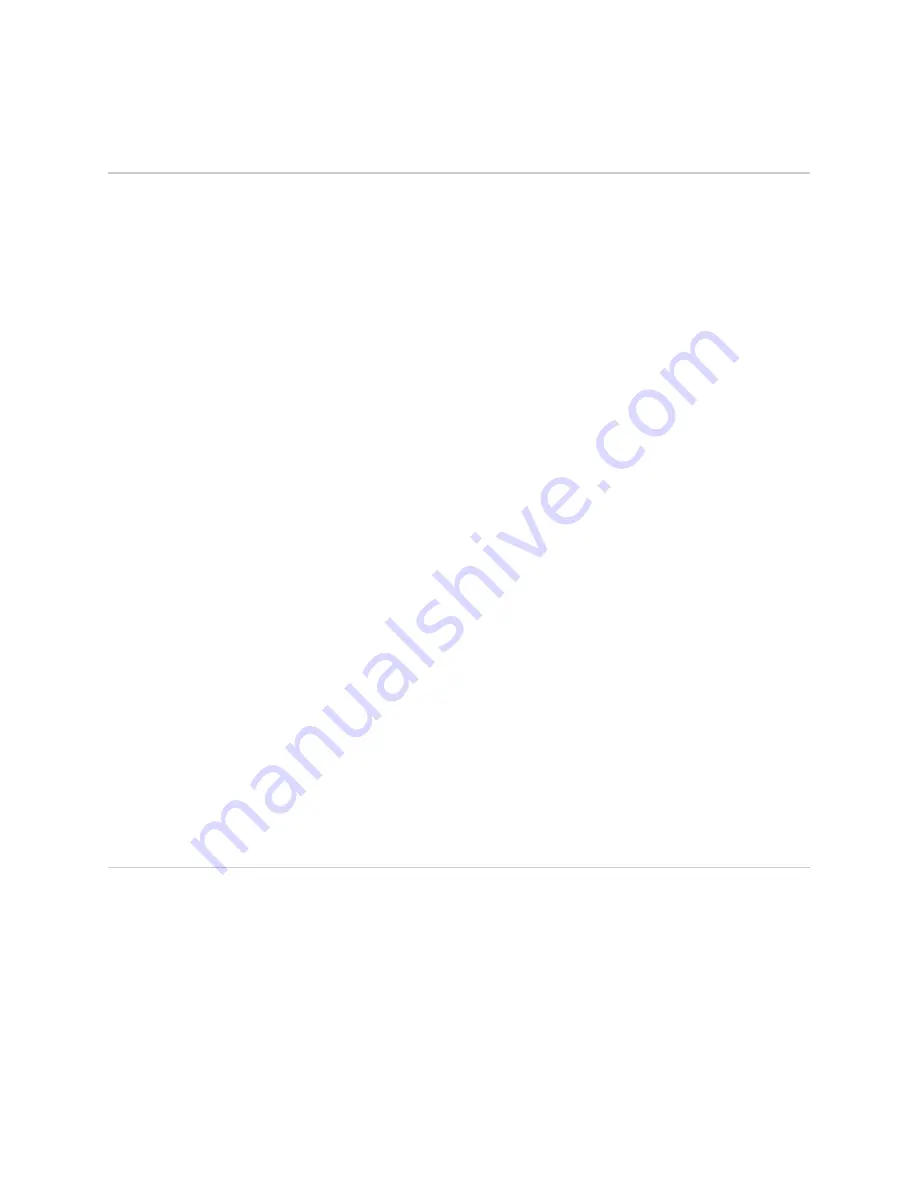
J-Web Basics
The task bar at the top of the J-Web interface identifies the main J-Web functions.
You access specific tasks on the left.
■
Monitor—Output from common
show
commands
■
Configuration—Quick Configuration wizards and a graphical version of the CLI
■
Diagnose—Ping, traceroute, and packet capture
■
Manage—Configuration file management and licenses
■
Events—System log messages
■
Alarms—Active alarms
The first time you connect to a Services Router with the J-Web interface, you bypass
the login page and go directly to the Set Up Quick Configuration page. At subsequent
logins, you go directly to the System Monitor page.
Click
Monitor
to display information about the system (system identification, system
time, users, memory usage, CPU usage, and system storage) functions.
Click
Configuration
then
Quick Configuration
to access Quick Configuration “wizard”
pages for common configuration tasks such as initial setup, secure access, interfaces,
users, SNMP, routing and protocols, class of service, security policies, schedulers,
zones, VPNs, firewall NAT, authentication, and ALGs
For configuration details and tasks not covered by Quick Configuration, you can
access a graphical version of the JUNOS CLI known as the J-Web configuration editor.
Select
Configuration>View and Edit Configuration>Edit Configuration
to display
a list of configurable features—like the list displayed when you enter
set ?
in CLI
configuration mode.
When you click
OK
or
Apply
on J-Web Quick Configuration pages, the configuration
is saved and activated automatically. In contrast, you must click
Commit
to apply
changes on J-Web configuration editor pages.
For complete information about J-Web configuration features, see the
J-Web Interface
User Guide
.
JUNOS Enhanced Services CLI Basics
After you start the CLI with the
cli
command, type a question mark (?) to display a
list of the available commands:
root>
?
Possible completions:
clear Clear information in the system
configure Manipulate software configuration information
file Perform file operations
help Provide help information
monitor Show real-time debugging information
mtrace Trace multicast path from source to receiver
op Invoke an operation script
J-Web Basics
■
15
J-Web Basics











































