Reviews:
No comments
Related manuals for Cobra DSL-5300

S3100 Series
Brand: H3C Pages: 1057

LISN
Brand: EMCIS Pages: 14

Mobileraid MR8X
Brand: Sans Digital Pages: 81

EM405-8
Brand: C&H Technologies Pages: 50

A 1475
Brand: METREL Pages: 21

IP Power 9212
Brand: New Media Technology Pages: 26

CCA-ETM-Q8W
Brand: Arista Pages: 22

DCT-35
Brand: CYP Pages: 16

NWL-100 Series
Brand: NEC Pages: 25
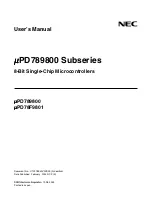
switch
Brand: NEC Pages: 234

TALKSWITCH 24-CA
Brand: Talkswitch Pages: 9

Myrinet-2000
Brand: Myricom Pages: 25

70482
Brand: Lindy Pages: 12

FD-364N
Brand: PHICOMM Pages: 61

Passport 8691SF
Brand: Nortel Pages: 2

Cartridge
Brand: Nortel Pages: 36

AR-7188WnA
Brand: Edimax Pages: 16

AR-7286WnA
Brand: Edimax Pages: 92

















