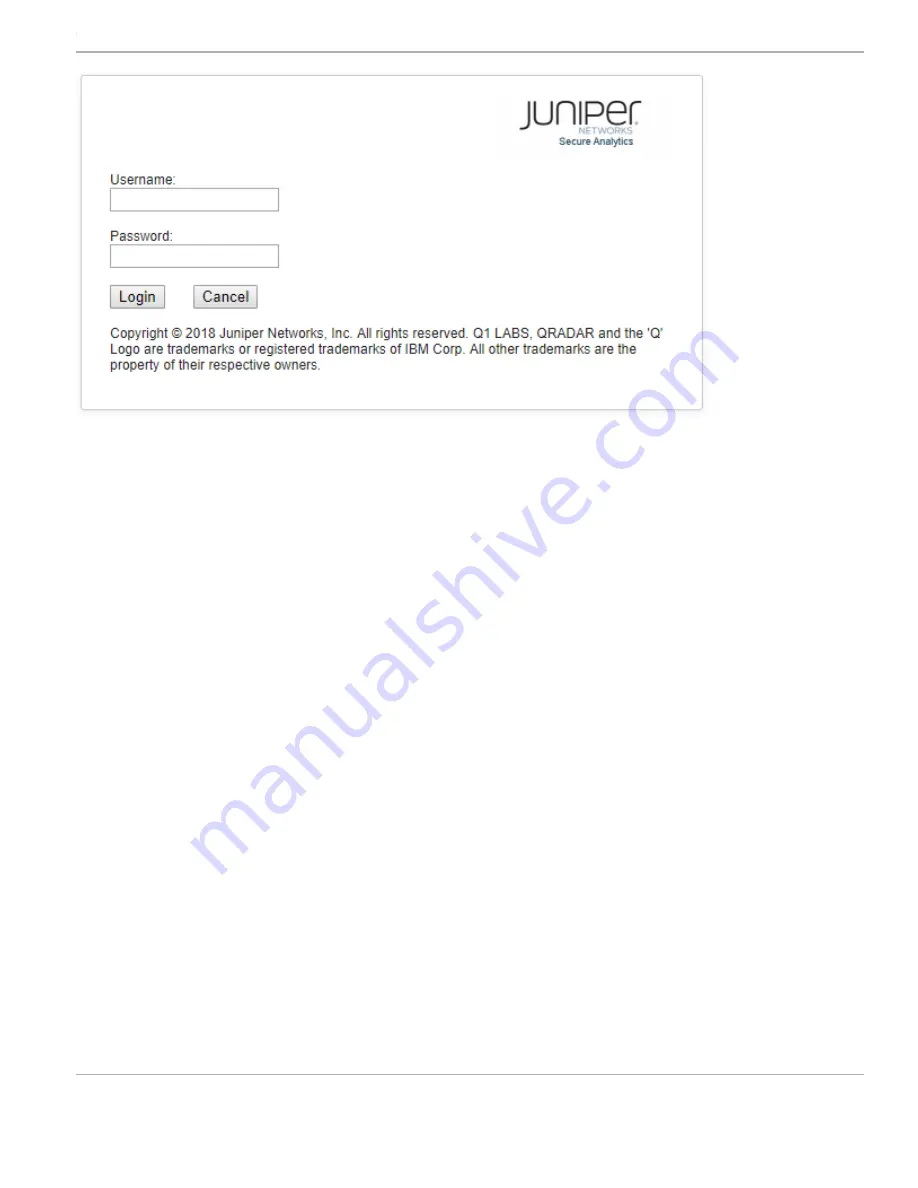
3.
Click
Login
.
With this step, you have successfully completed the configuration, and your JSA7500 appliance is ready for use.
Powering Off the Appliance
You can power off the appliance in one of the following ways:
•
Graceful shutdown— Press and immediately release the
Power
button.
•
Forced shutdown— Press the
Power
button, and hold it for five seconds. Use this method only if the appliance is not responding
to the graceful shutdown method.
References
•
JSA Product Documentation
•
JSA7500 Hardware Documentation
•
Technical Support
https://www.juniper.net/support/requesting-support.html
Juniper Networks, the Juniper Networks logo, Juniper, and Junos are registered trademarks of Juniper Networks, Inc. in the United States and other countries.
All other trademarks, service marks, registered marks, or registered service marks are the property of their respective owners. Juniper Networks assumes no
responsibility for any inaccuracies in this document. Juniper Networks reserves the right to change, modify, transfer, or otherwise revise this publication
without notice. Copyright © 2019 Juniper Networks, Inc. All rights reserved. Part Number: 530-052346 January 2019.
How to Set Up Your JSA7500 Appliance







