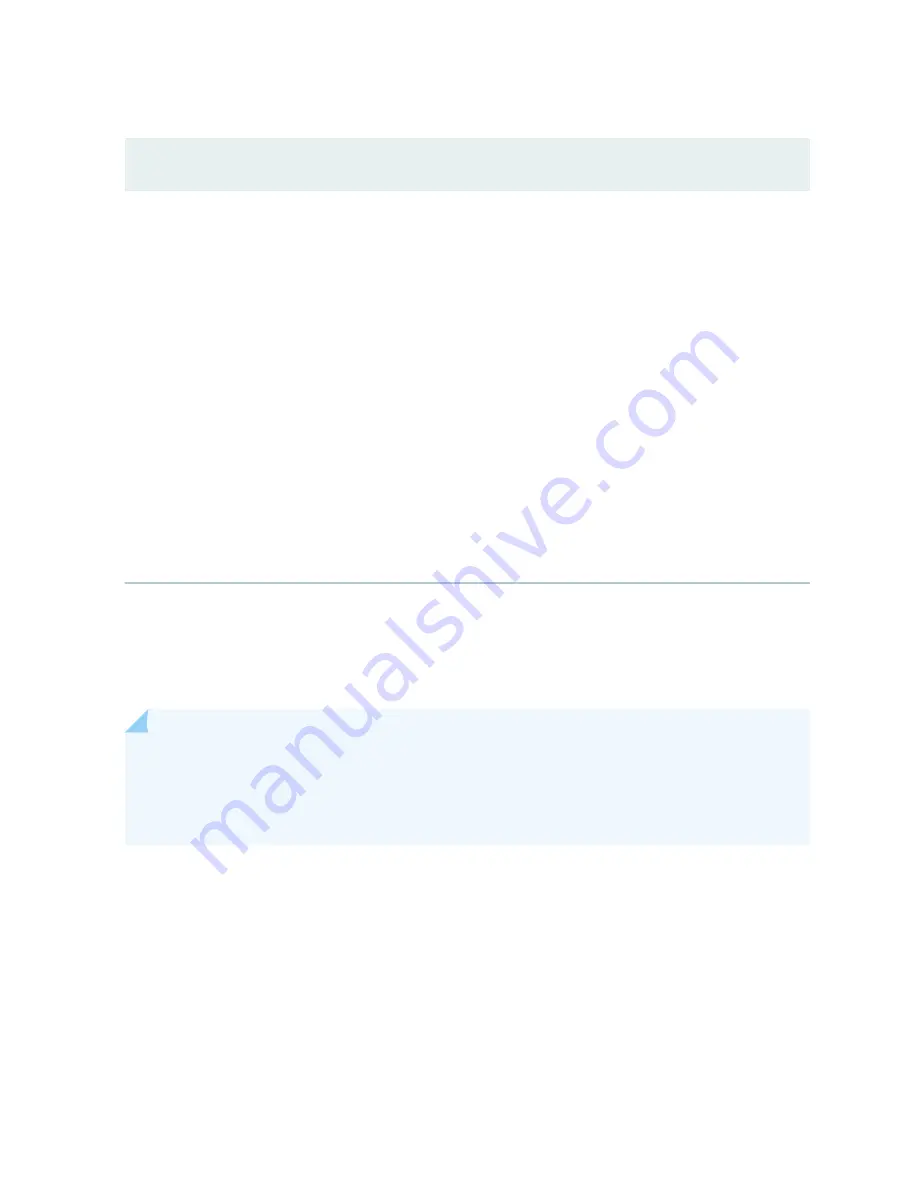
Table 40: Filtering System Log Messages
(Continued)
Field
Function
Your Action
Generate Report
NOTE: Starting in Junos
OS Release 14.1X53, a
Formatted Report can be
generated from event log
messages being loaded
in an Events Detail table.
The Generate Report
button appears only
after event log messages
are completely loaded in
the Events Detail table.
The Generate Raw
Report button is
displayed while event log
messages are being
loaded.
Generates a list of event log messages in
tabular format, which shows system
details, events filter criteria, and event
details.
To generate a formatted report:
1. Click Generate Report.
The
Opening Report.html
window
appears.
2. Select Open with to open the HTML
file or select Save File to save the file.
3. Click OK.
Meaning
describes the Event Summary fields.
NOTE: By default, the View Events page in the J-Web interface displays the most recent 25
events, with severity levels highlighted in different colors. After you specify the filters, Event
Summary displays the events matching the specified filters. Click the First, Next, Prev, and Last
links to navigate through messages.
183






























