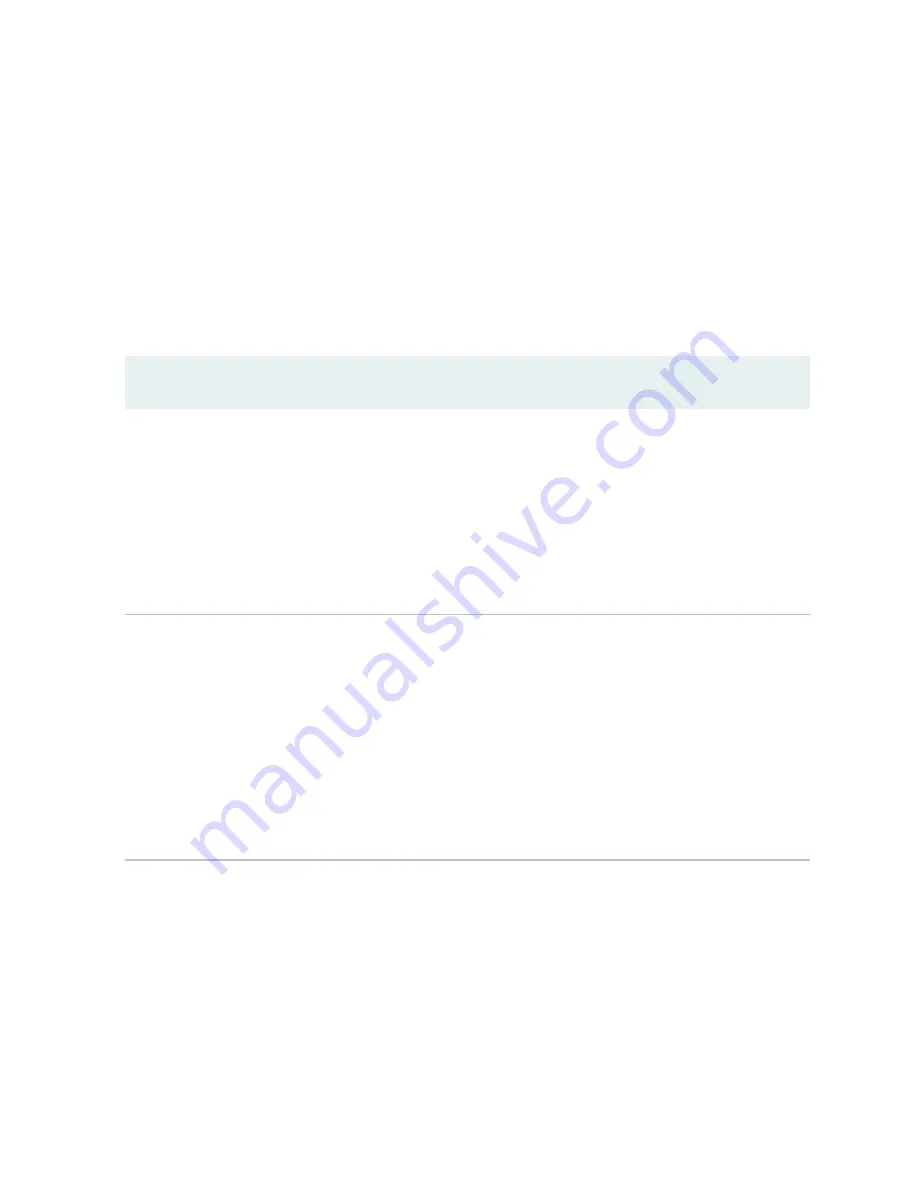
Action
To view events in the J-Web interface, select Monitor > Events and Alarms > View Events.
Apply a filter or a combination of filters to view messages. You can use filters to display relevant events.
describes the different filters, their functions, and the associated actions.
To view events in the CLI, enter the following command:
show log
Table 40: Filtering System Log Messages
Field
Function
Your Action
System Log File
Specifies the name of a system log file
for which you want to display the
recorded events.
Lists the names of all the system log files
that you configure.
By default, a log file,
messages
, is included
in the
/var/log/
directory.
To specify events recorded in a particular
file, select the system log filename from
the list— for example, messages.
Select Include archived files to include
archived files in the search.
Process
Specifies the name of the process
generating the events you want to
display.
To view all the processes running on
your system, enter the CLI command
show system processes
.
For more information about processes,
see the
To specify events generated by a process,
type the name of the process.
For example, type
mgd
to list all messages
generated by the management process.
180






























