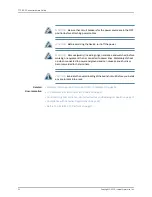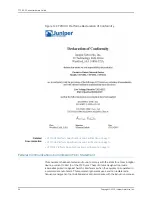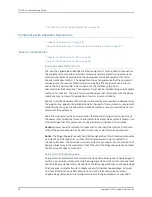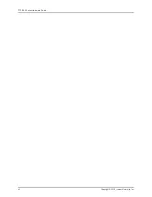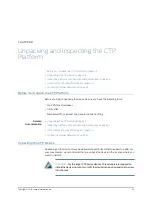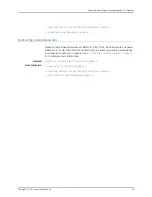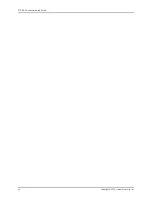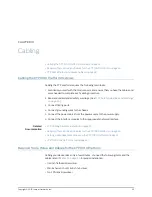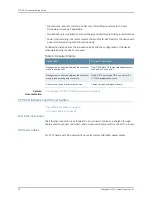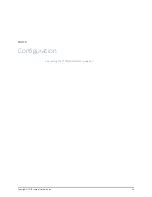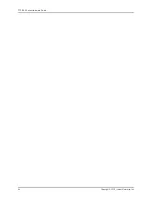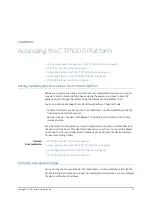To unpack the device:
1.
Cut the two straps that secure the carton to the skid, open the carton from the top,
and remove the box of accessories that sits on top of the device.
2.
Unlock the four plastic clips that hold the box to the skid by squeezing them in their
center and pulling out, and then lift the carton off the device.
3.
Remove the three screws that attach each of the two L-brackets to the device.
4.
To avoid scratching the device when removing it from the skid, detach one of the
L-brackets from the skid by removing the three screws.
Related
Documentation
Before You Unpack the CTP Platform on page 43
•
•
Inspecting Platform Components and Accessories on page 44
•
If You Detect or Suspect Damage on page 44
•
Contacting Juniper Networks on page 45
Inspecting Platform Components and Accessories
After you remove the equipment from the shipping containers:
•
Confirm the contents of each container.
•
Inspect all external surfaces and external connectors for visible signs of damage.
•
Inspect all accessories shipped with each unit.
•
Document any damage noted during your inspection.
•
Confirm that the platform has the correct number and type of modules for your ordered
configuration.
Related
Documentation
Before You Unpack the CTP Platform on page 43
•
•
Unpacking the CTP Device on page 43
•
If You Detect or Suspect Damage on page 44
•
Contacting Juniper Networks on page 45
If You Detect or Suspect Damage
If you detect or suspect damage to any equipment:
•
Contact the shipper responsible for delivery, and formally report the damage.
•
Contact your Juniper Networks sales representative or reseller.
Related
Documentation
Before You Unpack the CTP Platform on page 43
•
•
Unpacking the CTP Device on page 43
Copyright © 2015, Juniper Networks, Inc.
44
CTP1000 Series Hardware Guide
Summary of Contents for CTP1000 Series
Page 6: ...Copyright 2015 Juniper Networks Inc vi CTP1000 Series Hardware Guide...
Page 8: ...Copyright 2015 Juniper Networks Inc viii CTP1000 Series Hardware Guide...
Page 10: ...Copyright 2015 Juniper Networks Inc x CTP1000 Series Hardware Guide...
Page 12: ...Copyright 2015 Juniper Networks Inc 2 CTP1000 Series Hardware Guide...
Page 20: ...Copyright 2015 Juniper Networks Inc 10 CTP1000 Series Hardware Guide...
Page 28: ...Copyright 2015 Juniper Networks Inc 18 CTP1000 Series Hardware Guide...
Page 34: ...Copyright 2015 Juniper Networks Inc 24 CTP1000 Series Hardware Guide...
Page 40: ...Copyright 2015 Juniper Networks Inc 30 CTP1000 Series Hardware Guide...
Page 42: ...Copyright 2015 Juniper Networks Inc 32 CTP1000 Series Hardware Guide...
Page 52: ...Copyright 2015 Juniper Networks Inc 42 CTP1000 Series Hardware Guide...
Page 56: ...Copyright 2015 Juniper Networks Inc 46 CTP1000 Series Hardware Guide...
Page 66: ...Copyright 2015 Juniper Networks Inc 56 CTP1000 Series Hardware Guide...
Page 70: ...Copyright 2015 Juniper Networks Inc 60 CTP1000 Series Hardware Guide...
Page 72: ...Copyright 2015 Juniper Networks Inc 62 CTP1000 Series Hardware Guide...
Page 80: ...Copyright 2015 Juniper Networks Inc 70 CTP1000 Series Hardware Guide...
Page 85: ...PART 8 Index Index on page 77 75 Copyright 2015 Juniper Networks Inc...
Page 86: ...Copyright 2015 Juniper Networks Inc 76 CTP1000 Series Hardware Guide...