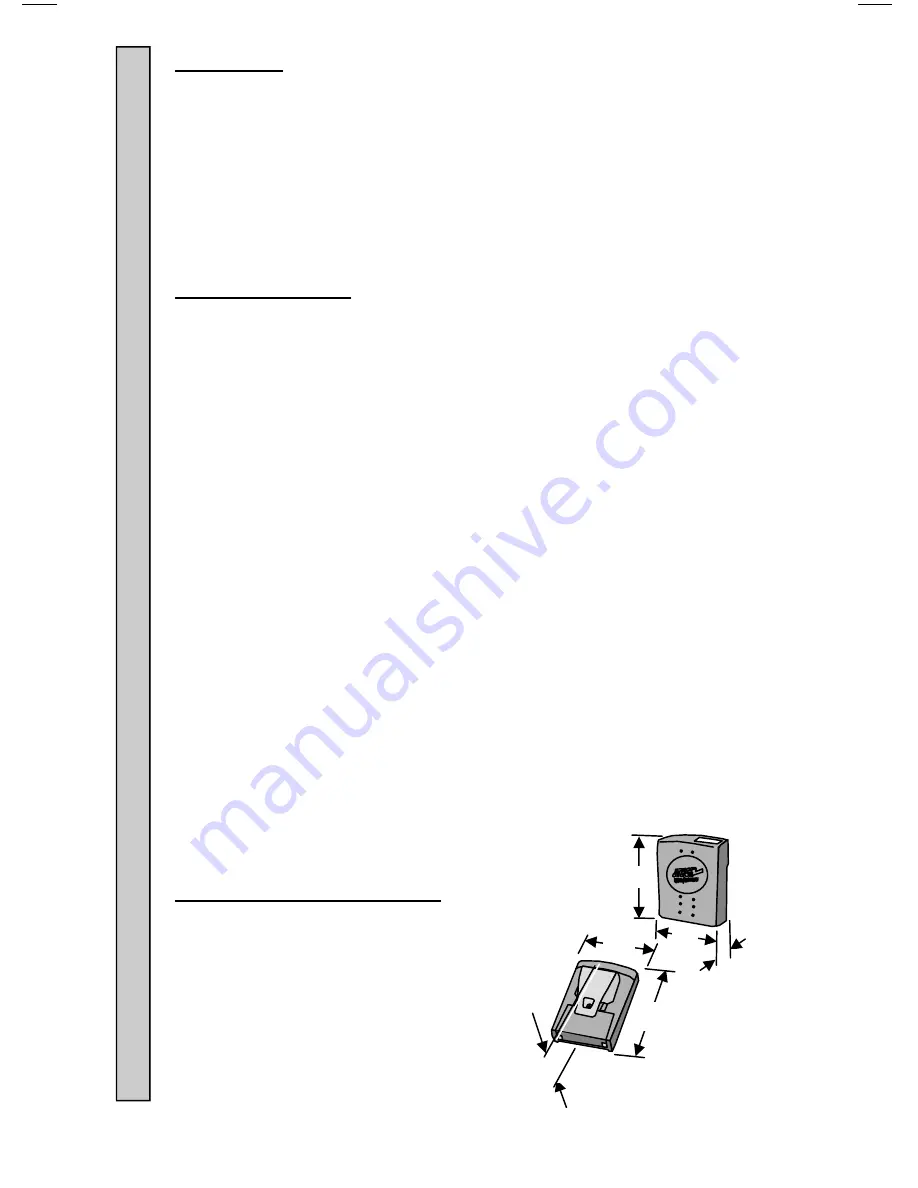
2
Introduction:
Congratulations on your purchase of a JTECH Paging System. Please take a
few minutes to review this manual prior to installing and operating your system.
Please inspect the System upon receipt. If the contents appear to be damaged,
notify the shipper immediately to file a claim and notify JTECH Customer Care.
If any component is missing, please contact JTECH Customer Care.
If you have any questions or need assistance, please call JTECH Customer
Care at 800-321-6221 or 561-997-0772, option 6.
Pager Certifications:
FCC statement:
This device complies with Part 15 of the FCC Rules. Operation is subject to the
following two conditions: (1) this device may not cause harmful interference,
and (2) this device must accept any interference received, including interference
that may cause undesired operation.
FCC Caution:
Changes or modifications not expressly approved by the part responsible
for compliance could void the user's authority to operate the equipment.
RSS-Gen & RSS-210 statement:
This device complies with Industry Canada licence-exempt RSS standard(s).
Operation is subject to the following two conditions: (1) this device may not
cause interference, and (2) this device must accept any interference, including
interference that may cause undesired operation of the device. Le présent
appareil est conforme aux CNR d'Industrie Canada applicables aux appareils
radio exempts de licence. L'exploitation est autorisée aux deux conditions
suivantes : (1) l'appareil ne doit pas produire de brouillage, et (2) l'utilisateur de
l'appareil doit accepter tout brouillage radioélectrique subi, même si le
brouillage est susceptible d'en compromettre le fonctionnement.
RSS-102 Statement:
"This equipment complies with Industry Canada radiation exposure limits set
forth for an uncontrolled environment. "
"Cet équipement est conforme à l'exposition aux rayonnements Industry
Canada limites établies pour un environnement non contrôlé.
Pager Dimensions and Weights:
Pager (Without Clip)
LxWxH 1.0x 2.2x 3.1” (33x56x79mm)
Weight 2.2oz (63gm)
Pager (With Metal Clip):
LxWxH 1.4x 2.2x 3.1” (35x56x79mm)
Weight 2.8oz (80gm)
P
ager Dimensions and Weights
Certifications I
ntrodu
ction
H
W
L
L
W
H












