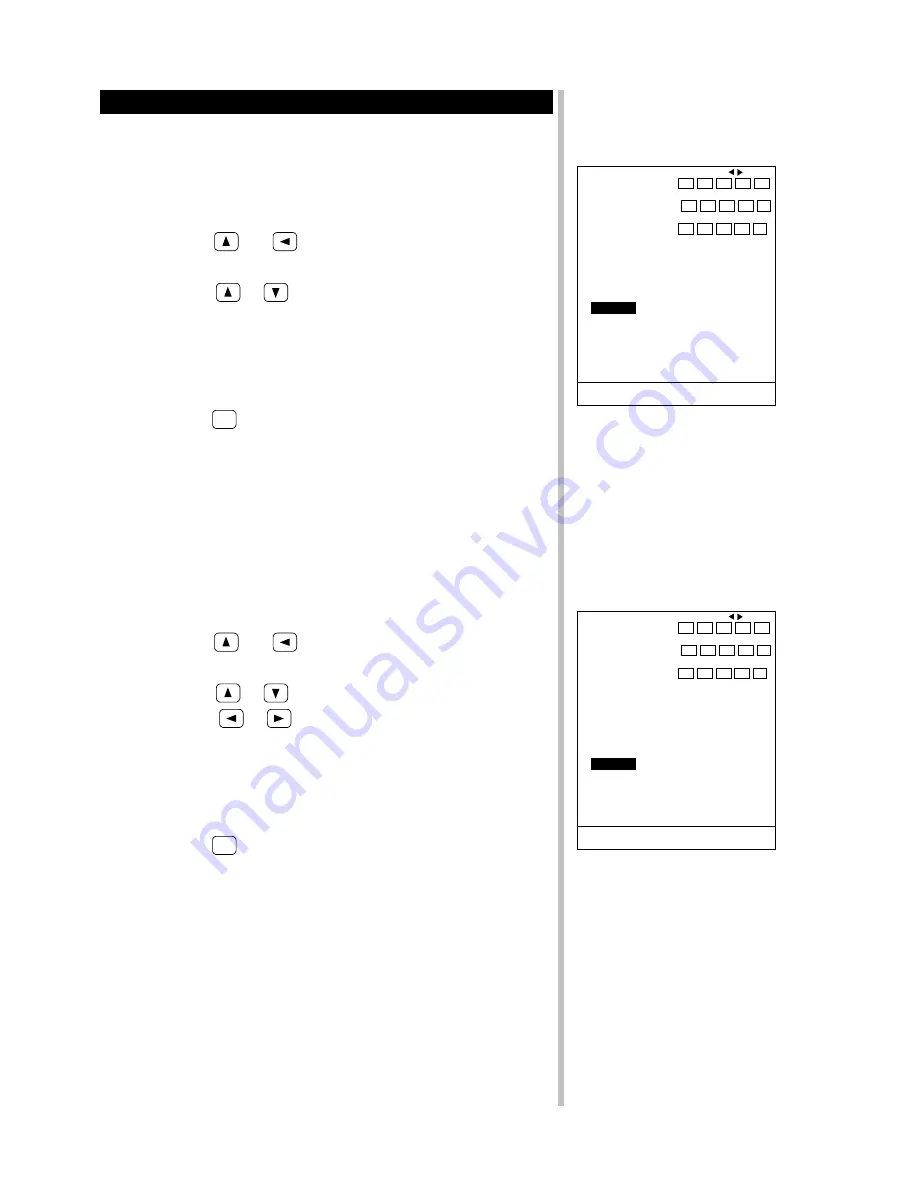
Operation
32
Color Operations
<
Changing the Background Color (BACK COLOR)
You can choose the background color of your fishfinding display from four
choices.
To change the background color, follow these steps:
1.
Press the
and
keys at the same time to call up the main
menu.
2.
Using the
or
key, move to “6.BACK COLOR.”
NORMAL:
Standard JRC color
1:
Blue
2:
Black
3:
Gray
3.
Press the
GRAPH
key to return to the fishfinding display.
<
Changing the Fishfinding Display Colors (COLOR MODE)
You can choose the signal level color of your fishfinding display from four
patterns.
Choose colors for optimal visibility along with the background color, or use
the USER COLOR function to customize the selected color (see next item).
To change the fishfinding display colors, follow these steps:
1.
Press the
and
keys at the same time to call up the main
menu.
2.
Using the
or
key, move to “7.COLOR MODE.”
3.
Press the
or
key to move to any one of the four patterns.
NORMAL:
Standard 16 JRC colors
1:
16 colors
2:
16 colors
3:
Eight colors
4.
Press the
GRAPH
key to return to the fishfinding display.
1.PRESET STD RANGE ≫ 1 2 3 4 5
10 20 30 40 50
6 7 8 9 10
RANGE 60 80 100 150 200
11 12 13 14 15
250 300 400 500 800
STEP
10
▲ 2.BTM EXP.RANGE ≫ 2 3 4 5 10
▼ 3.B.DISCRIM RANGE ≫ 10 20 30 40 50
4.VRM EXP.RANGE ≫ 5 10 15 20 50
5.STD RANGE MODE PRESET STEP AUTO
6.BACK COLOR
NORMAL 1 2 3
7.COLOR MODE NORMAL 1 2 3
8.USER COLOR ≫
9.DISPLAY ≫
10.SET GRAPH ≫ DEPTH/ DEPTH/
TEMP BH
11.UNIT ≫
GRAPH
:
RETURN TO F/F
MARK
:
GOTO SUB MENU
Main Menu
6.BACK COLOR
1.PRESET STD RANGE ≫ 1 2 3 4 5
10 20 30 40 50
6 7 8 9 10
RANGE 60 80 100 150 200
11 12 13 14 15
250 300 400 500 800
STEP
10
▲ 2.BTM EXP.RANGE ≫ 2 3 4 5 10
▼ 3.B.DISCRIM RANGE ≫ 10 20 30 40 50
4.VRM EXP.RANGE ≫ 5 10 15 20 50
5.STD RANGE MODE PRESET STEP AUTO
6.BACK COLOR NORMAL 1 2 3
7.COLOR MODE
NORMAL 1 2 3
8.USER COLOR ≫
9.DISPLAY ≫
10.SET GRAPH ≫ DEPTH/ DEPTH/
TEMP BH
11.UNIT ≫
GRAPH
:
RETURN TO F/F
MARK
:
GOTO SUB MENU
Main Menu
7.COLOR MODE






























