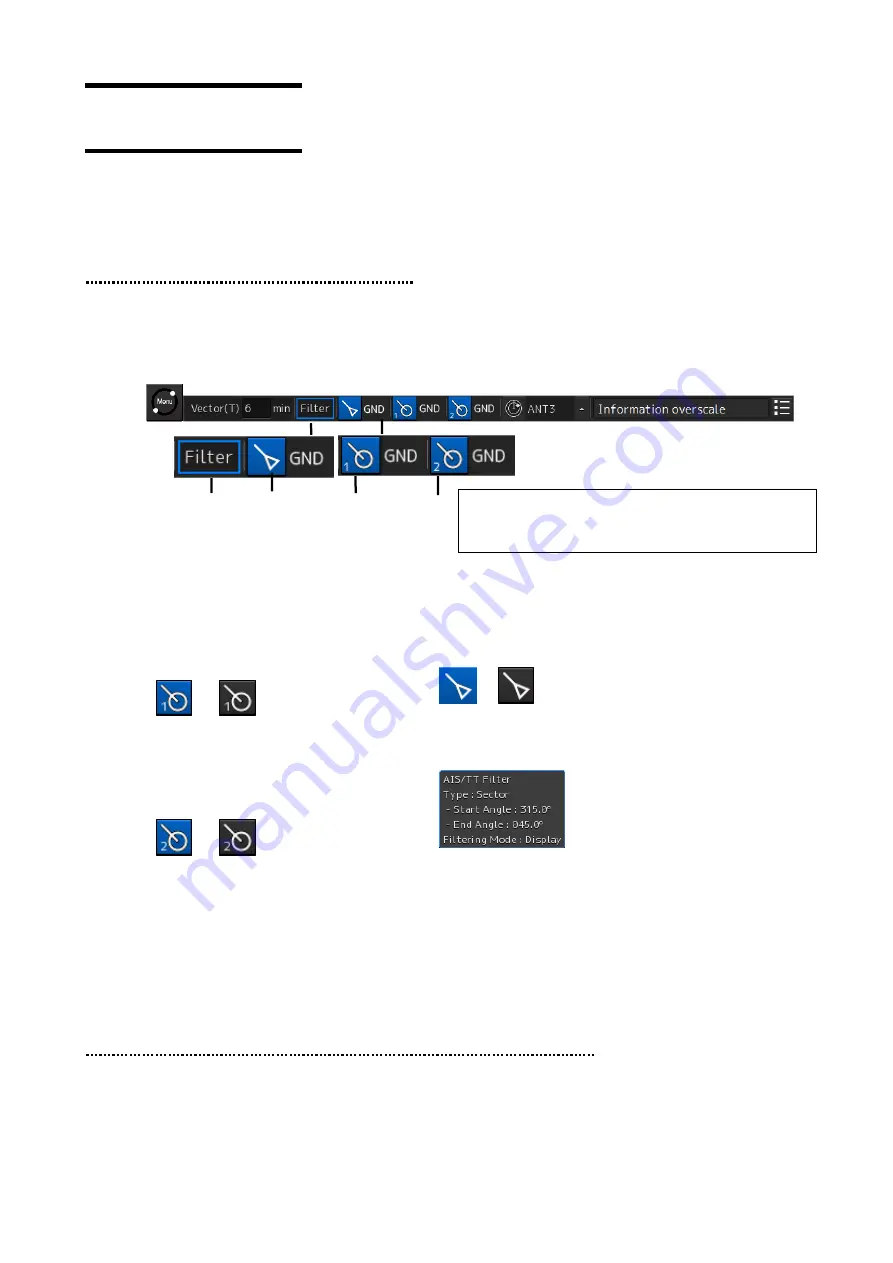
19
3
AIS/TT
The AIS information received from the AIS and the TT information received from the radar can be
displayed on the chart.
3.1
Displaying the AIS/TT target
1
Click the AIS button on Bottom Bar (Sub Information Area) and enable to display the AIS
symbol.
The AIS symbol is displayed on the chart. To hide AIS symbol, clear it.
2
Click the TT1 button on Bottom Bar (Sub Information Area) and enable to display the TT1
symbol.
The AIS symbol is displayed on the chart. To hide TT1 symbol, clear it.
Set TT2 in the same way.
3.2
Narrowing down the display of the AIS/TT target
1
Click on the [Menu] button on the left tool bar.
The menu is displayed.
2
Click on the [Settings] button on the menu.
The [Settings] dialog box appears.
[c] AIS (AIS display) button
This button displays the AIS On/Off status and switches the
status.
Whenever this button is clicked on, the display is switched to
On/Off.
On:
Off:
[d] [Filter] status display
When AIS/TT filter is set to On, if placing the cursor on this
button, the AIS/TT filter status is displayed.
[a]
[b]
[c]
[d]
[a] TT1 display button
This button displays the TT1 On/Off status
and switches the status.
Whenever this button is clicked on, the
display is switched to On/Off.
On:
Off:
[b] TT2 display button
This button displays the TT2 On/Off status
and switches the status.
Whenever this button is clicked on, the
display is switched to On/Off.
On:
Off:
Note
When the button is turned Off, even the alerts related to
the AIS will not be displayed.






























