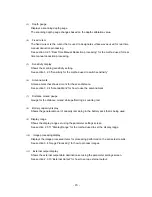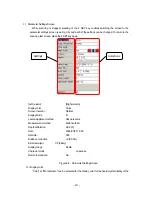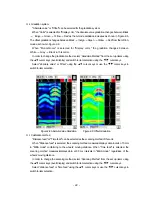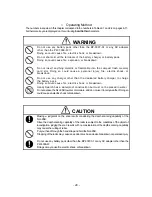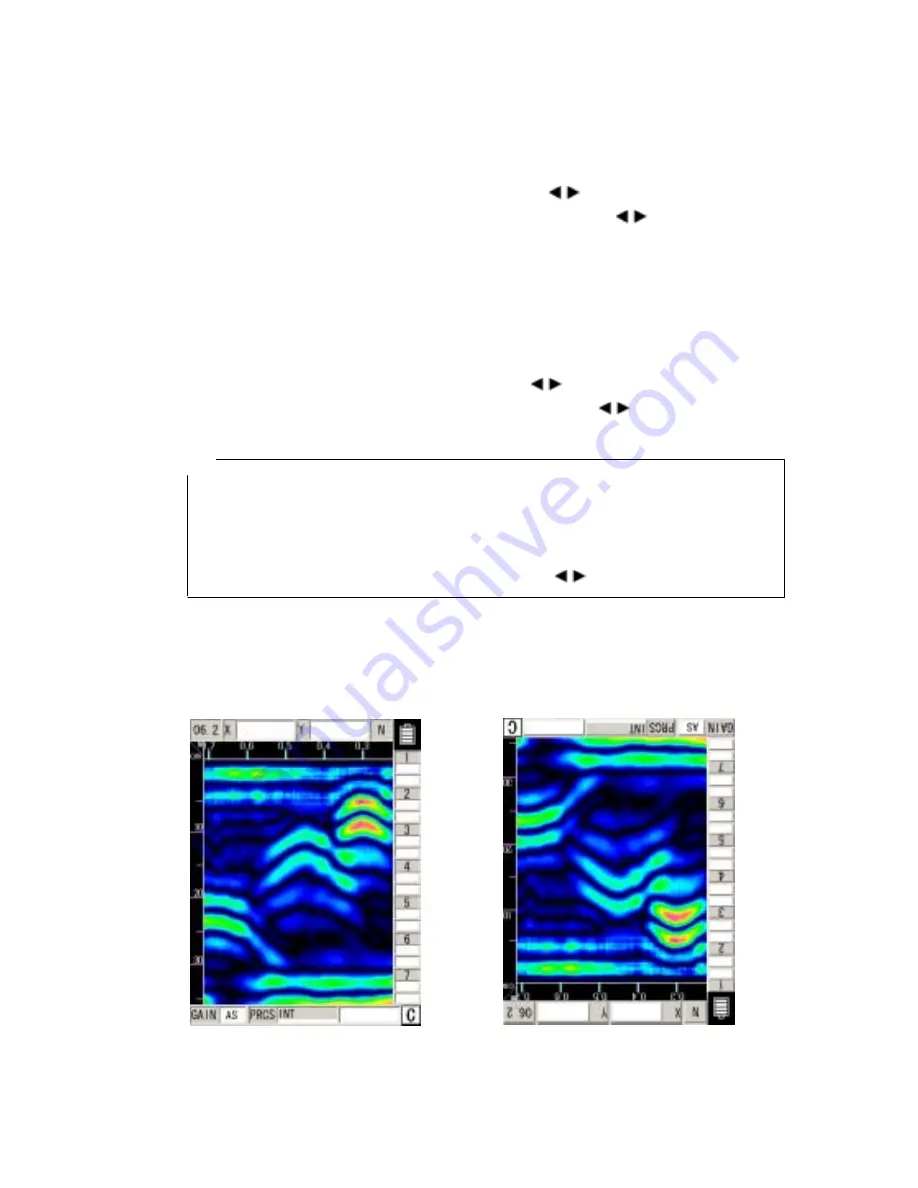
main unit.
In order to change the display color, select “display color” from the settings using the
▲▼
cursor
keys (inverting display) and switch to item selection using the
cursor keys.
Select “color” or “monochrome” using the
▲▼
cursor keys or use the
cursor keys to switch
to item selection.
2.3.2
Inversion of the screen
This unit supports screen display inversion while it moves (scans) to the right and to the left,
thereby displaying the scanning test screen upside down. (See Figure 2-7.)
In order to invert the screen, select “Invert Screen” from the set up items using the
▲▼
cursor
keys (invert display) and switch to item selection using the
cursor keys.
Select “normal” or “inverted” using the
▲▼
cursor keys or use the
cursor keys to switch to
item selection.
Remarks
The direction of image data output by the printer (optional) is changed depending on the setting
of the screen inversion function.
For the printer to always output image data in the same direction, retain the same setting
"Normal or Reverse" for "Inversion of the screen."
•
While the screen display is inverted, the cursor keys
▲▼
move in the opposite direction.
(They function in the same direction as when "Normal" is selected for "Inversion of the
screen.")
Screen display direction [Normal] Screen display direction [Reverse]
‑ 20 ‑
Summary of Contents for Handy Search NJJ-95B
Page 1: ...Handy Search Instruction Manual...
Page 8: ...Appearance of the NJJ 95B vii...
Page 21: ...Rear view Units in trigonometry mm 9...
Page 24: ...8 14 15 Figure 2 2 Side View 16 17 14 18 Figure 2 3 Rear View 12...
Page 73: ...Display of thumbnails Figure 3 17 CF Control Screen 61...
Page 83: ...B Terminals ACharge confirmation mark Figure 3 22 Battery Pack 71...
Page 85: ...Shutter Charge lamp Figure 3 23 Battery Charger 73...
Page 96: ...Concrete Rebar D 75mm L 75mm D 75mm Difficult to implement 84...
Page 103: ...Dimensions Weight About 149 W x 147 H x 216 D mm Approximately 1 1kg 91...