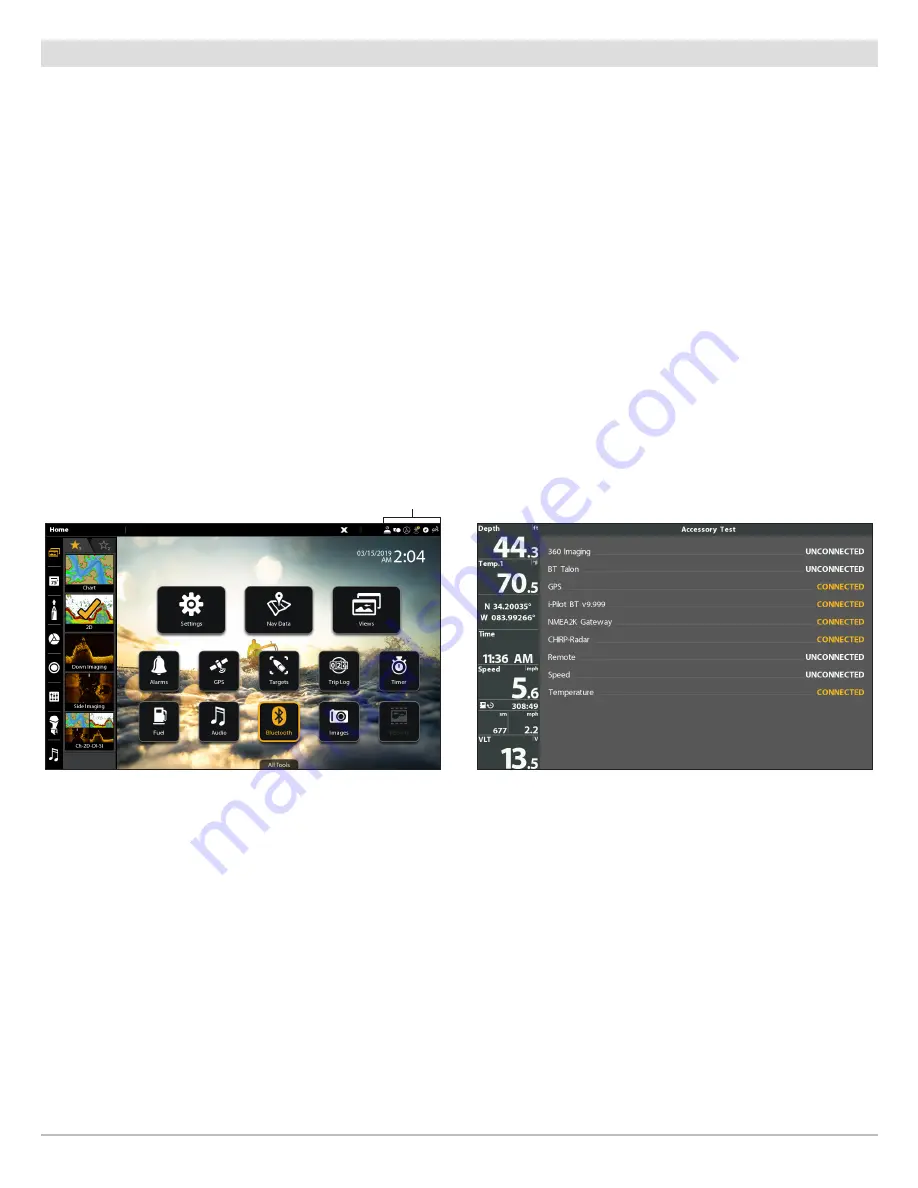
13
Getting Started
2
|
Check Sensor Reception and Connections
If you’ve connected separate-purchase equipment to the control head network, such as AIS, Compass/Heading Sensor, Radar,
i-Pilot® Link, 360 Imaging®, and more, confirm the equipment is detected and communicating with the control head.
SOLIX Series
HELIX Series
1. Press the HOME key.
2. Review the top, right corner of the screen to confirm the
sensor status for connected accessories:
Detected and Active:
If a sensor is active and transmitting/
receiving, it will be white.
Connected but not Detected or Active:
If a sensor is not
detected on the network, or not transmitting/receiving, it
will be completely gray.
Connected but not Transmitting/Receiving:
If a sensor is
detected, but is not transmitting/receiving, the icon will
be partially gray. This feature will vary with the type of icon
represented.
See your control head operations manual for additional
information.
1. Press and hold the VIEW key.
2. Select
System
>
Accessory Test
.
3. Confirm all accessories are listed as Connected.
Unconnected:
If an accessory is listed as Unconnected,
check the cable and power connections to confirm they
are secure and powered on. Review the installation guide
that was included with your accessory to confirm it is
installed correctly.
sensor status
Confirming Accessory Connections (SOLIX)
Confirming Accessory Connections (HELIX)
Summary of Contents for Humminbird Cannon Optimum
Page 1: ...Cannon for SOLIX and HELIX Accessory Manual 532768 1EN_A ...
Page 4: ...4 ...
Page 6: ...6 ...














































