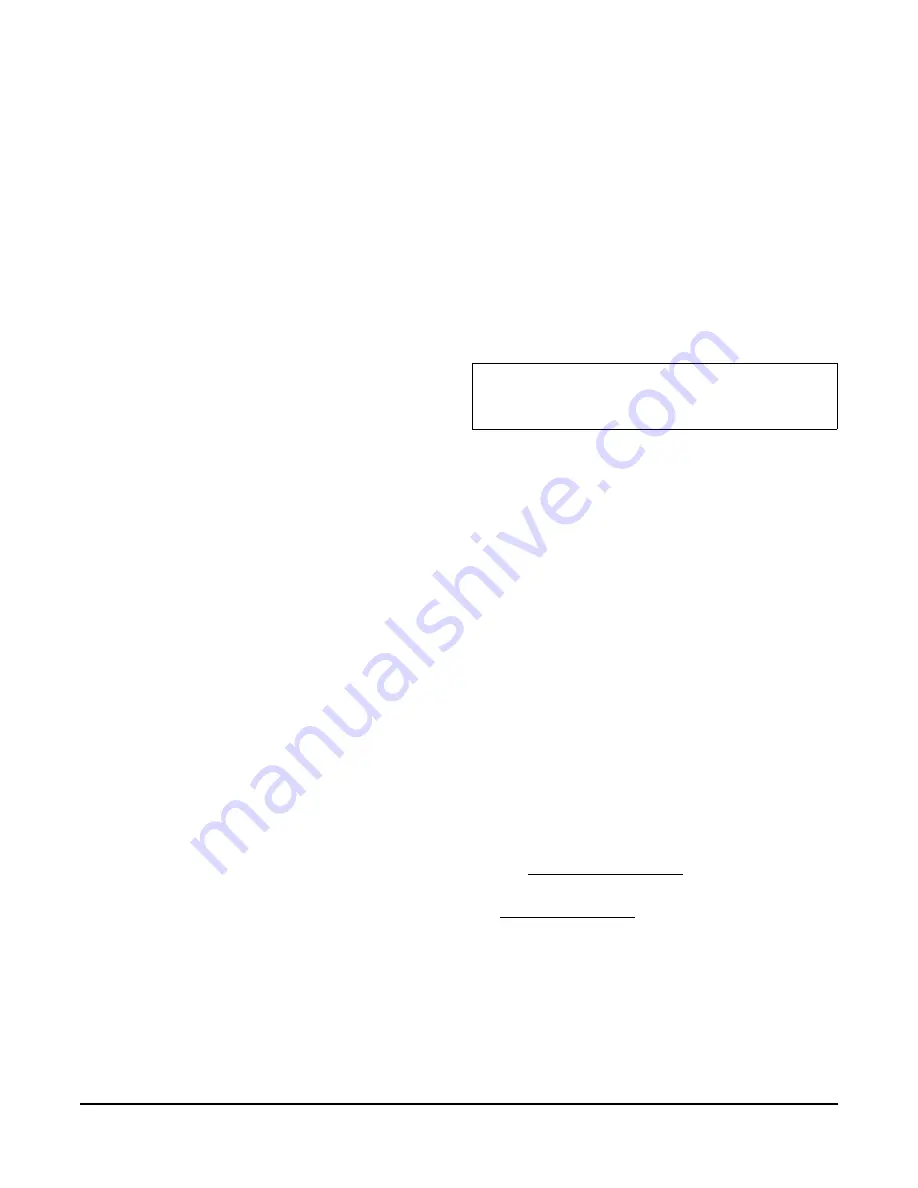
WT-4000 Series Pneumatic-to-Direct Digital Control (DDC) Room Thermostats Installation Instructions
5
Safety Measures for Electrostatic Sensitive
Devices (ESDs)
The WT-4000 Series Room Thermostat includes an
ESD-sensitive circuit board. Use caution when
handling the room thermostat when the backplate
(wallplate) is removed. Do not physically touch any part
of the circuit board while connecting air lines, without
wearing ESD protective gear. Even minimal
electrostatic discharge can severely damage the room
thermostat.
Clean Air Requirements
Before installing WT-4000 Series Room Thermostats,
check that the air in the pneumatic lines is properly
cleaned. Clean, dry, and oil-free air in the main supply
line is required for normal room thermostat operation.
The pneumatic system must include a properly
operating air dryer and coalescing air filter that
removes water, oil, and other impurities from the main
supply air before it reaches the room thermostat. If the
existing pneumatic system is contaminated with water
or oil, Johnson Controls recommends installation of a
pre-filter before each room thermostat to protect the
device from contaminants and failure.
Note:
Room thermostat failures due to main supply air
contamination with impurities including water, oil, dust,
or other solid particles are not replaceable under the
product warranty.
Johnson Controls recommends using the following
in-line air filter with WT-4000 Series Room
Thermostats:
•
Johnson Controls A-4000-1037 In-Line Air Filter
Before installing room thermostats, check for the
following:
•
An air dryer that is operating properly
•
A coalescing air filter that is replaced and
maintained properly
•
In-line air filters before each room thermostat
where necessary
Order of Installation for Wireless Room
Thermostat Models
The WT-4000 Series Room Thermostats look for a
wireless network as soon as they are powered up. We
recommend that the WT-BAC-IP Gateway and
WT-ROUTER Router are installed first to establish a
network connection before the room thermostats are
installed and powered.
If the room thermostats are installed before
establishing a wireless network, be aware of the
following:
•
Once powered up, the room thermostat initializes
and looks for a network for 3 minutes. During
initialization, the LCD shows code 512 (Figure 2).
•
The room thermostat operates in the Occupied
Mode with the following default settings:
•
Setpoint temperature: 70°F (21°C)
•
Comfort Zone: ±3F° (±1.8C°)
•
The default settings can only be changed from the
controller tool, once the WT-BAC-IP Gateway is
installed.
•
Once the WT-BAC-IP Gateway and the
WT-ROUTER Routers are installed, check the LCD
on each room thermostat to confirm that they are
connected to the network (Figure 4).
•
The default sampling interval is 5 minutes, so it
may take some time for all of the room thermostats
to establish a network connection.
In summary, install the components of the mesh
network in the following order:
1.
Install the WT-BAC-IP Gateway.
2.
Install the WT-ROUTER Routers.
3.
Configure the WT-4000 Series Room Thermostats;
see
Setup and Adjustments
on page 6.
4.
Install the WT-4000 Series Room Thermostats; see
Mounting Procedure
on page 3.
IMPORTANT:
Do not press any buttons during the
initialization process. Configuration changes made
during initialization are not saved.




















