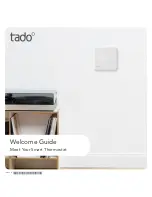TEC2104-3 N2 Networked Multi-Stage Economizer Thermostat Installation Instructions
7
Setup and Adjustments
Thermostat Operation Overview
Thermostat User Interface Keys
The TEC2104-3 Thermostat user interface consists of
five keys on the front cover (as illustrated in Figure 6).
The function of each key is as follows:
•
Use the
YES/SCROLL
key to:
-
confirm menu selections and to advance to the
next menu item
-
stop the Status Display Menu from scrolling
and to manually scroll to the next parameter on
the menu
Note:
When the thermostat is left unattended for
45 seconds, the thermostat display resumes scrolling.
•
Use the
NO
key to decline a parameter change
and to advance to the next menu item.
•
Use the
MENU
key to:
-
access the Main User Menu or to exit the menu
(See the
Programming Overview
section.)
-
access the Installer Configuration Menu or to
exit the menu (See the
Configuring the
TEC2104-3 Thermostat
section.)
•
Use the
UP/DOWN
arrow keys to change the
configuration parameters and to activate a setpoint
adjustment.
Backlit Liquid Crystal Display (LCD)
The TEC2104-3 Thermostat includes a 2-line,
8-character backlit display. Low-level backlighting is
present during normal operation, and it brightens when
any user interface key is pressed. The backlight returns
to low level when the thermostat is left unattended for
45 seconds.
Light-Emitting Diodes (LEDs)
Three LEDs are included to indicate the fan status, call
for heat, or call for cooling:
•
The
FAN
LED is on when the fan is on.
•
The
HEAT
LED is on when heating is on.
•
The
COOL
LED is on when cooling is on.
Programming Overview
There are three menus used to view, program, and
configure the TEC2104-3 thermostat.
The
Status Display Menu
is displayed during normal
thermostat operation. This menu continuously scrolls
through the following parameters:
•
Room Temperature
•
System Mode
•
Occupancy Status – Occupied/Unoccupied/
Override
•
Outdoor Temperature – An outdoor air temperature
sensor must be connected.
Figure 6: Front Cover of Thermostat
70.0ºF
Room Temp
YES
NO
Backlit, plain text
LCD is easy to read
in any condition.
Five keys on the thermostat
make operation easy and intuitive.
LEDs indicate
system activity.
F
IG
:f
rn
t_
v
w