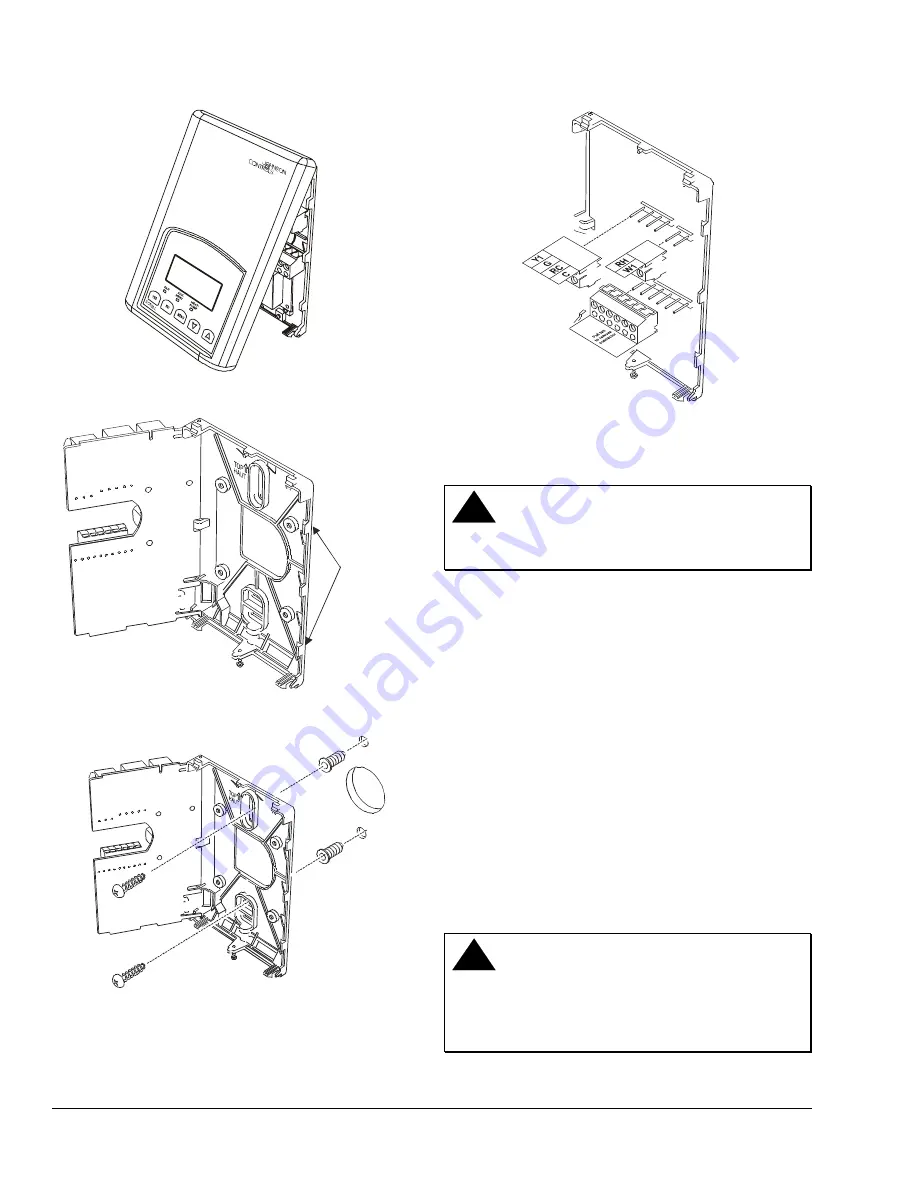
T
6
0
0
_
T
E
C
_
R
e
m
o
v
e
_
C
o
v
e
r
Figure 1: Removing the Thermostat Cover
PCB
Locking Tabs
T
6
0
0
_
T
E
C
_
O
p
e
n
m
_
S
ta
t
Figure 2: Opening the Thermostat PCB
T
6
0
0
_
T
E
C
_
M
o
u
n
ti
n
g
_
B
a
s
e
Figure 3: Mounting the Thermostat Base
T
6
0
0
_
T
E
C
_
T
e
rm
in
a
l_
B
lo
c
k
s
Figure 4: Removing the Terminal Blocks
Wiring
!
CAUTION: Risk of Electric Shock.
Disconnect power supply before making electrical
connections to avoid electric shock.
Note:
When replacing an existing thermostat,
remove and label wires to identify terminal
designations. When replacing a T600MSP thermostat,
simply remove the terminal blocks and reinsert on to
the new thermostat.
To wire the thermostat:
1. Strip each wire 1/4 in. (6.35 mm) and connect to
the appropriate terminal according to the wiring
diagram (Figure 5).
2. Gently push excess wire back into wall, plug the
wall hole with fireproof material to prevent drafts
from affecting ambient temperature readings, and
install screw terminal blocks back onto the PCB.
3. Reattach the thermostat cover to the installed
base (top side first) and install the security screw
on the bottom.
!
CAUTION: Risk of Property Damage.
Do not apply power to the system before checking
all wiring connections. Short circuited or improperly
connected wires may result in permanent damage to
the equipment.
2
T600MSP-2 Programmable Thermostat Installation Instructions



































