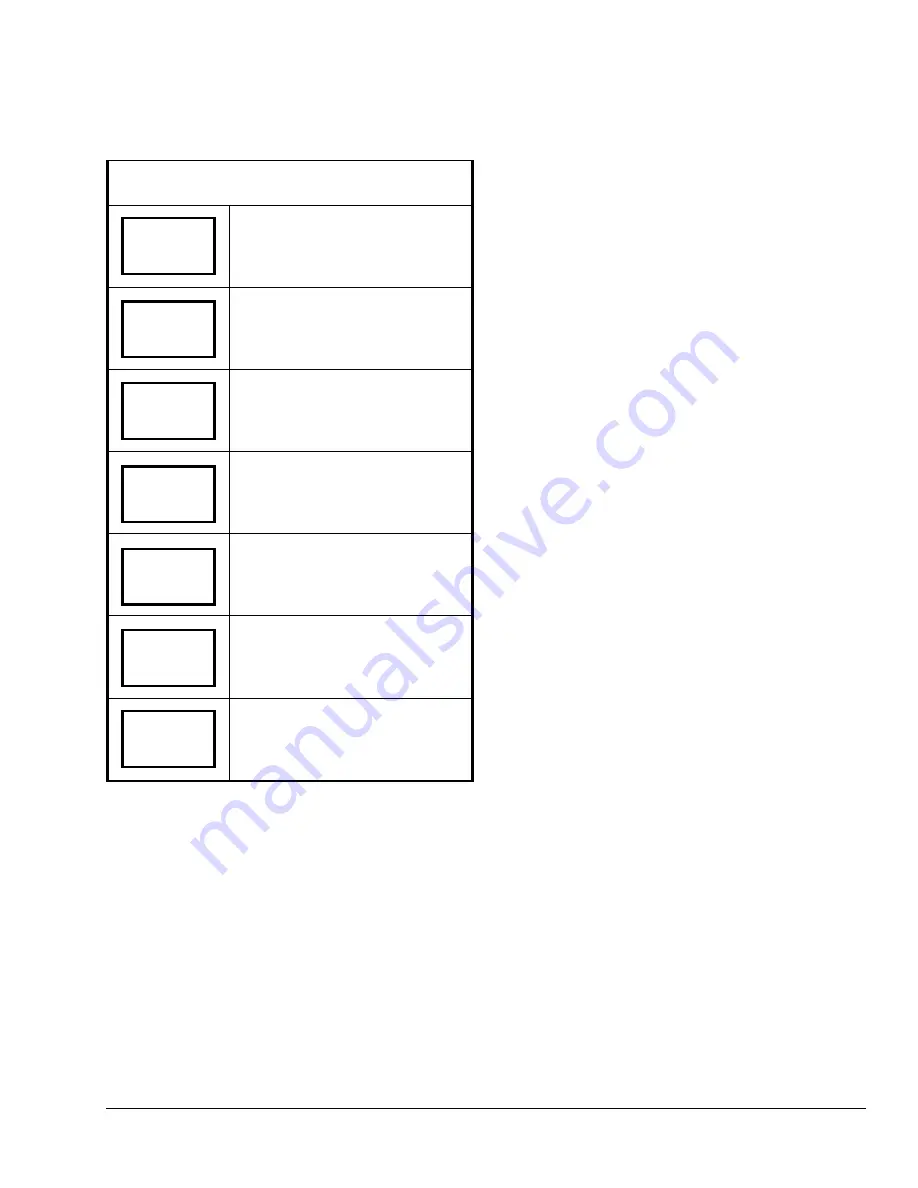
Table 5: Entering Permanent Temperature
Setpoints (Cont.)
Use the UP/DOWN arrow keys to set
temperature. Press YES to store
value and advance to next menu.
Press YES to change the unoccupied
cooling setpoint. Press NO to
advance to the unoccupied heating
setpoint.
Use the UP/DOWN arrow keys to set
temperature. Press YES to store
value and advance to next menu.
Press YES to change the unoccupied
heating setpoint. Press NO to
advance to temperature display units.
Use the UP/DOWN arrow keys to set
temperature. Press YES to store
value and advance to next menu.
Press YES to set the display units to
°
F or
°
C. Press NO to advance to
temperature setpoint type menu.
Press YES to return to the Status
Display Menu or NO to re-enter the
temperature setting menu.
Entering Temporary Temperature Setpoints
To temporarily change the setpoint, press the
UP/DOWN arrow keys to change the temporary
setpoint for the current mode of operation.
Note:
Whether the thermostat is heating or cooling,
the respective setpoint will be temporarily adjusted.
Note:
To toggle between the temporary heating and
cooling setpoints, press the NO key while changing the
temporary setpoints.
Ending Temporary Temperature Setpoints
The temporary setpoints remain in effect for the
duration set in the Temporary Occupancy Time
parameter (TOccTime) or until manually released.
To release the temporary setpoint sooner, while in the
main User Menu:
1. Answer YES to the first prompt to appear.
2. If the thermostat does not immediately return to
the Status Display Menu, press MENU again and
YES to exit the Main User Menu.
Heating
68.0
°
F
The setpoint reverts to the Permanent Temperature
Setpoint.
Selecting the System Mode
Unocc CL
set? Y/N
The T600MSP-2 thermostat has four system modes.
•
Automatic Mode (auto)
Automatic changeover between heating and
cooling. This is the default setting.
Unocc CL
80.0
°
F
•
Cooling Mode (cool)
Cooling operation only.
•
Heating Mode (heat)
Heating operation only.
Unocc HT
set? Y/N
•
Off Mode (off)
The T600MSP-2 thermostat is off. However, when
frost protection is on (see the
Enabling Frost
Protection [Frost pr]
section) the thermostat still
calls for heat, if required.
Unocc HT
62.0
°
F
To select the system mode while in the Main User
Menu:
1. Answer NO to all prompts until the system mode
prompt appears in the display. Press YES to set
the system mode.
°
F/
°
C
set? Y/N
2. Use the UP/DOWN arrow keys to locate the
desired system mode. Press YES to select the
desired system mode.
Exit?
Y/N
3. Press YES to return to the Status Display Menu or
NO to return to the system mode selection menu.
T600MSP-2 Programmable Thermostat Installation Instructions
13


















