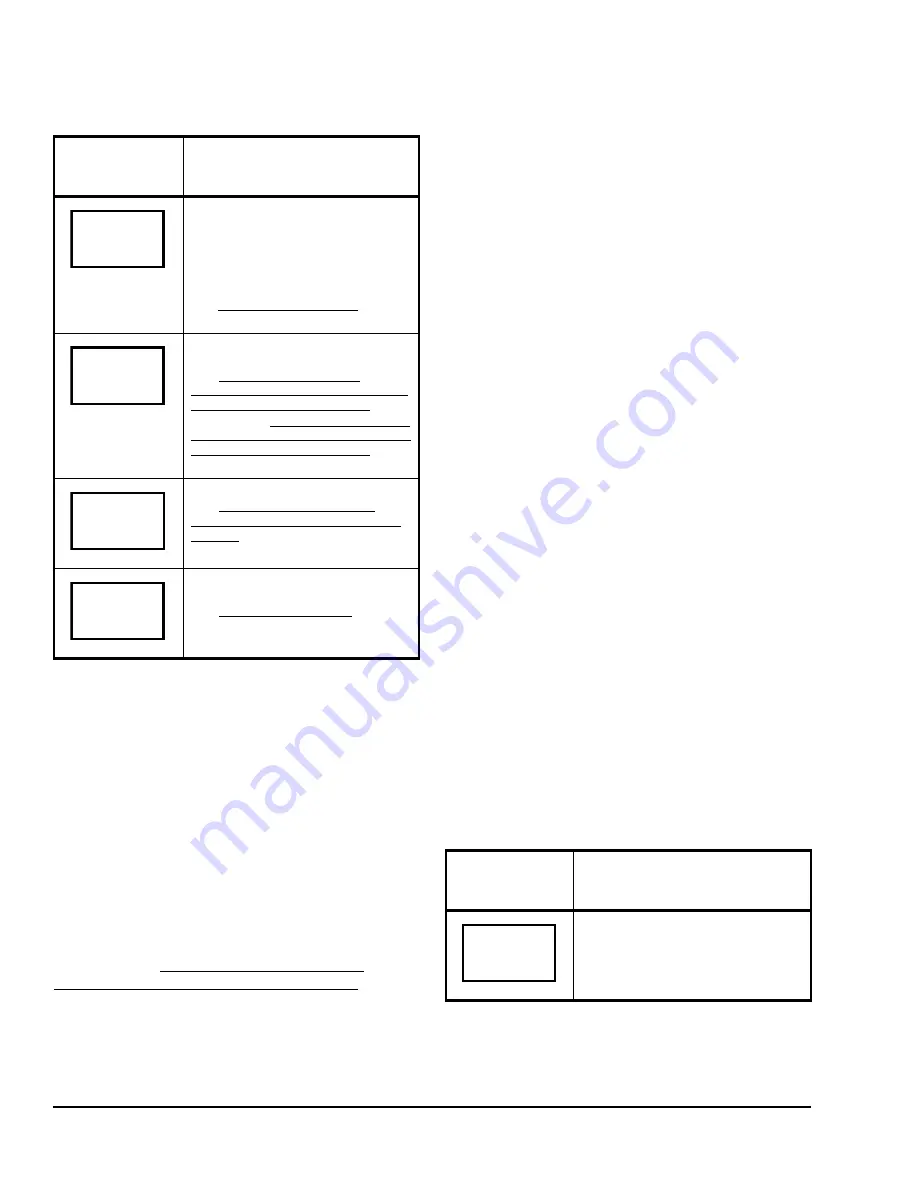
T600HPx-4 and T600HPx-4+PIR Series Heat Pump Thermostat Controllers Installation Instructions
14
Note:
Schedule Set and Clock Set are available on
the T600HPP-4 and T600HPP-4+PIR models only.
Enabling Temporary Override Schedule
Note:
The Override Schedule function is available on
the T600HPN-4 and T600HPN-4+PIR models only
when DI1 or DI2 is configured as remote NSB.
Note:
The Override Schedule prompt only appears
when in the Unoccupied (Unoccup) or Unoccupied
Hold (Unoccup hold) mode.
The override schedule prompt only appears when the
thermostat controller is in the Unoccupied state. This
menu selection gives the user the option of overriding
the Unoccupied setpoints with the Occupied setpoints
for the amount of time specified under the
TOccTime
parameter. See
Configuring the T600HPx-4 or
T600HPx-4+PIR Series Thermostat Controller
on page
7.
Note:
If DI1 or DI2 is configured to operate as a
remote override contact, this menu is disabled.
To override the Unoccupied state while in the Main
User Menu:
1.
Press the
NO
key for all prompts until the Override
Schedule prompt appears. If the thermostat
controller is in the Unoccupied state, this is the first
prompt.
2.
Press the
YES
key to enable the temporary
override. The thermostat controller returns to the
Status Display Menu.
When scrolling through the Status Display Menu,
Override now appears for the schedule status
parameter.
Canceling the Temporary Override
The Cancel Override (Cancel ovrd) prompt only
appears when the thermostat controller is in the
Unoccupied override mode.
To resume the schedule while in the Main User Menu:
1.
Press the
NO
key for all prompts until the Cancel
ovrd
prompt appears. If the thermostat controller is
in the override state, this is the first prompt.
2.
Press the
YES
key to resume the programmed
schedule.
The thermostat controller returns to the Status Display
Menu.
Entering Permanent Temperature Setpoints
The first prompt appearing in the Main User Menu of
the thermostat controller when in the Occupied state
sets the permanent temperature setpoint.
To enter the permanent heating and cooling setpoints
for the Occupied and Unoccupied Modes, follow the
steps in Table 4. When changing the temperatures,
press and release the keys to change the temperature
in 0.5F°/0.5C° increments; press and hold down the
keys to change the temperature in 5.0F°/5.0C°
increments.
Selects the Fan Mode
Default: Automatic (auto) for
T600HPN-4 and T600HPN-4+PIR
Models
Smart (smart) for T600HPP-4 and
T600HPP-4+PIR Models
See
Selecting the Fan Mode
on page
16.
Sets the Occupied and Unoccupied
Time Periods
See
Programming the Daily
Schedule – Two-Event (T600HPP-4
and T600HPP-4+PIR Models)
on
page 16 and
Programming the Daily
Schedule – Four-Event (T600HPP-4
and T600HPP-4+PIR Models)
on
page 17.
Sets the Day and Time
See
Setting the Day and Time
(T600HPP-4 and T600HPP-4+PIR
Models)
on page 18.
Sets a Permanent Hold on the
Schedule or Resumes the Schedule
See
Setting Schedule Hold
on page
19.
Table 3: Setting Up the T600HPx-4 or
T600HPx-4+PIR Series Thermostat
Controller (Part 2 of 2)
Thermostat
Controller
Display
Description
Fan mode
set? Y/N
Schedule
set? Y/N
Clock
set? Y/N
Schedule
hold? Y/N
Table 4: Entering Permanent Temperature
Setpoints (Part 1 of 3)
Thermostat
Controller
Display
Description
Press the
MENU
key while in the
Status Display Menu to enter the
Main User Menu.
RoomTemp
75.0
°
F





















