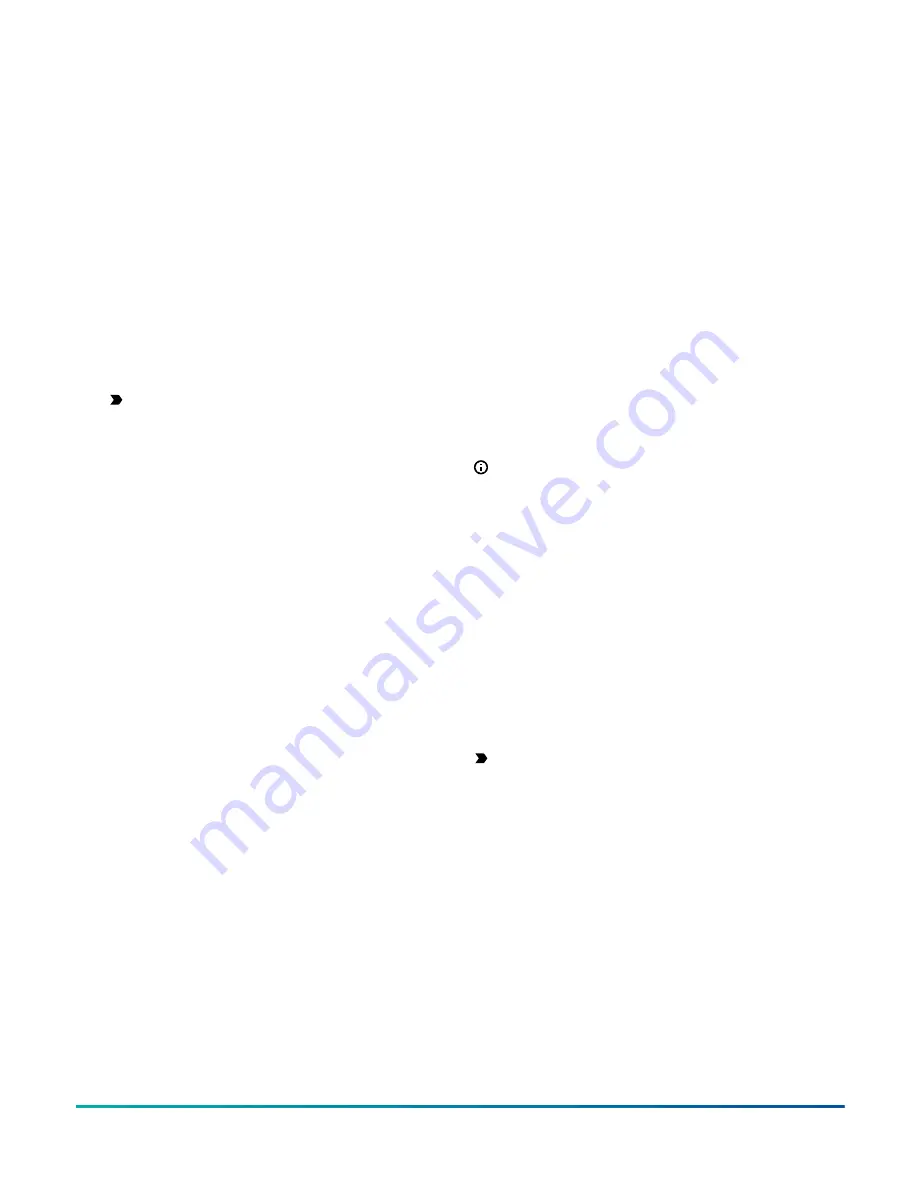
Mounting the SNC for wall mount
applications
Use the holes in the three mounting clips for wall mount
applications. To mount the SNC on a vertical surface,
complete the following steps:
1. Pull the top mounting clip upwards to the extended
position.
2. Mark mounting hole locations on the wall using the
dimensions shown in Figure 3, or hold the bracket
against the wall and mark the hole locations through
the mounting clips. The screw holes on the SNC
accommodates M4 and #8 screws.
3. Drill holes in the wall based on the locations marked
in Step 2. Insert wall anchors for each hole if
necessary.
4. Hold the device in place, insert the screws through
the mounting clips and into the screw holes, and
then carefully tighten all screws.
Important:
Do not overtighten the mounting
screws. If you overtighten the screws, you can
crack the mounting clips.
Mounting the SNC for DIN rail mount
applications
About this task:
To mount the DIN rail and the SNC, complete the
following steps:
1. Securely mount a 20.3 cm (8 in.) DIN rail in the
required space.
2. On the SNC, extend the two bottom mounting clips.
3. Hang the SNC on the DIN rail hooks on the back of
the SNC.
4. Press the DIN clips back into position to secure the
unit on the DIN rail.
Mounting the SNC in a panel
To mount the SNC in a panel, follow these requirements:
• Mount the panel in accordance with the manufacturer’s
instructions.
• Mount the SNC in the panel following the guidelines in
.
Wiring overview
Power supply, network, and
communication connections
See for the location of the power supply terminal, FC Bus
and SA Bus terminals, Ethernet ports, and USB ports. All
terminal blocks are removable terminal blocks.
Power supply
Power the SNC with a 24 VAC power transformer. In North
America, use a Class 2, 24 VAC power supply with a 50
VA minimum output. Outside North America, use a 24
VAC SELV (safety extra-low voltage) transformer at the
appropriate rating. The minimum input voltage for the
SNC to operate properly is 20 VAC.
Use a dedicated power supply to the SNC only. Do not
connect any other loads to the power supply. Additional
loads may cause noise interference. Outputs should be
powered from a separate source when not using internal
power.
Ethernet port
The Ethernet port is an 8-pin RJ45 network port used to
connect the SNC to Ethernet IP networks. You can connect
the SNC to Ethernet networks at 1000, 100, or 10 Mbps.
The maximum allowable cable length is 100 m (328 ft).
There are two active Ethernet ports on the SNC25151-0x/x
and SNC16121-0x models that you can use to daisy-chain
BACnet/IP devices.
FC Bus terminal block
The SNC has one Field Controller (FC) Bus terminal
connection. The connection uses the blue 4-pin
removable, terminal block that is labeled
FC BUS
.
The FC Bus connection is an isolated RS-485 port with
4-pin terminal blocks that can communicate at 76,800,
38,400, 19,200, 9600, or 1200 baud. Use the FC Bus port
to integrate BACnet MS/TP controller networks into the
Facility Explorer system.
Note:
The FC Bus is not enabled by default when
shipped from the factory.
The SHD (shield) connection on the FC terminal block is
not connected to any earth ground connection.
SA Bus terminal block
The SNC has one SA Bus terminal block connection. The
connection uses the orange 4-pin SA Bus removable,
terminal block that is labeled
SA BUS
. Connect the 4-wire
SA Bus cable to the
SA BUS
terminal block.
USB ports
The SNC features two USB 2.0 host (type A) ports that are
disabled by default. You must activate the USB ports in
the Site Management Portal (SMP). The two USB ports
labeled
USB-1
and
USB-2
are both configured as hosts
and are independent of each other. Use the USB ports to
connect an integration adapter.
Important:
Do not connect any other loads to the
USB ports. For example, do not power cell phones
from the USB ports.
See
Accessories ordering information
for more
information on the adapters.
Wiring the SNC
Mount the SNC securely before you wire it. For details, see
.
F4-SNC Installation Guide
4





































