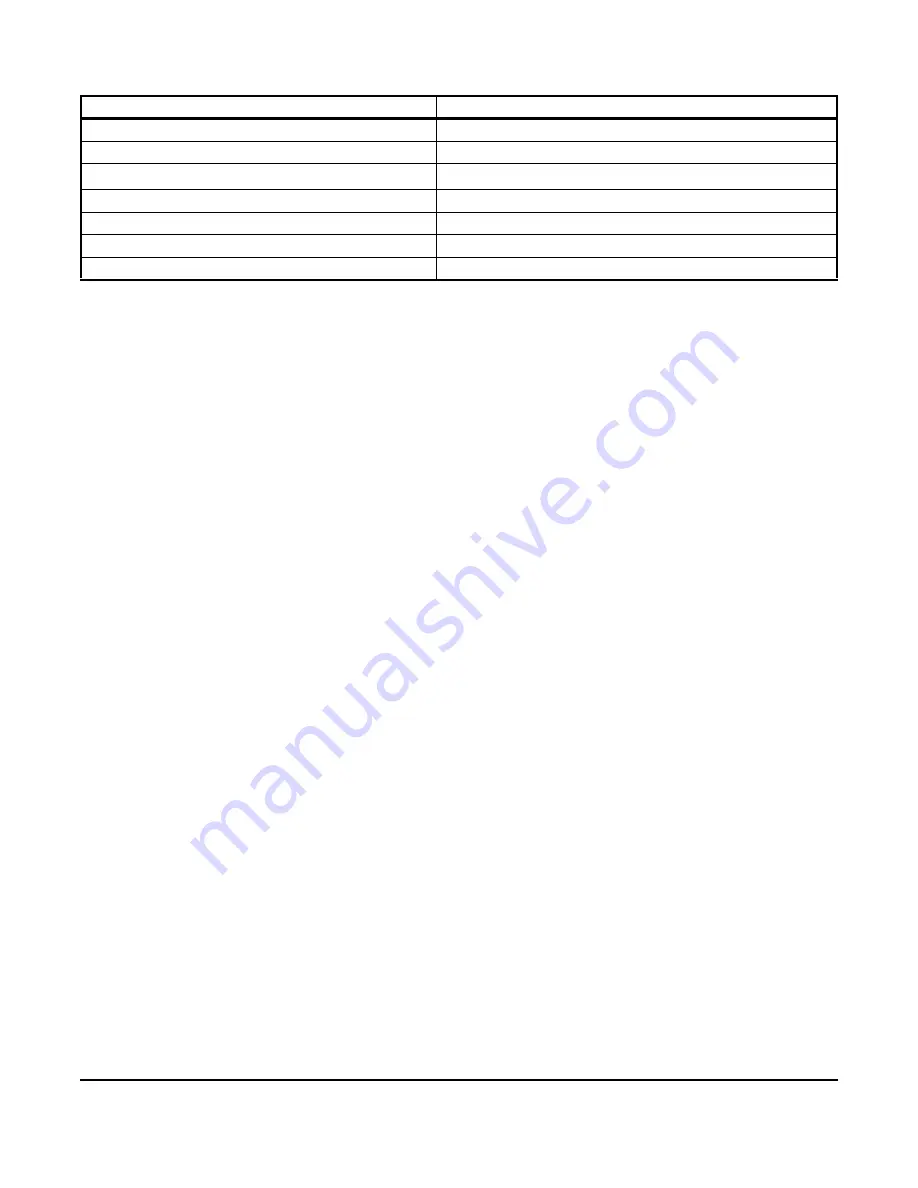
AD-1272 Advanced Thermal Dispersion Probe Airflow Measuring System Technical Bulletin
11
Actual Cubic Meters Per Hour
ACMH
Standard Cubic Feet Per Second
SCFS
Standard Cubic Feet Per Minute
1
SCFM
Standard Cubic Feet Per Hour
SCFH
Standard Liters Per Second
SLPS
Standard Liters Per Minute
SLPM
Standard Cubic Meters Per Hour
SCMH
1.
The standard conditions for Standard Cubic Feet Per Minute airflow measurements are as follows: 14.696 pounds per
square inch (psi) equals 101.325 kPa at sea level. 70 degrees Fahrenheit equals 21.1 degrees Celsius. 50% relative
humidity (RH).
Table 4: Volumetric Units of Measurement (Part 2 of 2)
Volumetric Units of Measurement
Display












































