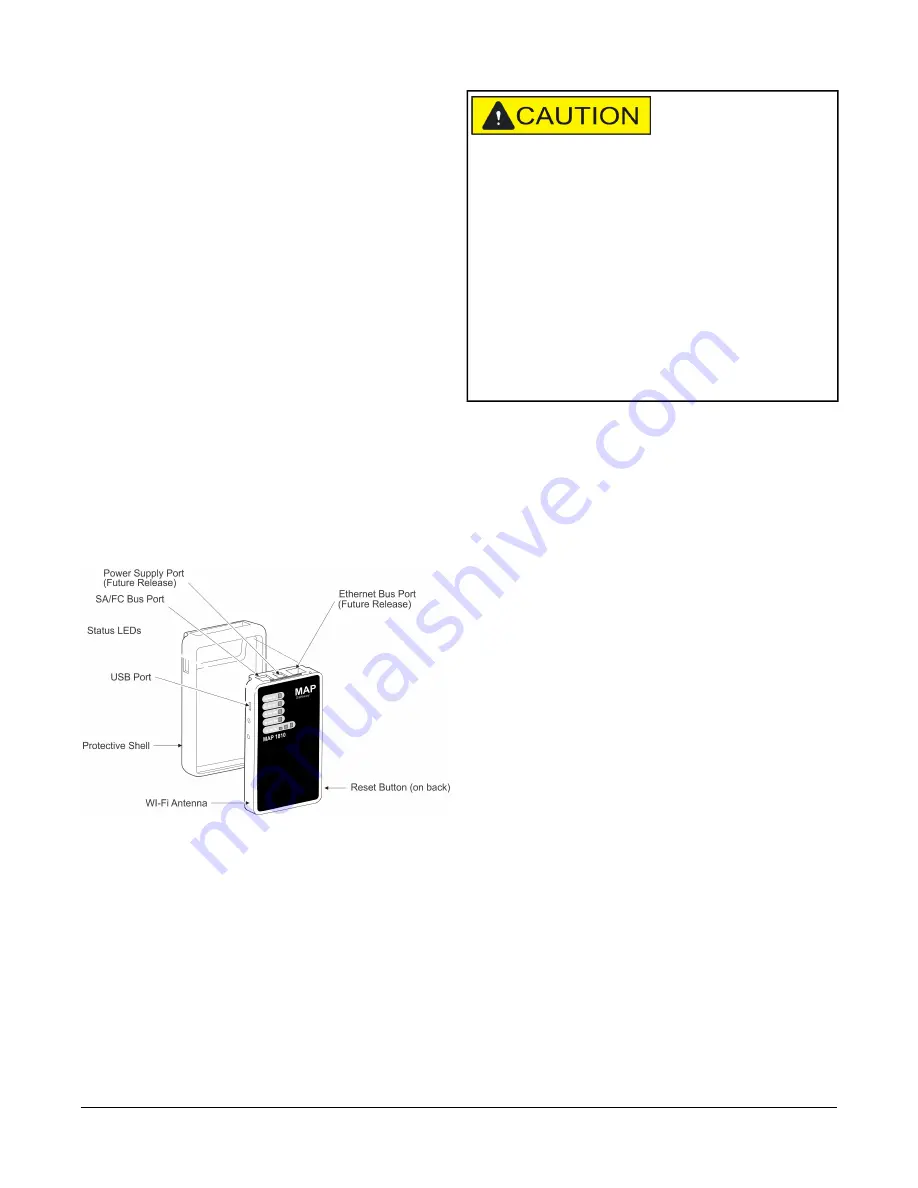
Installation
Observe the following guidelines:
•
Verify that all parts shipped with the MAP Gateway.
•
Keep the unit encased in the protective shell. If not
protected by the enclosure in which it ships, the MAP
Gateway may be subject to physical damage.
Parts Included (Portable
Configuration)
•
MAP Gateway
•
Protective shell
•
6-pin RJ-12 connector cable
•
Lanyard
•
Installation Instructions
•
Quick Start Guide
Special Tools Needed
To use the MAP Gateway, you need a mobile device
(tablet or smart phone) or computer (laptop or desktop)
that supports Wi-Fi.
Features
Figure 1: MAP Gateway Features (Portable Unit)
Portable Use
When used as a portable unit, the MAP Gateway should
be housed in the supplied shell. During use, the unit can
be temporarily hung on nearby equipment using the
supplied lanyard.
Risk of Personal Injury.
Do not wear or hold the MAP
Gateway during use, and only use or install the MAP
Gateway at locations where there is at least 20 cm
between the built-in antenna and all persons. Failure to
do so may result in minor or moderate personal injury.
MISE EN GARDE:
Risque de blessure.
Ne pas porter ou soutenir l'MAP
Gateway durant son utilisation et utiliser ou installer
l'MAP Gateway uniquement à un emplacement offrant
une distance minimum de 20 cm entre l'antenne intégrée
et toute personne. Le non-respect de cette précaution
risque de provoquer des blessures légères ou de gravité
modérée.
Observe the following guidelines when using a portable
MAP Gateway:
•
Do not use the RJ-12 cable to support the weight of
the MAP Gateway. Use the lanyard to support it.
•
Keep the MAP Gateway in the protective shell with
which it ships. To insert the MAP Gateway into the
shell, stretch the shell edges and slide the MAP
Gateway unit into place (
Figure 2
). This shell protects
the unit from drops up to 1.22 m (4 ft).
•
The MAP Gateway has not been designed for
prolonged outdoor use. Leaving it in outdoor
environments (such as inside roof top units) may
result in damage.
•
Objects (including ductwork, cabinets, doors, and
glass) can impede the wireless signal. Minimize the
number of objects between the connected computer
or mobile device and the MAP Gateway. Use line of
sight, if possible.
•
Metal objects (such as cabinet doors, enclosures and
pipes) and concrete objects (such as pillars, walls
and ceilings) may limit Wi-Fi service limits. To
accommodate potential structural obstacles on site,
the MAP Gateway can be mounted flat or on the side.
2
Mobile Access Portal Gateway Installation Instructions















