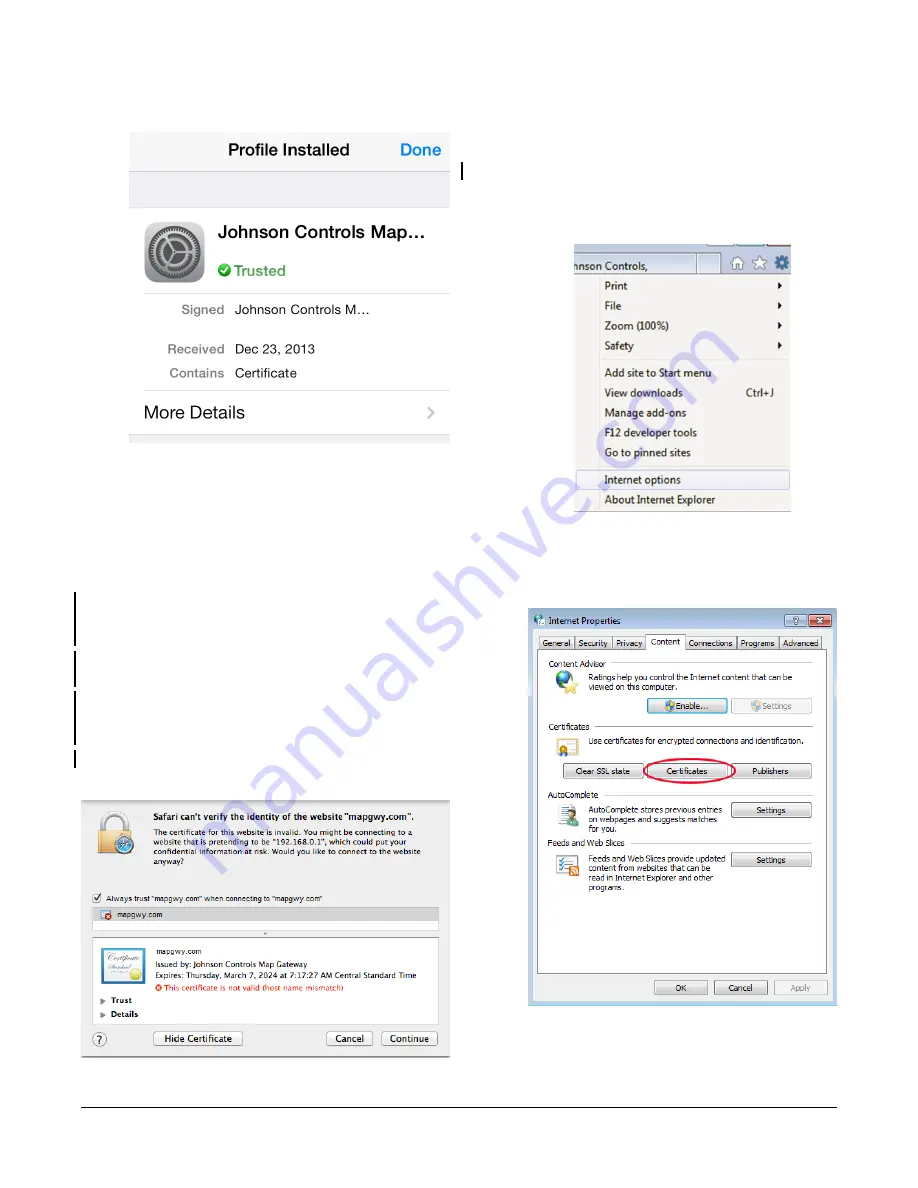
Figure 10: Installing the MAP Gateway Security
Certificate
To verify that the security certificate is installed, go to the
Settings menu of your mobile device. If the security
certificate is installed, Johnson Controls Map Gateway
appears in the Profile menu and is listed as Trusted.
Installing the Security Certificate in Apple
®
Safari
®
for Mac OS
1. Navigate to
www.mapgwy.com/downloadtlsprofile
.
A screen appears saying
Safari can't verify the
identity of the website mapgwy.com
.
2. Click
Show Certificate
. The screen expands to show
the certificate.
3. Check the box that says
Always trust
"mapgwy.com" when connecting to
"mapgwy.com"
.
4. Click
Continue
.
Figure 11: Confirm mapgwy.com as a Trusted Site
Installing the Security Certificate in Internet Explorer
To install a root security certificate in Internet Explorer
10:
1.
Navigate to
www.mapgwy.com/downloadtlsprofile
,
and then download the
rootCA.pem
file.
2.
On the Tools menu, click
Internet options
.
Figure 12: Internet Explorer Internet Options
3.
In the Internet Properties dialog box, click the
Content tab, and then click
Certificates
.
Figure 13: Internet Explorer Properties
Content Tab
4.
In the Certificates dialog box, click the Trusted Root
Certification Authorities tab, and then click
Import
.
The Certificate Import Wizard opens.
10
Mobile Access Portal Gateway Installation Instructions















