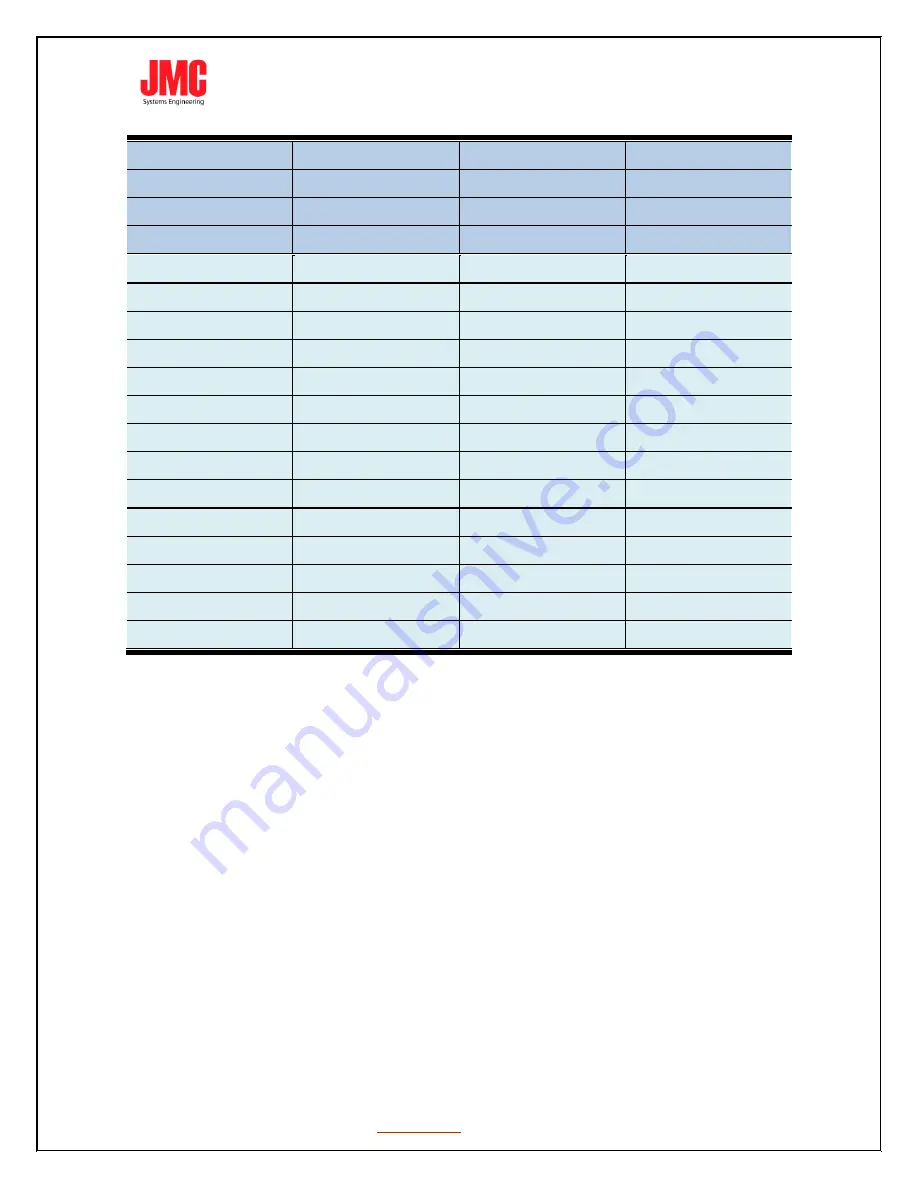
JMC Systems Engineering AB
www.jmc.se
+46-8-82 82 70
Support CEA-861/VESA Format
720x480i60
720x576i50
720x480 p60
720x576 p50
1280x720p60
1280x720p50
1920x1080i60
1920x1080i50
1920x1080p24
1920x1080p25
1920x1080p30
1920x1080p60
1920x1080p50
640x350p85
640x400p85
720x400p85
640x480p60
640x480p72
640x480p75
640x480p85
800x600p56
800x600p60
800x600p72
800x600p75
800x600p85
848x480p60
1024x768p50
1024x768p59
1024x768p60
1024x768p70
1024x768p75
1024x768p85
1152x864p70
1152x864p75
1280x768pRB
1280x768p60
1280x768p75
1280x768p85
1280x800p60
1280x800p75
1280x800p85
1280x960p60
1280x960p75
1280x960p85
1280x1024p60
1280x1024p75
1280x1024p85
1360x768p60
1366x768p50
1366x768p60
1400x1050p50
1400x1050p59
1400x1050p60
1400x1050p75
1440x900p60
1440x900p75
1440x900p85
1600x1200p50
1600x1200p59
1600x1200p60
1600x1200pRB
1680x1050pRB
1680x1050p60
1920x1080pRB
2048x1052p60
2048x1080p50
2048x1080p59
2048x1080p60































