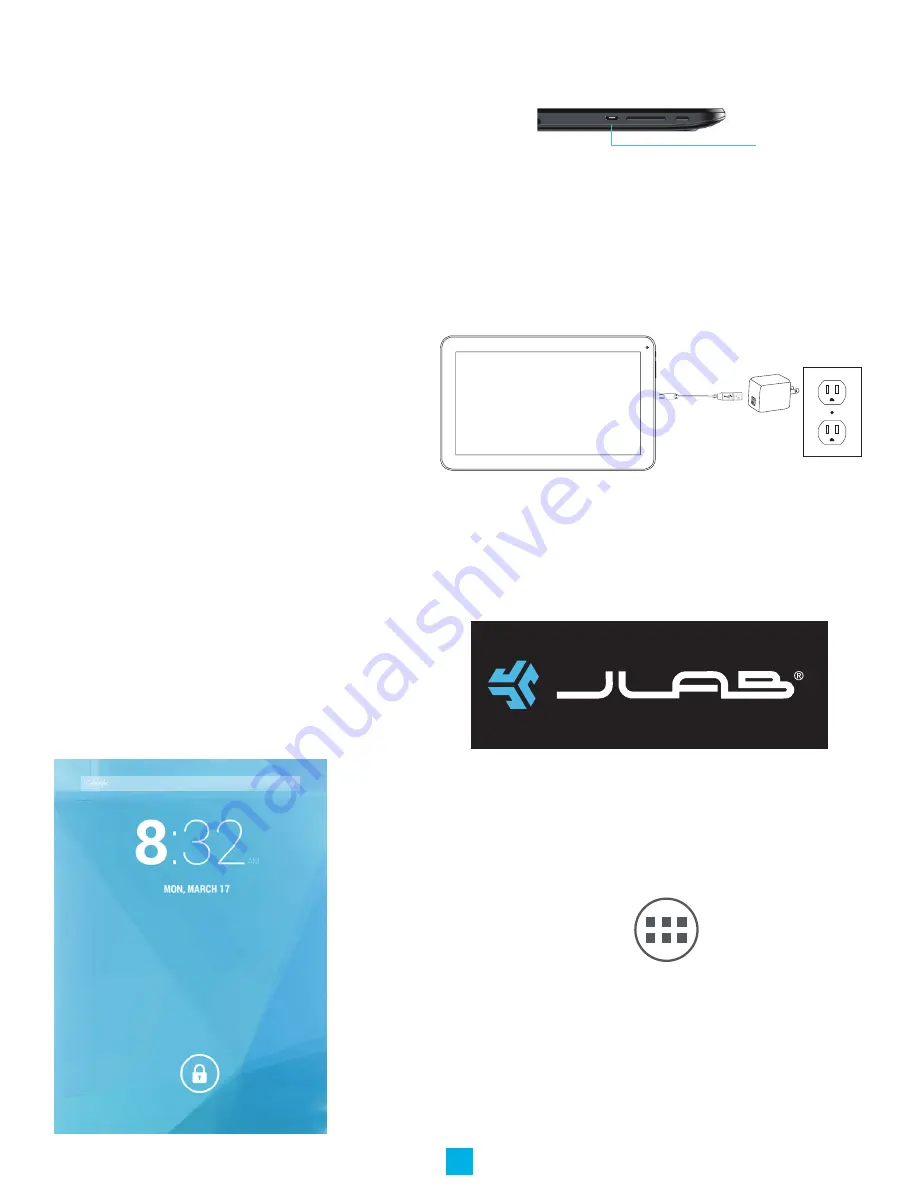
GETTING STARTED
Charging the Battery
MOST IMPORTANT -
You will need to charge up the
battery before you use your JLab PRO-7 Tablet for the first time.
Connect the charger to your JLab PRO-7, using the USB/Charger
cable. The cable plugs in to the USB/Charger Port at the
top of your Tablet.
The connection should look like this:
Plug the charger into a power outlet. Keep the battery on
charge for 6 to 8 hours to make sure that it is fully charged.
Powering Up
When the battery is fully charged, switch on your JLab PRO-7
Tablet. To do this, press and hold the power on/off button
until the JLab PRO-7 logo appears:
The logo remains until the startup operation is finished; the
startup screen then appears:
4
Touch the screen at the lock symbol and swipe sideways.
This will unlock your tablet and display the home screen.
This is sometimes called a desktop screen, as on a laptop
or personal computer. At the bottom of the home screen
you will see the following icon:
Touch this symbol and the Apps page appears. Touch any
icon on the Apps page and it will open the application that
you have chosen. You are now up and running!
USB/Charger
Port
































