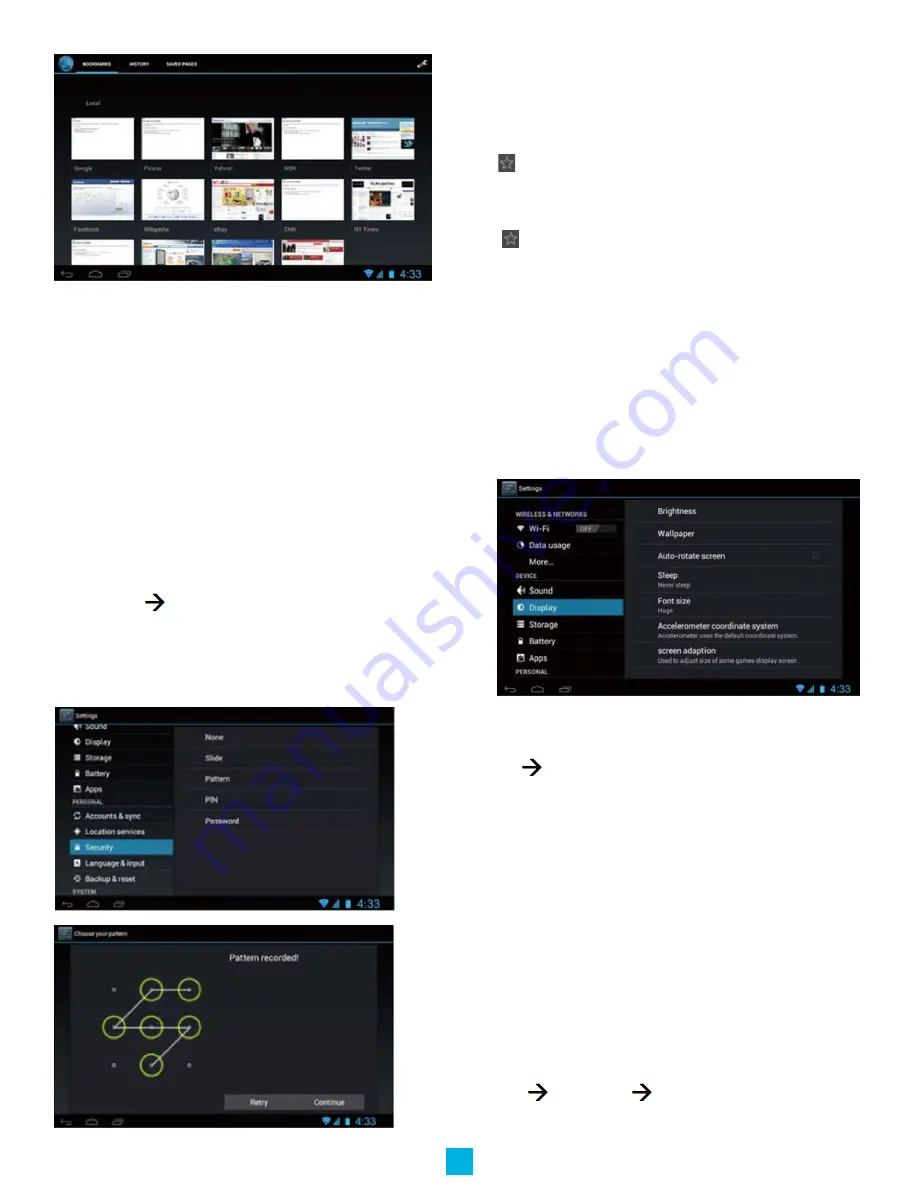
Bookmark Management
Setting webpage bookmark
1. Go to any webpage.
2. Tap and select “OK” to add this website to bookmark.
Opening a bookmark
1. Tap , and it will show bookmark list in the browser.
2.Tap the bookmark you want to open that webpage
System Settings
Voice and Display
Sound and volume setting
1. Tap the setting icon.
2. Tap “Sound”.
3. Tap volume to adjust the volume for music and video.
4. Or press “VOL +” or “VOL – Button” to adjust the volume.
Display Settings
Adjust the brightness of your screen
1. Tap the setting icon.
2. Tap display Tap brightness, a slide bar will open. Slide this
bar to the right to increase brightness, and to the left to decrease
brightness
3. Tap OK.
Adjust screen standby time
1. Tap the setting icon.
2. Tap display Tap “Sleep”, select the amount of idle time you
want to pass before the device enters standby mode to conserve
power.
Setting a screen lock
NOTE- If you set a password, PIN, or Pattern, and later
forget this item, you will be LOCKED OUT of your device.
For security purposes, we can NOT recover a lost password,
PIN, or Pattern for you.
You can set a password, PIN, or pattern to secure your device from
unauthorized access and protect your privacy.
Note: anytime the device enters standby mode (pressing the power
button briefly or due to idle time) you must enter your password,
PIN, or pattern to unlock it, if you have one set.
1. Tap the setting icon.
2. Tap Security Screen lock Then chose the screen lock
type you want.
9














