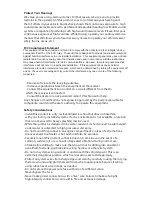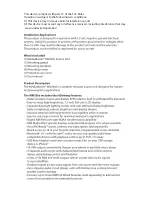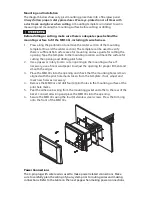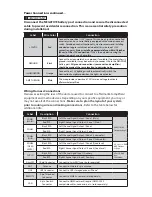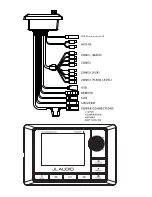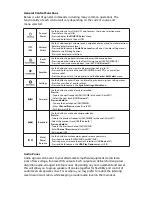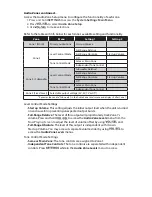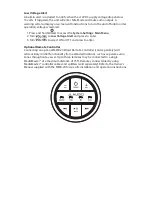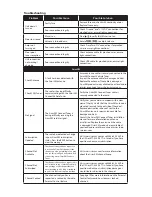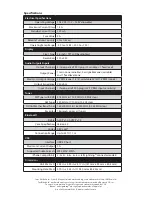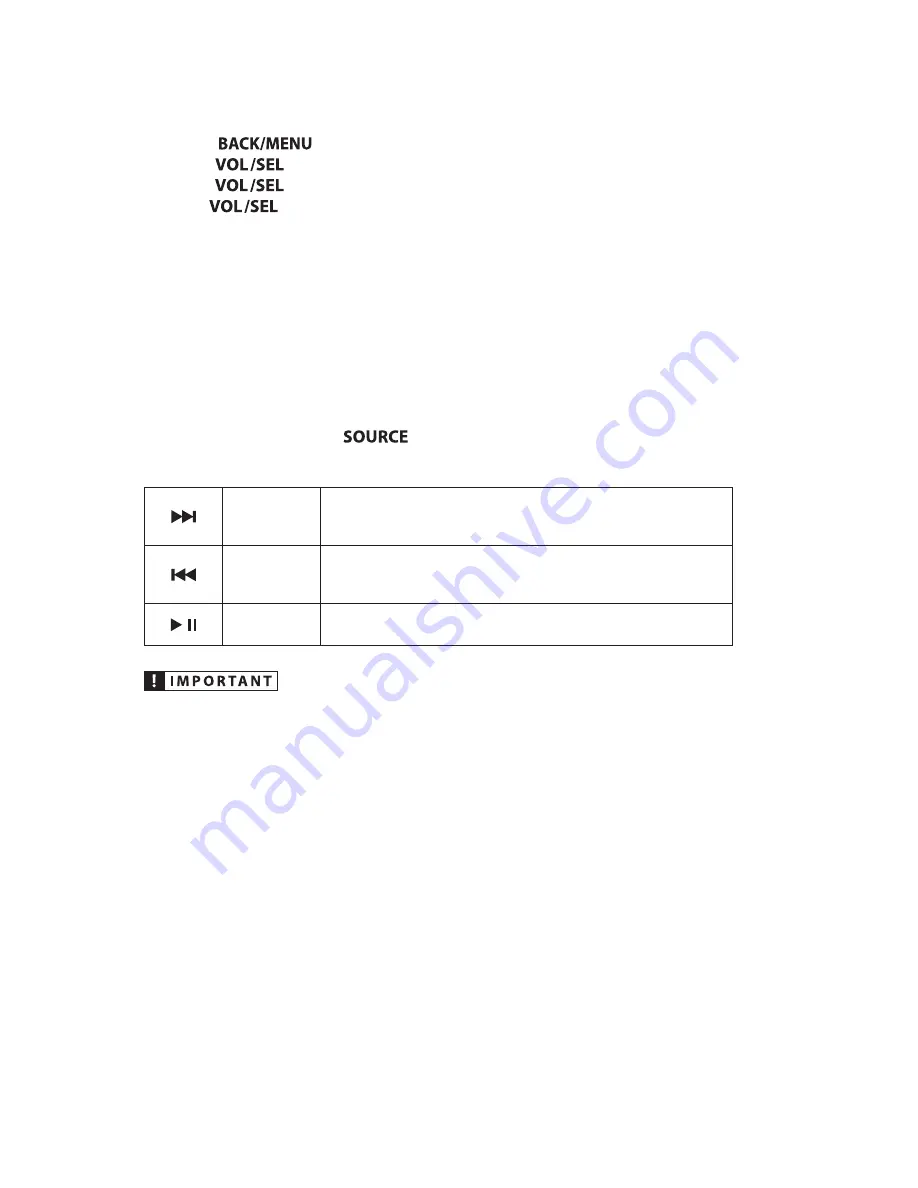
Resetting SiriusXM® Radio Settings
A reset of the SiriusXM® tuner will erase all presets and settings, including parental
controls, restoring all SiriusXM® settings back to their factory defaults.
1. Press
to access the
SiriusXM®: Main Menu
.
2. Turn
to
My Account
and press to enter.
3. Turn
to
Reset SiriusXM Tuner
and press to enter.
4. Use
to select
Confirm
.
Connecting USB Devices
The USB port may be used to connect to USB storage class devices (thumb drive,
digital audio player, etc.). This USB connection also provides a 1A output for device
charging. If this output is exceeded, an error message will display and the output
will be disabled. Devices may be plugged directly into the USB port or use the JL
Audio Combo 3.5 mm Audio Jack and 9 Wire USB Port for Panel-Mounting (XMD-
USB/3.5MM-PNL). An appropriate USB cable for your device is required to make this
input connection.
Once connected, press the
button and select
USB
from the
SOURCE: Select
menu to access the connected device with the following controls:
Forward
Use this button to make a forward selection.
• Press to select the next track
• Press and hold to fast-forward
Backward
Use this button to make a backward selection.
• Press to select the previous track
• Press and hold to fast-rewind
Mute/Pause/
Resume
Use this button to pause/resume your music.
• Press to pause or resume playing the current selection
• Properly secure the connected device before driving to prevent damage from
dropping or sudden acceleration/braking.
• Control, functionality and display may vary depending on the type of
device connected.
• Connections to computers or portable hard drives are not supported.
• Connections via USB hubs are not supported.
Summary of Contents for MediaMaster 100s
Page 6: ...0 0 UHFHLYHU RQO 17...