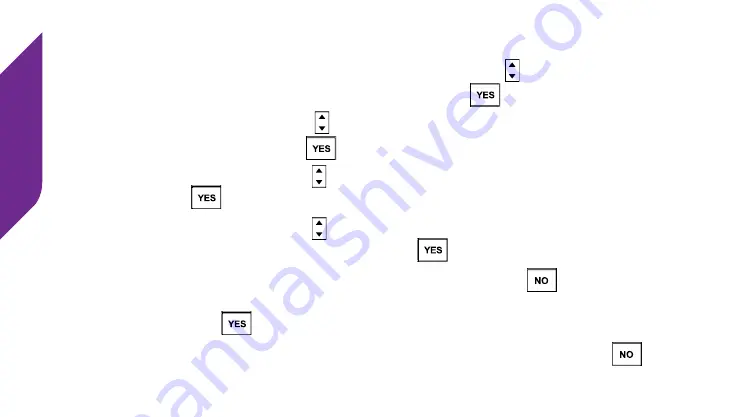
Phone Calls
42
Modifying a Contact Directly on Your Jitterbug
1.
From the
Main Screen
, use the
Up/Down Buttons
( ) until
Phone Book
appears highlighted and press the
YES Button
(
).
2.
Use the
Up/Down Buttons
( ) until “EDIT PHONE BOOK” is highlighted
and press the
YES Button
(
).
3.
Use the
Up/Down Buttons
( ) until “Modify” is highlighted and press the
YES Button
(
).
4.
Use the
Up/Down Buttons
( ) until the contact you would like to change
is highlighted and press the
YES Button
(
).
5.
To change the contact’s name, press the
NO Button
(
) to delete the
necessary letters and then use the
Keypad
to re-enter their name. Press
the
YES Button
(
) to save your changes to the name.
6.
To change the contact’s phone number, press the
NO Button
(
) to
Summary of Contents for Flip
Page 1: ...UserGuide Everything you need to know about your Jitterbug Flip jitterbug jitterbug ...
Page 2: ......
Page 4: ......
Page 8: ...Table of Contents IV Legal 111 Safety and Use 111 Customer Agreement 123 Index 137 ...
Page 9: ...Table of Contents V ...
Page 10: ...Getting Started VI ...
Page 12: ...Getting Started 2 Jitterbug Flip USB Cable Wall Charger Charging Dock ...
Page 39: ...Getting Started 29 ...
Page 40: ...Phone Calls 30 ...
Page 44: ...Phone Calls 34 ...
Page 61: ...Phone Calls 51 ...
Page 69: ...Phone Calls 59 ...
Page 70: ...Camera 60 ...
Page 73: ...Camera 63 ...
Page 82: ...Text Messages 72 ...
Page 98: ...Additional Information 88 ...
Page 119: ...Additional Information 109 ...
Page 120: ...Legal 110 ...
Page 145: ...Legal 135 ...
Page 146: ...Index 136 ...






























