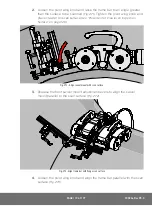PAGE 132 of 177
TIP:
Circumstance may arise when only one person is available for placement of
the crawler on a inspection surface. With the system power off, it is possible
to place the crawler on the inspection/removal mat and manually push the
crawler off the mat and onto the inspection surface.
7.
Align front swivel mounts
and umbilical mount to
appropriate relationship
to the scan surface
(Fig. 307)
.
6.2.2. Handheld Controller Layout
Fig. 307 - Align swivel mounts parallel to scan surface
4
5
3
2
1
BOM ID Description
1
Steering/Raster Joystick
2
Fwd/Rev Joystick
3
Click Wheel
4
Controller Cable Connector
5
Touchscreen
Fig. 308 - Handheld Controller