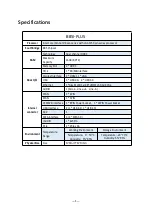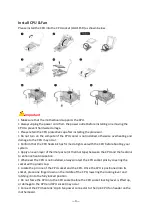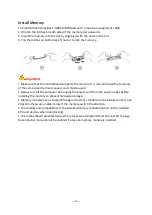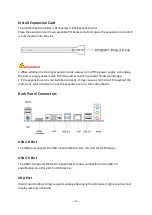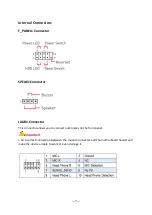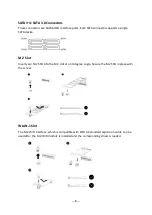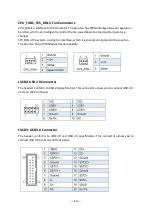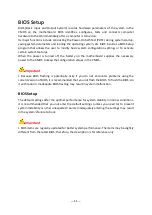Reviews:
No comments
Related manuals for B85I-PLUS

phyCARD-M
Brand: Phytec Pages: 128

FS-FP5V
Brand: Sapphire Audio Pages: 50

N68-GE
Brand: ASROCK Pages: 83

P55-T36
Brand: Mini-Itx Pages: 174

MS7127C
Brand: MATSONIC Pages: 77

GA-8VM800M
Brand: Gigabyte Pages: 80

AD9910
Brand: Analog Devices Pages: 17

TPA0232
Brand: Texas Instruments Pages: 36

NB-IoT Module Series
Brand: Quectel Pages: 31

ADP5063
Brand: Analog Devices Pages: 13

THVD1424
Brand: Texas Instruments Pages: 20

ConnectCore 6UL SBC Pro
Brand: Digi Pages: 54

GA-H310TN-R2
Brand: Gigabyte Pages: 39

PN1 SLI2 Extreme
Brand: ECS Pages: 62

STEALTH 54LB/48
Brand: Watersnake Pages: 52

LCIC-BAT
Brand: IMS Pages: 14

SY-KT333 DRAGON Plus
Brand: SOYO Pages: 112

F40
Brand: Yamaha Pages: 92