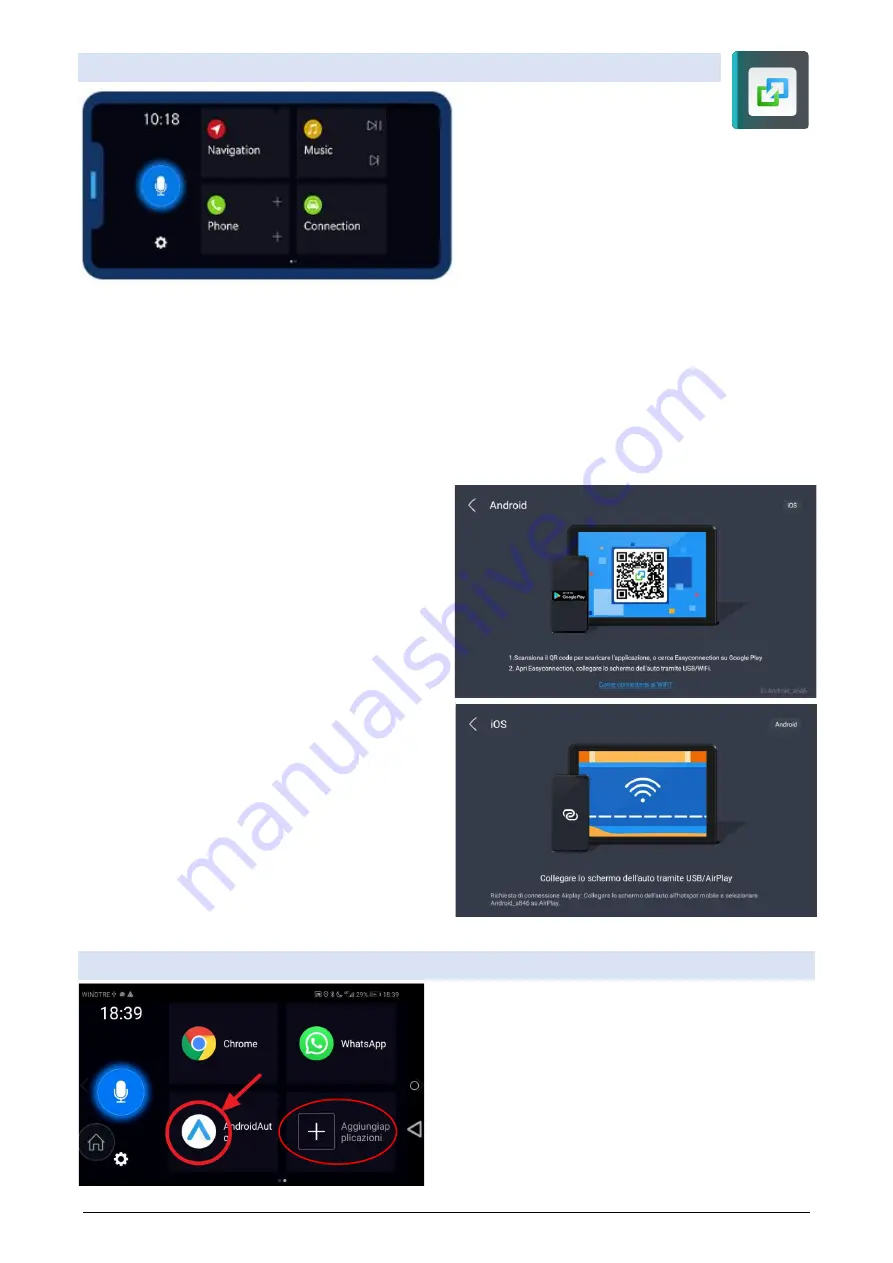
32
EASYCONNECTION PROPERTY
The EasyConnection application gives
the user the ability to connect their
phone to the radio. Using easyconnection's custom-
izable control panel or (exiting the easyconnection
screen) using your phone in mirror function. The
mirror function is one-way (the radio cannot
change the phone) for Android WIFI and iPhone
while the Androids connected with USB are two-
way.
A
NDROID PHONE PREPARATION
:
1.
Open
PlayStore
, and install Easyconnention on your phone
2.
Open
your
phone’s settings
3.
Open phone info usually called
Info Software
4.
press the
build
number entry
7
times in a row
and
return to the previous page
5.
Now we can notice the presence of
the entry {developer options},
enter this section
6.
if the first item in the list asks you to enable the set on
option
7.
set the usb
debug entry
to on
and
then exit the settings
On some phones the procedure may be different, see the instructions of the phone.
ANDROID USB
: press Android USB and follow the
instructions on the radio video. Be careful to make
sure that the cable is a DATA cable, and that the
USB connection of the phone is data type and not
just charge or photo.
ANDROID WiFi
:
1.
open a hotspot network on your
phone and connect the radio Wi-Fi to hotspot 2
.
debug your phone USB (see above) 3
.
press Android
WiFi and follow the instructions on the radio video.
IPHONE WiFi
: 1. open a hotspot network on your
phone and connect the radio wifi to the phone
hotspot 2. press the iPhone WiFi button and follow
the instructions on the radio video.
FOR MORE PRACTICAL AND FASTER USE WE RECOMMEND USING APPLICATIONS DIRECTLY ON THE RADIO
ANDROID CAR
To use Android Auto of your phone you must first
install it on your phone, then add the icon on the
Easyconnection page (pressing on the +button) and
finally launch it on Easyconnection. Remember that
usb connection is required for proper use of this
feature.






























