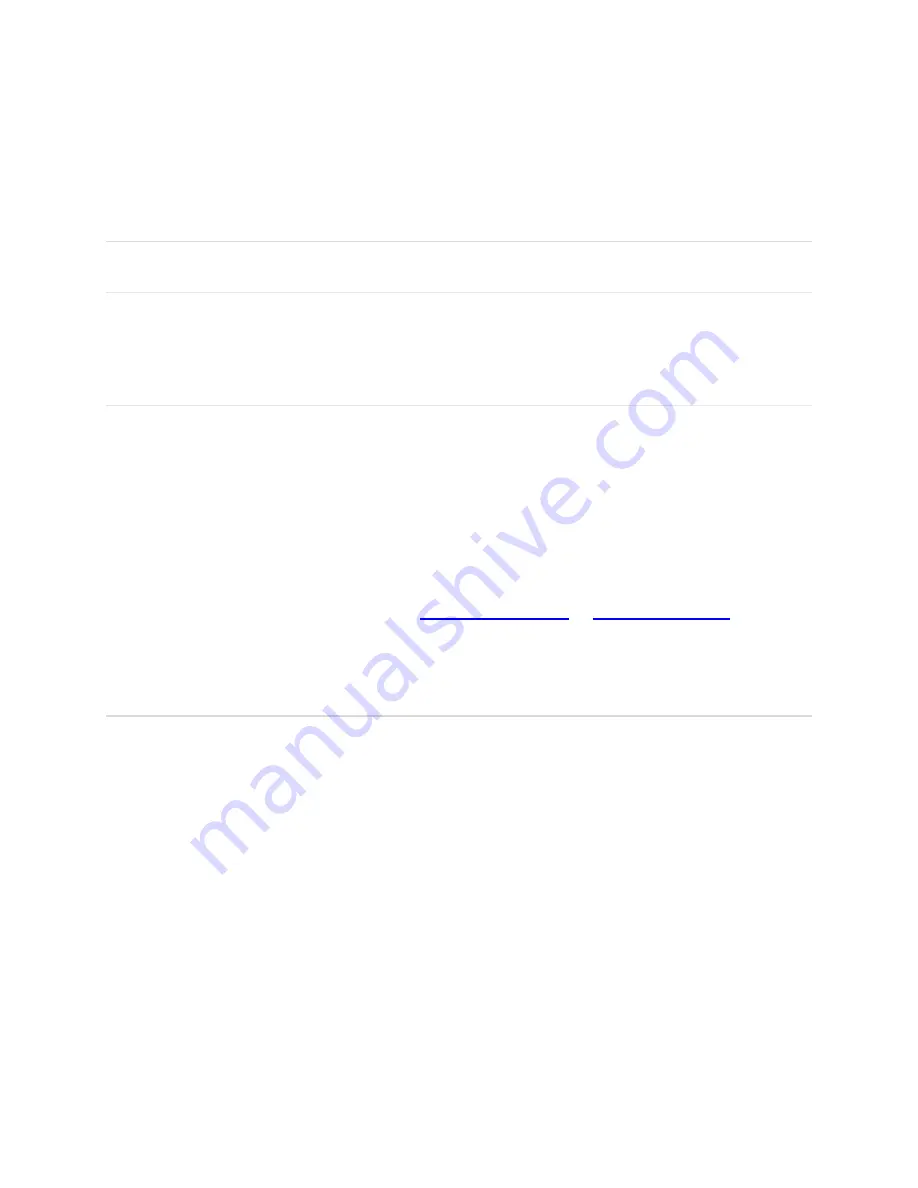
9
NOTE:
The last four characters of your Wi-Fi Name is unique for your RG1100. You can change
the Wi-Fi Name to one of your own. See
“Settings”.
Using Your RG1100 after Setup is Complete
Mobile Hotspot to share connections
You can use your RG1100 as a wireless mobile hotspot to connect to a total of 20 Wi-Fi capable
devices to the mobile broadband network.
Wi-Fi and Web Admin Page Security
Your RG1100 comes from the factory with security turned on. The default
Web Admin
page
password
is „admin‟.
You can create your own
Web Admin
password by signing into the
Web Admin
home page.
After you change your own
Web Admin
home password, you will be required to use the new
password to sign into the
Web Admin
page.
To change your
Web Admin
home password:
1 Connect your Wi-Fi capable device to your RG1100.
2 Open a web browser and open page
3 Click
Settings > Device > Web Interface
.
Updating Your RG1100 software
New software is updated automatically in the following scenarios.
1) If a new update is available, it will be downloaded in the background and wait to be
applied on the next power off.
2) The device must have at least 40% battery or 20% on charger to apply an update.
3) If the device is on AC power all the time and an update is available, the device will
download and wait to apply the update in 48 hours between the hours of 2-4am.
4) If there is traffic or data activity for at least 1 minute at the 2-4am window the device will
wait until next day 2-4am window (24 hours later) to apply the update.
Summary of Contents for RG1100
Page 1: ...5G Mobile Hotspot RG1100 User Manual...
Page 4: ...1 1 Getting Started Overview Components Device Display Battery Management...
Page 35: ...32 4 Troubleshooting Overview First Steps Common Problems and Solutions...
Page 38: ...35 5 Regulatory Information Regulatory Statements Safety Hazards...
Page 42: ...39 6 Glossary...



























