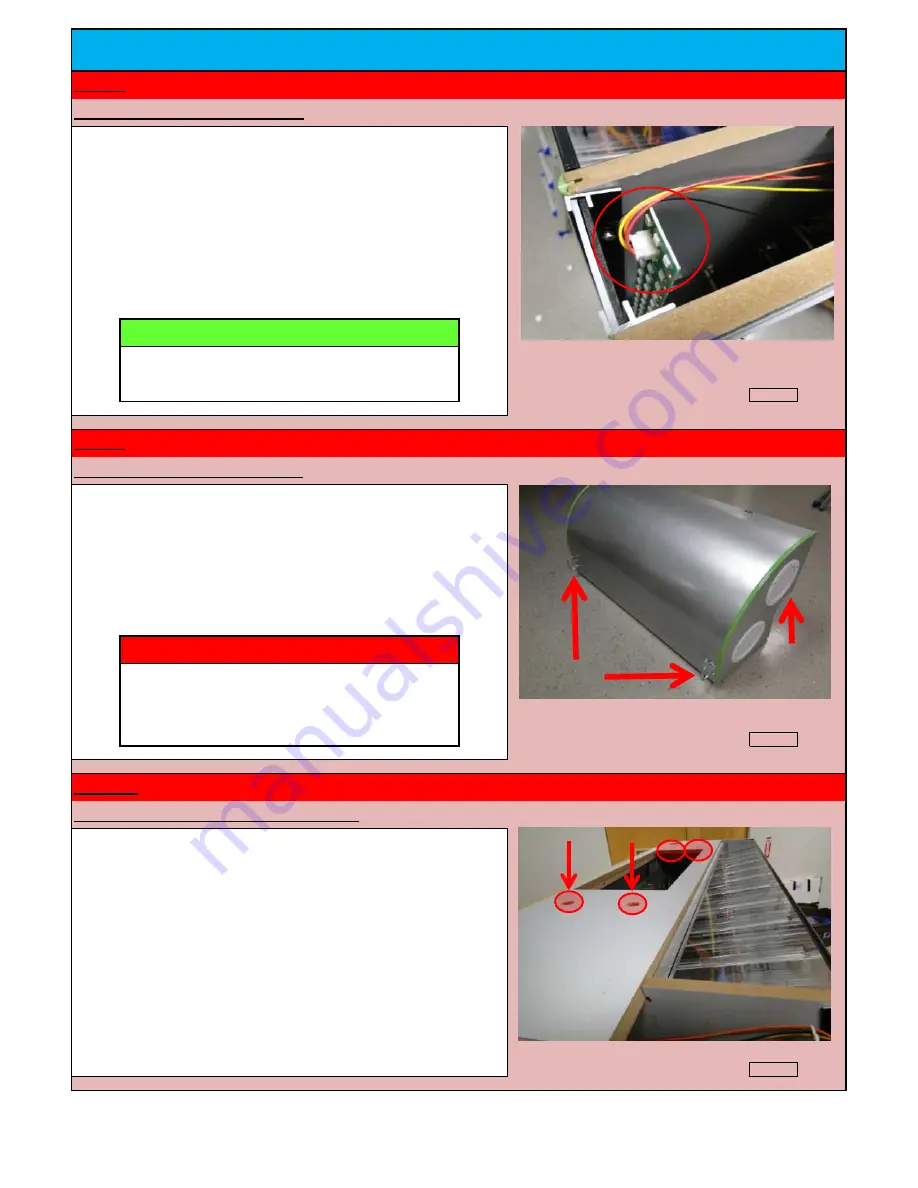
DANGER
THE TWO PEOPLE WHO WILL INSTALL THIS SHOULD
BE ABLE TO LIFT THAT AMOUNT OF WEIGHT ABOVE
THEIR HEADS FOR AN EXTENDED PERIOD OF TIME.
Extend the handles as seen in the photo to the right. When lifting
Section # 3, you want to have one hand on the handle and the other
hand under the front lip. This is the safest way to lift the unit without
damaging the acrylic glass. Note that the handles may either be
mounted vertically as seen in the photo or horizontal.
SECTION # 3
WEIGHS APPROX. 150 POUNDS.
Check Box When This Step is Complete
Step # 5-A
Inspecting the mounting holes for section # 3
There are four holes located on top of Section # 2 (Main Cabinet).
The bolts that are welded onto Section # 3 will go into these four
holes. The two people who will lift the upper section will have to
guide the unit into these four holes while lifting the weight of the
unit.
Check Box When This Step is Complete
INSTALLATION INSTRUCTIONS
Step # 4
Inspecting the left cabinet LED lights
1) Ensure that the 4-Pin Molex connector located on the upper right
part of the cabinet (Section # 2) is properly connected and seated.
There is no way to access this connector after the top two sections
are installed.
NOTICE
THERE IS NO WAY TO ACCESS THIS CONNECTOR
AFTER THE TOP IS INSTALLED
Check Box When This Step is Complete
Step # 5
Preparing section # 3 for installation
Jennison Entertainment Technologies
Space Ballz Service Manual
Page 15
















































