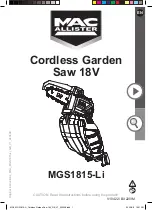19
Sliding Fence
The sliding fence must be
extended to the left or right when making bevel
cuts. Failure to comply may cause serious injury!
Failure to extend the sliding fence will not allow
enough space for the blade to pass through. This
could result in serious injury. At extreme miter or
bevel angles the saw blade may also contact the
fence resulting in damage to equipment as well as
personal injury.
To adjust the sliding fence (refer to Figure 16):
1. Unlock
the
fence cam locking lever
(A) (shown
locked in Figure 16) by pushing it toward the
rear of the machine.
2. Extend the
fence
(B) by sliding it out (C) to
ensure that the blade will clear the fence for
degree of the bevel cut selected. Lock the
fence cam locking lever
(A) as shown.
Note:
Secure the sliding fence in position closest to
the saw blade when transporting the saw.
Miter Cut
Referring to Figure 17:
The sliding compound miter saw has nine positive
miter stop detents (A) located on the saw base.
The stops represent the following miter cut angles:
0, 15, 22.5, 31.6 and 45 degrees left and right. To
make a miter cut:
1. Unlock the miter table by lifting up on the quick-
cam
miter table lock
(E).
2. Raise the
positive stop locking lever
(C) up, at
the same time grasp the
miter handle
(D) and
rotate the miter table left or right to the desired
angle.
3. Release the
positive stop locking lever
(C),
making sure the lever snaps into place at one
of the miter stop detents (A).
Note:
The miter can be set for any angle between
0° and 45° left and right. However, the lever will
only lock into place at one of the nine positive stops
indicated above.
Once the desired miter angle is achieved:
4. Press down on the quick cam
miter table
lock
(E) to secure the table into position.
If the miter angle desired is
not
one of the nine
positive stops noted above:
5. Simply lock the table at the desired angle by
pressing down on the quick-cam
miter table
lock
(E).
Figure 16
Figure 17
Summary of Contents for Bench JMS-10CMS
Page 9: ...9 Features...
Page 30: ...30 Assembly Drawing...
Page 31: ...31 Assembly Drawing continued...
Page 32: ...32 Assembly Drawing continued...
Page 33: ...33 Wiring Diagram...
Page 34: ...34 Notes...
Page 35: ...35 Notes...