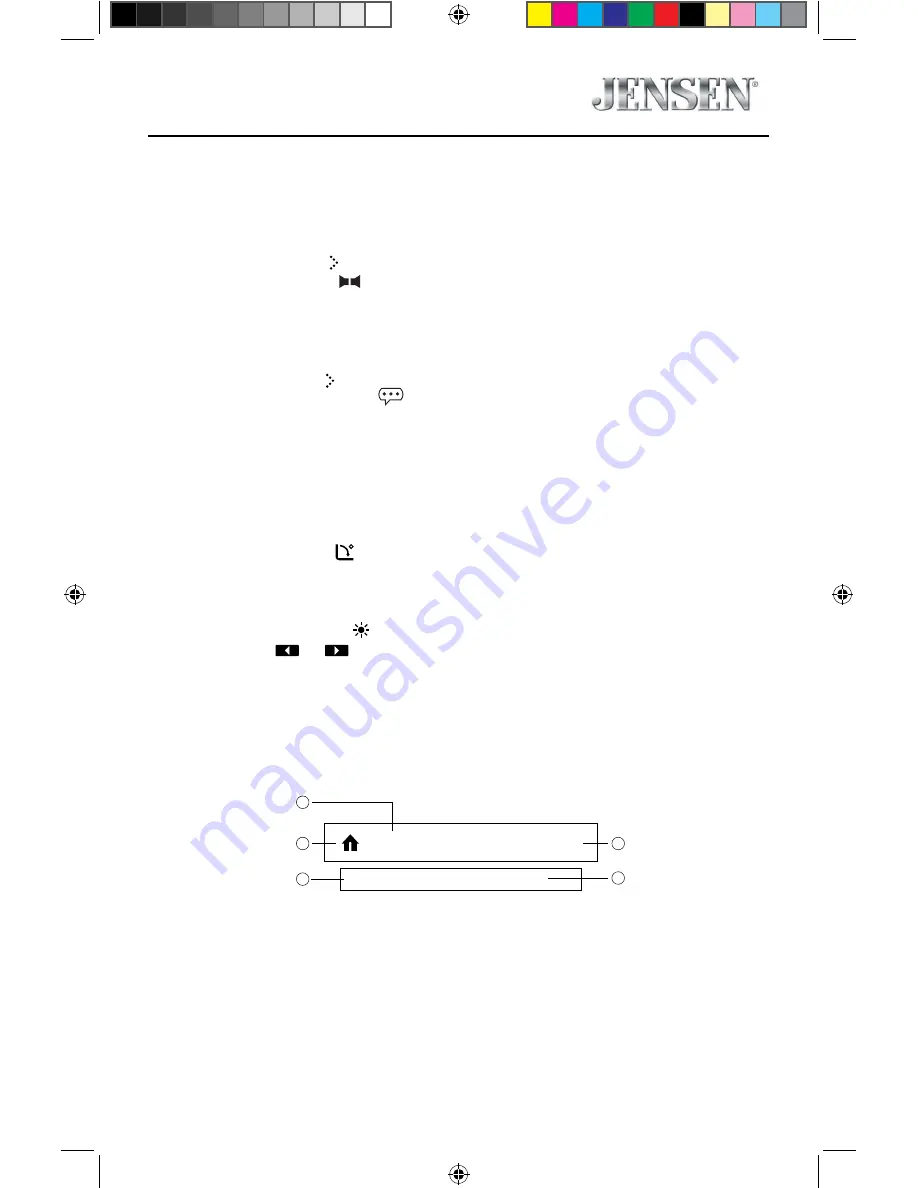
27
VX3020
Select Audio Mode
When playing VCDs, the user can select an audio mode (R/L/Stereo).
1. During playback, touch the bottom half of the screen to display menu on the
screen.
2. Touch the Next icon [ ] to display the 2nd menu.
3. Touch the Audio icon [ ] repeatedly until the audio mode is selected.
Select Subtitle Language
For DVD discs that contain two or more subtitle languages.
1. During play, touch the screen to display menu on the screen.
2. Touch the Next icon[ ] to display the 2nd menu.
3. Touch the Language icon [
] repeatedly to select a language. The selected
language is displayed.
Change Viewing Angle
Some DVDs contain alternate scenes, such as scenes recorded from different
camera angles.
For such DVDs, you can select from the available alternate scenes.
1. During playback, touch the screen to display menu on the screen.
2. Press the Angle icon [ ] repeatedly on the remote control. The viewing angle
is changed.
Video Setup
Touch the Settings icon [ ] to access video setup mode, touch Left or Right
direction icons [
]/[
] to set the desired effect. You may set the brightness,
contrast, and saturation of the video output from 1 to 20.
Playback Information
Touch the screen during playback of a DVD or VCD disc and the playback information
will be displayed on the top area of the TFT.
For DVD
1. Disc type.
2. Return to the main menu.
3. DVD Title information. “1/6” indicates that this DVD has 6 titles and the title
playing back now is the first title.
4. DVD Chapter information. “2/9” indicates that current title has 9 chapters and
the chapter playing back now is the fifth chapter.
5. Time display.
Title: 1/6
Chapter: 2/9
DVD
02:35
Figure 14. DVD Information Display
128-9278 VX3020 Operating Instructions 02 20 2014.indd 27
2/20/2014 6:19:18 PM
















































