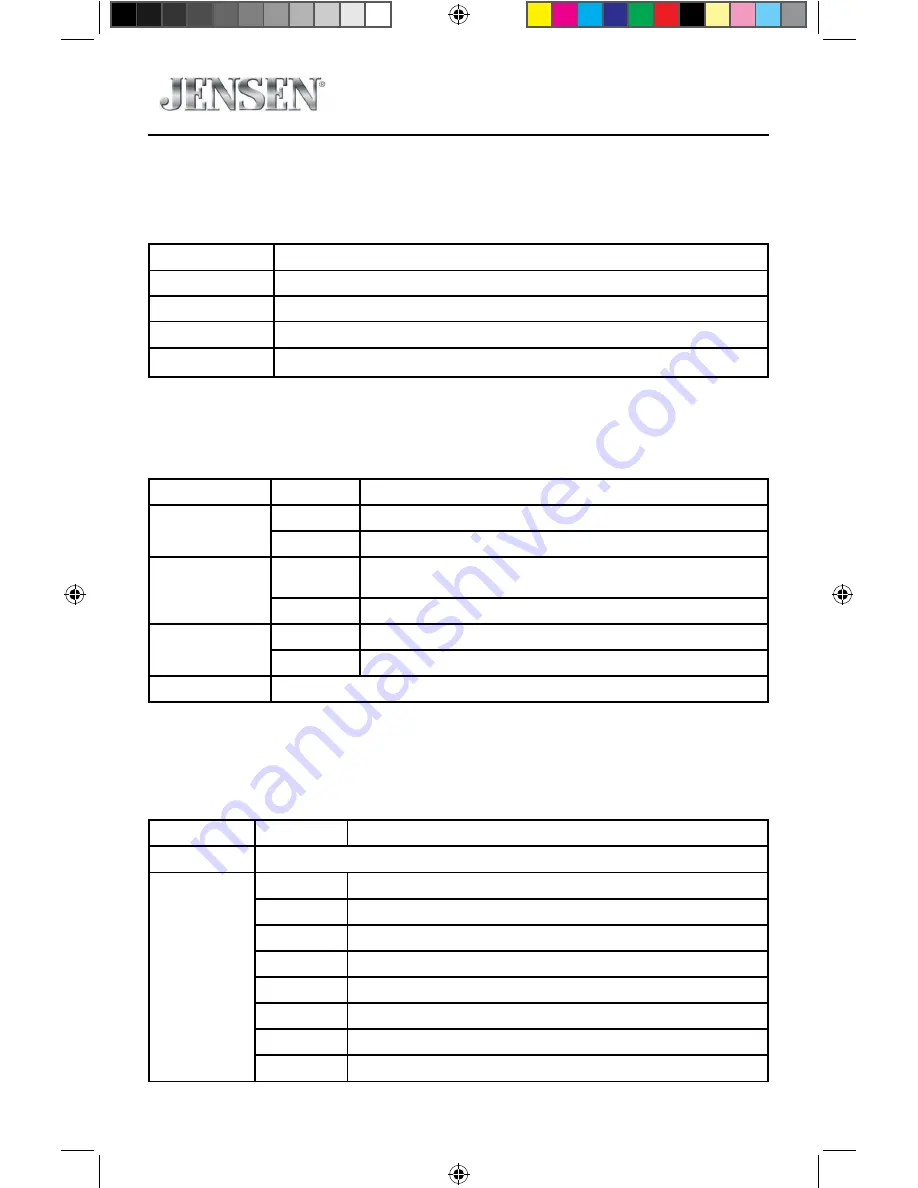
20
VX3020
Language Settings
1. Touch [ Language ].
2. Touch an option repeatedly to select.
Language settings
Description
OSD
Select on-screen display language.
DVD audio
Select DVD audio language. Options available depending on DVD disc.
DVD subtitle
Select DVD subtitle language. Options available depending on DVD disc.
DVD menu
Select DVD menu language. Options available depending on DVD disc.
3. Touch the return icon to exit and return to the previous screen.
Bluetooth Settings
1. Touch [Bluetooth].
2. Touch an option repeatedly to select.
Bluetooth settings
Options
Description
Bluetooth
ON
Turn-ON the Bluetooth function.
OFF
Turn-OFF the Bluetooth function.
Auto connect
ON
If the pre-paired device is within the effective range, the unit re-connects
to pre-paired device automatically.
OFF
Need to re-connect manually.
Auto answer
ON
Answer paired phone call automatically.
OFF
Answer phone call manually.
Pairing code
Set the password for pairing the unit with other Bluetooth device.
3. Touch the return icon to exit and return to the previous screen.
DVD Rating
1. Touch [ DVD ].
2. Touch an option repeatedly to select.
DVD rating
Options
Description
Set password
Set password to restrict the play of discs. The default password is 1234.
Rating level
Kid safe
Acceptable for children.
G
Acceptable for general viewers.
PG
Parental guidance suggested.
PG-13
Unsuitable for children under age 13.
PG-R
Recommend parents to restrict viewing for children under 17.
R
Restricted re-parental guidance is advised for children under the age of 17.
NC-17
Unsuitable for children under age 17.
Adult
Acceptable for adults only.
128-9278 VX3020 Operating Instructions 02 20 2014.indd 20
2/20/2014 6:19:04 PM






























