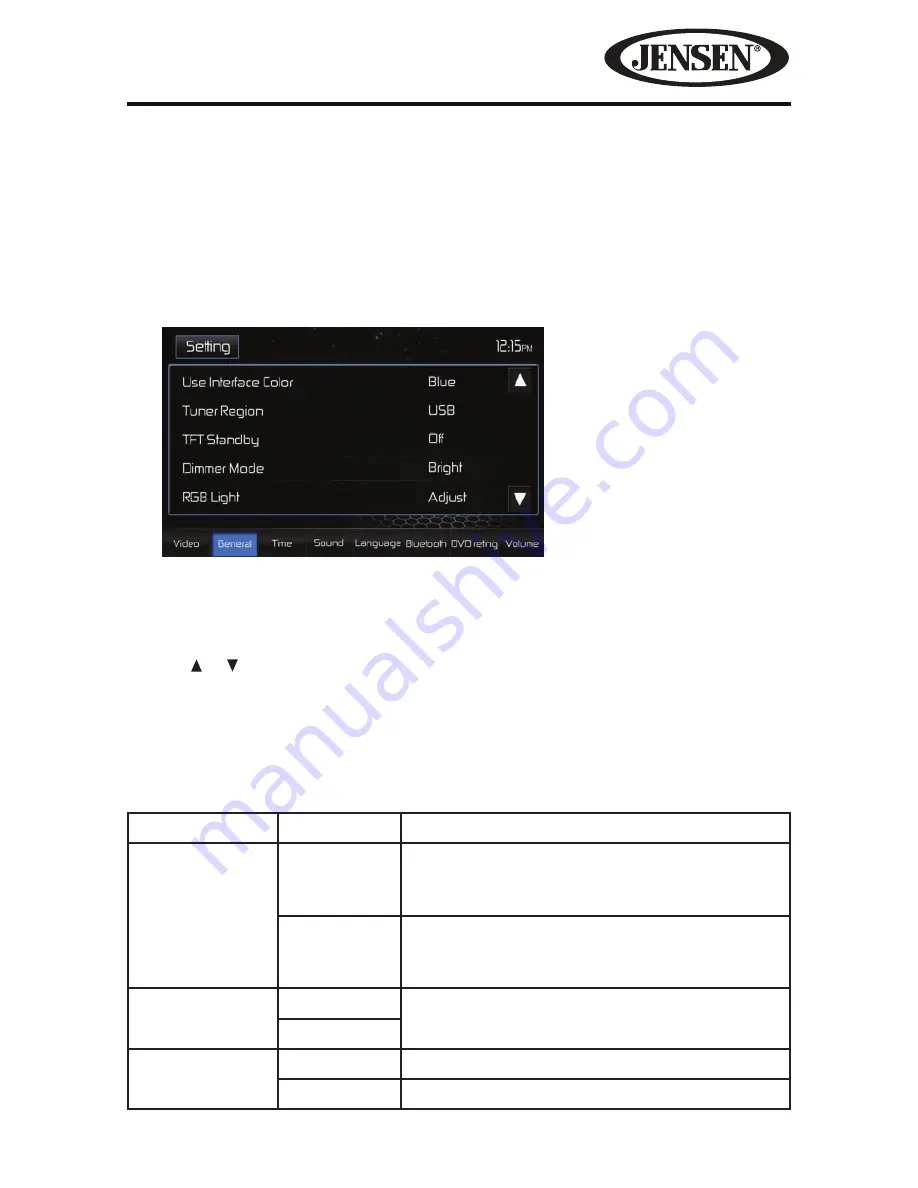
23
VM9725BT
SETTINGS MENU
When using the VM9725BT for the first time, it is recommended that you
customize the system settings to suit your preferences. You may also change the
settings at any time.
To access system settings:
1.
Touch
the
Settings
button on the Source Menu screen to enter the SETTINGS
MENU. The General Sub-menu appears highlighted in blue.
2. Touch a sub-menu name icon (Video, General, Time, etc.) to select a sub-
menu. The settings available for adjustment under the highlighted sub-menu
option will appear in the left of the screen.
3. Touch an item on the touchscreen to select the setting to be adjusted. Touch
the or icon to scroll up or down the settings list page, if applicable. An
options field, showing the current selected option, appears on the right.
4. Touch the option field to change the setting you want to adjust. The setting
option is updated.
Video Sub-menu Settings
Setting
Options
Function
Aspect Ratio
Full
The entire screen is extended horizontally to
the aspect ratio of 16 to 9. The extension ratio
is the same at any point.
Normal
The conventional display image has a 4 to 3
ratio of horizontal to vertical, leaving a blank
area on the right and left sides of the display.
Rear Camera
Mirror
Reverse the camera image as if looking
through a rear-view mirror.
Normal
Rear Camera
Audio
On
Enable rear camera audio function.
Off
Disable rear camera audio function.
Summary of Contents for VM9725BT
Page 1: ...VM9725BT Operating Instructions 160 watts peak 40W x 4 ...
Page 93: ...VM9725BT Operating Instructions 160watts peak 40W x 4 Navigation ...
Page 94: ...2 VM9725BT This page intentionally left blank ...
Page 200: ...108 VM9725BT This page intentionally left blank ...
Page 233: ... 0 0 a 0 0 ...
Page 234: ......






























