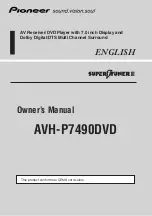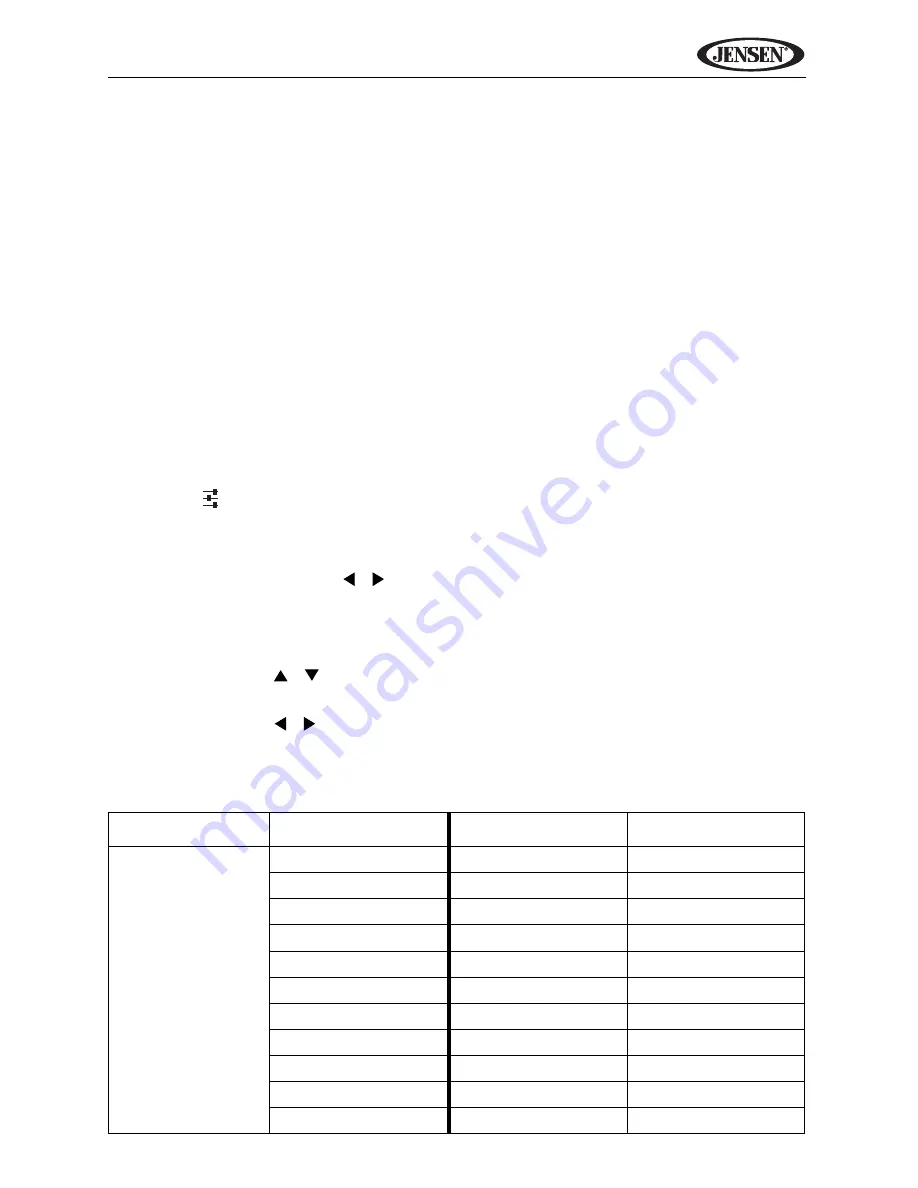
11
VM9424
to access auxiliary devices. You cannot directly control external devices
connected to the
AV IN
connector. For information regarding the use of USB
devices, see “Accessing a USB Device” on page 28.
Volume Adjustment
To increase or decrease the volume level, turn the
VOL
rotary encoder (5) on
the front panel or press the
VOL-/+
buttons (15, 16) on remote control. When
the volume level reaches “0” or “40”, a beep sounds, indicating that the
adjustment limit has been reached. The LCD or TFT screen displays the
volume level for 3 seconds.
Audio Control Menu
The Audio Control feature allows you to easily adjust your audio system to
meet he acoustical characteristics of your vehicle, which vary depending on
the type of vehicle and its measurements. Proper setting of the Fader and
Balance boosts the effects of the cabin equalizer.
Press the
button on the screen, the
VOL
rotary encoder (5) on the front of
the unit, or the
SEL
button (12) on the remote control to display the audio
menu.
•
Use the touch screen / buttons to adjust the settings for an audio
feature.
•
To adjust an audio feature using the remote control, perform the following
steps:
a.
Press the / buttons (26, 27) to highlight the audio feature to be
adjusted.
b.
Press he / buttons (28, 29) to adjust the selected feature to the
desired setting.
Table 2: Audio Adjustments
Audio Function
Adjustable Preset
Audio Function
Adjustable Range
EQ SETTING
User
TREBLE
-7 to 7
Flat
MIDDLE
-7 to 7
Jazz
BASS
-7 to 7
Pop
BALANCE
-9 (Left) to 9 (Right)
Classical
FAD
-9 (Rear) to 9 (Front)
Rock
SUBWOOFER
-7 to 7
News
MIDDLE
-7 to 7
Urban
Rave
Movie
Techno
Summary of Contents for VM9424
Page 1: ...VM9424 Operating Instructions 160 watts peak 40W x 4 ...
Page 5: ...vi VM9424 ...
Page 11: ...6 VM9424 SRC NAV Press Audio VOL Mute AV N VM9424 Multimedia Rec 5 4 6 2 10 3 7 8 1 9 ...
Page 63: ...58 VM9424 ...
Page 118: ...113 VM9424 System Information View software version map version and copyright information ...
Page 119: ...114 VM9424 ...
Page 125: ......
Page 128: ......
Page 129: ......