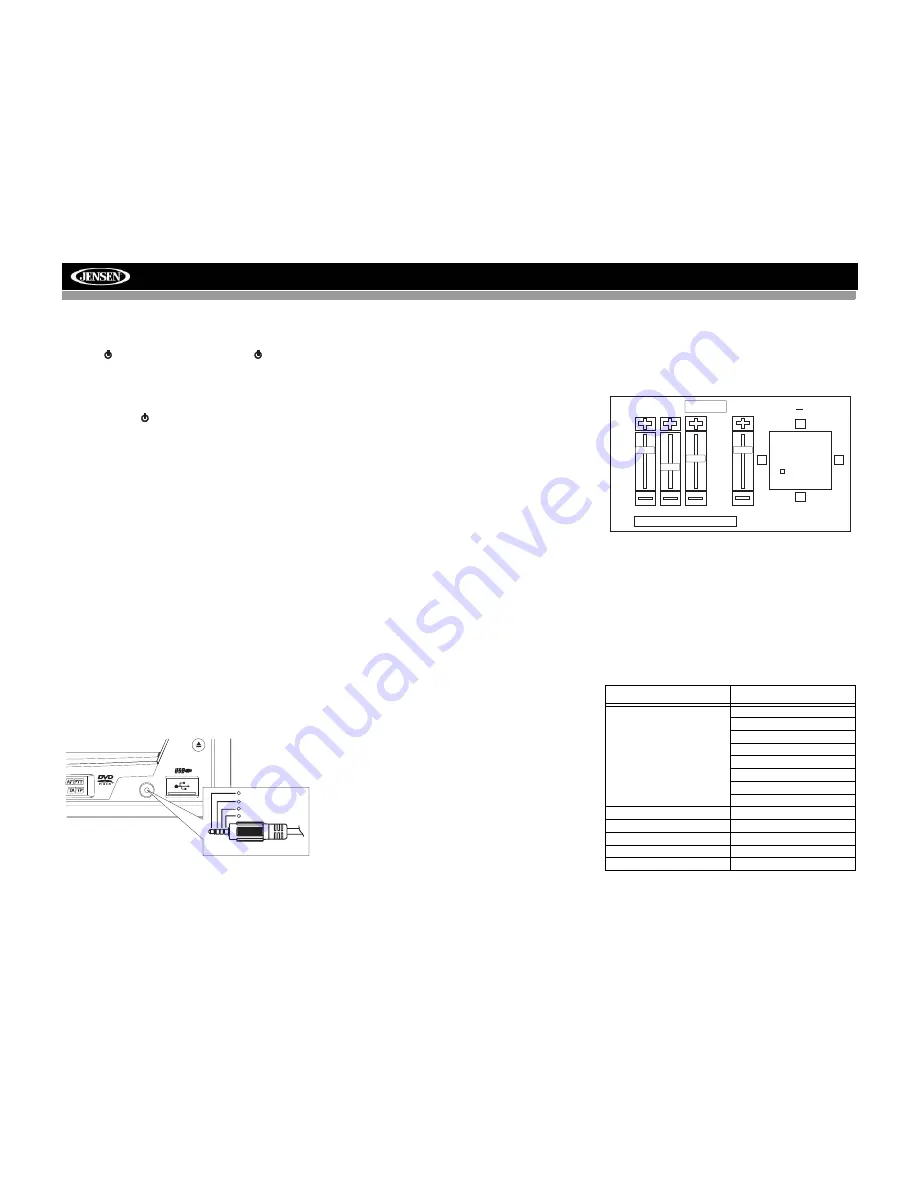
7
VM9213
OPERATING INSTRUCTIONS
Power On / Off
Press the
/SRC
button (6) on the unit (or the
button (4)
on the remote control) to turn the unit on. The buttons on the
front of the unit light up and the current mode status appears
in the LCD (7). You can also turn on the unit by pressing the
OPEN
button (1) and opening the TFT screen.
Press and hold
the button to power off the unit.The monitor
is drawn back into the main compartment.
Audible Beep Confirmation
An audible beep tone confirms each function selection. The
Beep tone can be disabled through the Setup menu.
Mute
Press the
MUTE
button (3) on the remote control to mute the
volume from the unit. Press the
MUTE
button again to restore
the volume. If the monitor is closed, “MUTE” is displayed on
the LCD. When the monitor is open, the yellow volume icon
appears on the TFT with an “X” through it. Adjusting the
volume or using any of the audio setup features cancels the
mute function.
Playing Source Selection
Press the
SRC
button (6) on the front panel or the
SRC
button (8) on the remote to change between available playing
sources
.
The playing mode is displayed on the TFT and LCD
screens.
External peripheral devices can be connected to this unit via
the rear RCA inputs or the
A/V INPUT
connector (10) on the
front of the unit. Select “AUX-IN1” to access an auxiliary
device connected to the
A/V INPUT
on the front panel. Select
“AUX IN2” mode to access a device connected to the rear
AUX IN connectors.
Connect the external device to the 3.5mm Media Cable and
then plug the cable into the
A/V INPUT
connector (10) on the
front of the radio. Select “AUX IN1” mode to access an
auxiliary device connected to the
A/V INPUT
on the front of
the radio. You cannot directly control external devices
connected to the
A/V INPUT
.
Volume Adjustment
To increase or decrease the volume level, turn the rotary
encoder (5) on the front panel or press the
VOL+/ VOL-
buttons (15, 16) on remote control. The volume ranges from
“0” to “40”. The LCD or TFT screen displays the volume level
for 3 seconds.
Steering Wheel Control (SWC)
The VM9213 is compatible with the PAC (Pacific Accessory
Corporation) steering wheel control adapter SWI-PS. A
3.5mm female connector (labeled “SWC Interface”) on the
back of the head unit allows connectivity to the PAC adapter.
Please refer to the instructions included with the PAC adapter
for detailed installation information.
SWC Functions
The following controls are available for most vehicles:
1.
Vol Down
2.
Vol Up
3.
Mute
4.
Seek Down / Previous Track / ** Preset Down
5.
Seek Up / Next Track / ** Preset Up
6.
SRC (Source)
7.
** Select
8.
** Select
9.
Band
** If additional steering wheel control buttons are available on
the vehicle, function 7 / 8 may be assigned the "Select"
feature. This feature / function may not be available on some
vehicles.
Select Operation
If "Select" (function 7 or 8) is held down and function 4 is
pressed momentarily, Preset Up will be selected. If "Select"
(function 7 or 8) is held down and function 5 is pressed
momentarily, Preset Down will be selected.
Audio Control Menu
The Audio Control feature allows you to easily adjust your
audio system to meet the acoustical characteristics of your
vehicle, which vary depending on the type of vehicle and its
measurements. Proper setting of the Fader and Balance
boosts the effects of the cabin equalizer.
Press the
EQ
button on the touch screen to display the audio
menu.
To adjust an audio feature:
1.
Use the touchscreen, or press the (
>>|
)/(
|
<<
) buttons
(14, 22) on the remote control to highlight the audio fea-
ture to be adjusted.
2.
Touch the screen to select the highlighted option.
3.
Touch the +/– buttons on the screen or press the
|<<
,
>>|
,
>>
, or
<<
buttons (17, 19, 14, 22) on the remote
control to adjust the selected feature to the desired
setting.
A / V
INPUT
3.5mm Media Cable (included)
Video
Left Audio
Right Audio
Ground
1
2
3
4
EJECT
Table 4: Audio Adjustments
Audio Function
Adjustable Range
EQ
User
Rock
Hip Hop
Dance
Latin
Rave
Urban
Acoustic
BASS
-14 to +14
MID
-14 to +14
TREB
-14 to +14
SUB
-14 to 0
BAL–FAD
Grid
+14 —
0 —
0 —
—
–14 —
–14 —
EQ
User
FAD
BAL
BASS
MID
TREB
SUB
User
F
R
R
L


























