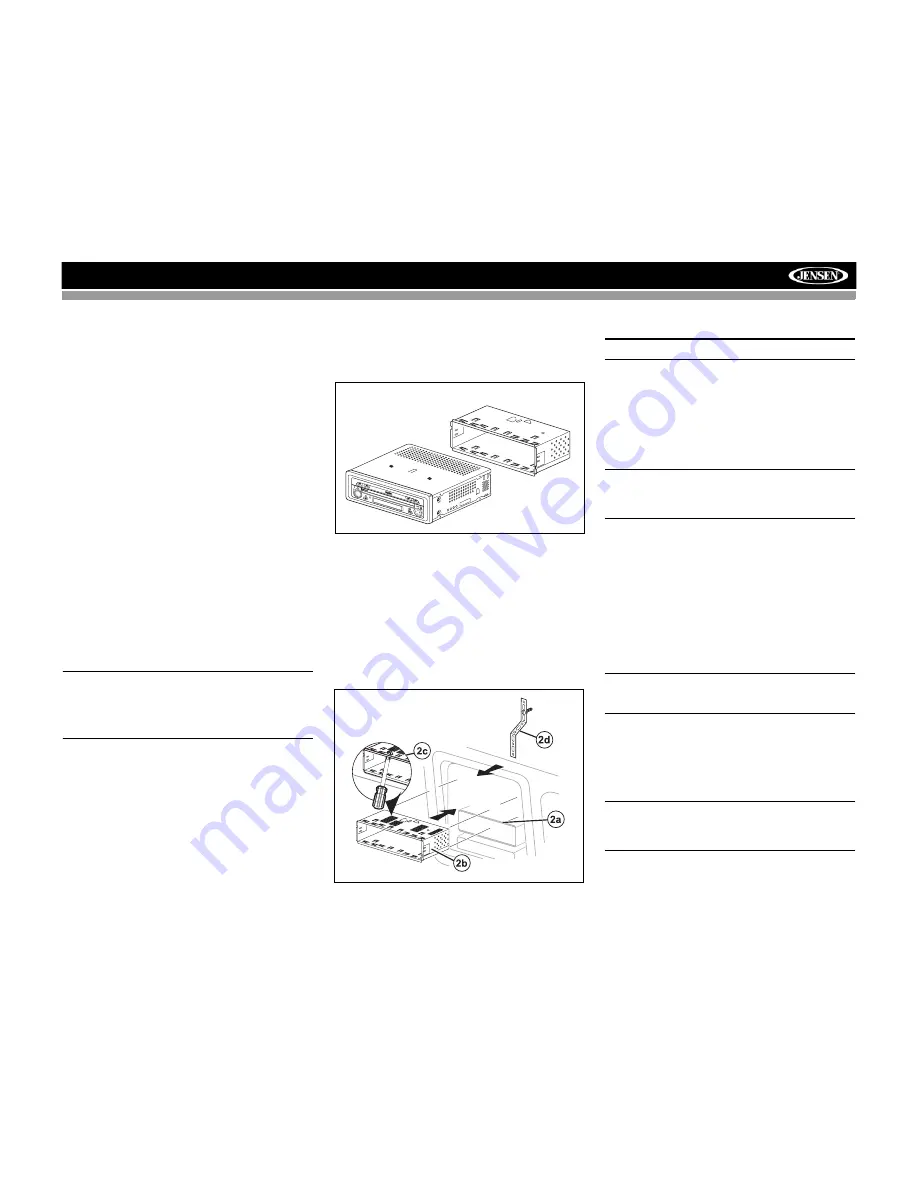
2
VM9212
INSTALLATION
What’s in the Box
1.
Cosmetic trim ring
2.
Wiring harness power/speaker
3.
Mounting hardware for VM9212
4.
Single DIN sleeve
5.
Remote Control
6.
Parking brake sensor extension wire
7.
Touch screen cleaning cloth
8.
Owners Manual
9.
Quick Start Guide
Tools and Supplies
You will need these tools and supplies to install your
VM9212:
•
Torx type, flat-head and Philips screwdrivers
•
Wire cutters and strippers
•
Tools to remove existing radio (screwdriver, socket
wrench set or other tools)
•
Electrical tape
•
Crimping tool
•
Volt meter/test light
•
Crimp connections
•
18 gauge wire for power connections
•
16 – 18 gauge speaker wire
Disconnecting the Battery
To prevent a short circuit, be sure to turn off the ignition and
remove the negative (-) battery cable prior to installation.
NOTE: If the VM9212 is to be installed in a car equipped
with an on-board drive or navigation computer, do not
disconnect the battery cable. If the cable is
disconnected, the computer memory may be lost. Under
these conditions, use extra caution during installation to
avoid causing a short circuit.
Pre-installation
1.
Press the metal levers on both sides to remove the half-
sleeve from the radio.
2.
Install the half-sleeve.
a.
Install adapter if necessary (optional).
b.
Install half-sleeve into adapter or dashboard (use
only the supplied screws). Do not force the sleeve
into the opening or cause it to bend or bow.
c.
Locate the series of bend-tabs along the top,
bottom and sides of the mounting sleeve. With the
sleeve fully inserted into the dashboard opening,
bend as many of the tabs outward as necessary so
that the sleeve is firmly secured to the dashboard.
d.
Install support strap to make the unit more stable.
CAUTION! Be careful not to damage the car wiring.
3.
Place the radio in front of the dashboard opening so the
wiring can be brought through the mounting sleeve.
Wiring
Complete wiring as illustrated in the wiring diagram on page
4. Once the wiring is complete, reconnect the battery
negative terminal. If there is no ACC available, connect the
ACC lead to the power supply with a switch.
NOTE: When replacing a fuse, be sure to use correct
type and amperage to avoid damaging the radio. The
VM9212 uses one
15 amp mini-ATM fuse, located in the
black filter box in-line with the main wire harness.
Final Installation
After completing the wiring connections, turn the unit on to
confirm operation (ignition switch must be on). If unit does not
operate, recheck all wiring until problem is corrected. Once
proper operation is achieved, turn off the ignition switch and
proceed with final mounting of the chassis.
1.
Connect wiring adapter to existing wiring harness.
2.
Connect antenna lead.
3.
Carefully slide the radio into the half-sleeve, making
sure it is right-side-up, until it is fully seated and the
spring clips lock it into place.
NOTE: For proper operation of the CD/DVD player, the
chassis must be mounted within 20° of horizontal. Make
sure the unit is mounted within this limitation.
4.
Attach one end of the perforated support strap
(supplied) to the screw stud on the rear of the chassis
using the hex nut provided. Fasten the other end of the
perforated strap to a secure part of the dashboard either
above or below the radio using the screw and hex nut
provided. Bend the strap to position it as necessary.
CAUTION! The rear of the radio must be supported with
the strap to prevent damage to the dashboard from the
weight of the radio or improper operation due to
vibration.
5.
Replace any items you removed from the dashboard.
PREPARE RADIO
INSTALL HALF SLEEVE
Summary of Contents for VM9212
Page 1: ...VM9212 Installation and Operation Manual 160Watts Peak 40W x 4...
Page 2: ......
Page 4: ...ii VM9212...







































