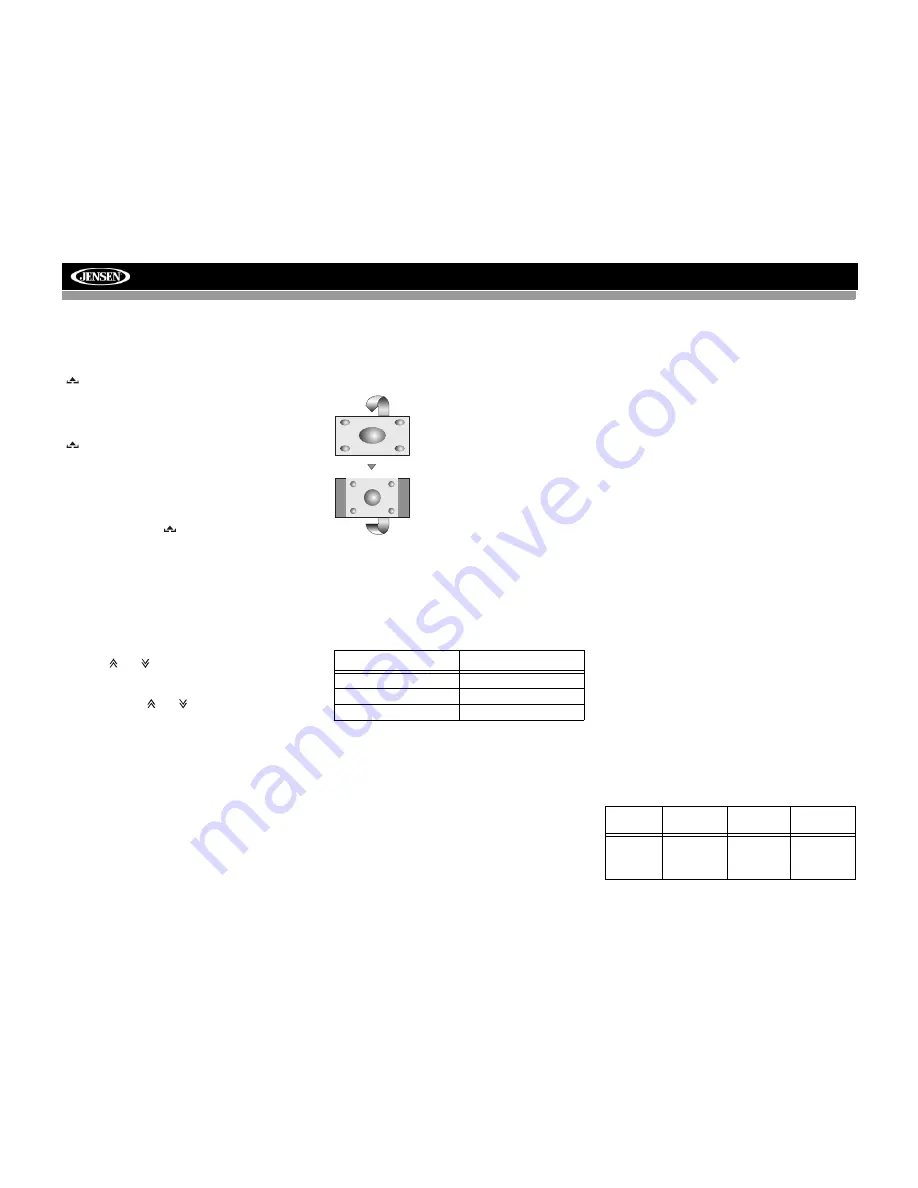
9
VM9212
USING THE TFT MONITOR
Open/Close TFT Monitor
Open TFT Monitor
Press the
OPEN
button (1) on the front panel or press the
(
) button (25) on the remote control to activate the
mechanism that moves the display panel into the viewing
position.
Close TFT Monitor
Press the
OPEN
button (1) on the front panel or press the
(
) button (25) on the remote control to load the display
panel back into the compartment.
TFT Monitor Auto Open
If “TFT Auto Open” is “on” when the unit is turned on, the
monitor automatically moves to the viewing position.
If “TFT Auto Open” is ”off” when the unit is turned on, press
the
OPEN
button (1) or (
) button (25) on the remote
control to move the monitor into the viewing position.
If “TFT Auto Open” is set to ”Manual”, the TFT will not close
when the key is turned off.
Monitor Tilt Angle Adjustment
A known characteristic of LCD panels is the quality of the
display in relationship to the viewing angle. The monitor
angle can be adjusted for optimum viewing using one of the
following methods:
Step by Step Angle Adjustment
Press the (
) or (
) button on the remote control to adjust
the tilt angle of the screen one step at a time.
Continuous Angle Adjustment
Press and hold
the (
) or (
) button on the remote control
to adjust the tilt angle in a continuous motion.
Aspect Ratio
Press the
WIDE
button (28) on the remote control or
DISP/
WIDE
button (2) on the monitor to adjust the aspect ratio as
follows:
Image Setting
Table 2 shows the video output mode for each playing
source.
*CVBS – Composite Video Baseband Signal
Parameter Adjustment Procedure
1.
Enter Picture Quality Setting Mode:
Press the
PIC
button (24) on the remote control or the
PIC/AS/PS
button (3) on the monitor.
2.
Select Item to Set:
Press the AUDIO button (5)
on the control panel
to
select “BRIGHT” or “CONTRAST”.
3.
Set Parameters:
Press the +/– buttons (15, 16) on the remote or turn the
rotary encoder (5) on the control panel.
4.
Exit Picture Quality Setting Mode:
Press the
PIC
button (24) on the remote control or the
PIC/AS/PS
button (3) on the monitor
Parking Brake
Parking Brake Inhibit
When the pink "Parking" wire is connected to the vehicle
brake switch, the front TFT monitor will display video
only when the parking brake sequence is engaged.
Before starting the parking brake sequence, the radio
must be on with the video media disc inserted and
playing.
Parking Brake Sequence
There are two situations that can start the Parking Brake
Sequence (this is the preferred method). The timing
window is between 3 ~ 5 seconds.
•
Parking brake is engaged (on) when the vehicle is
started or the accessory/ignition is turned on. To
activate video, the following sequence of events
must be completed:
a.
Release parking brake for 3 ~ 5 seconds.
b.
Reapply parking brake.
c.
Video should be displayed on the TFT monitor
within 1 ~ 2 seconds.
•
Parking break is disengaged (off) when the vehicle
is started or the accessory/ignition is turned on. To
activate video, the following sequence of events
must be completed:
a.
Set parking brake for 3 ~ 5 seconds.
b.
Release parking brake for 3 ~ 5 seconds.
c.
Reapply parking brake.
d.
Video should be displayed on the TFT monitor
within 1 ~ 2 seconds.
Monitor Movement Mechanism
If an obstruction occurs in the monitor path, the following
protective measurements can be executed to prevent
damage to the mechanism or monitor:
Table 2: Video Output Modes
Playing Source
Video Output Modes
AM/FM TUNER
RGB Mode
DVD
RGB Mode
AUX IN
CVBS Mode
FULL
The entire screen is extended
horizontally to the aspect ratio of 16 to
9. The extension ratio is the same at
any point.
NORMAL
The conventional display image has a
4 to 3 ratio of horizontal to vertical,
leaving a blank area on the right and
left sides of the display.
STANDY
Screen becomes black. Touch screen
to resume.
Table 3: Monitor Protective Measures
Obstruction
Self
Protection
OPEN Button
Pressed
Power
Reconnected
Monitor
loading out
horizontally
Monitor is
automati-
cally loaded
into unit
Monitor fully
extended
horizontally
Monitor is
automati-
cally loaded
into unit
Summary of Contents for VM9212
Page 1: ...VM9212 Installation and Operation Manual 160Watts Peak 40W x 4...
Page 2: ......
Page 4: ...ii VM9212...




























