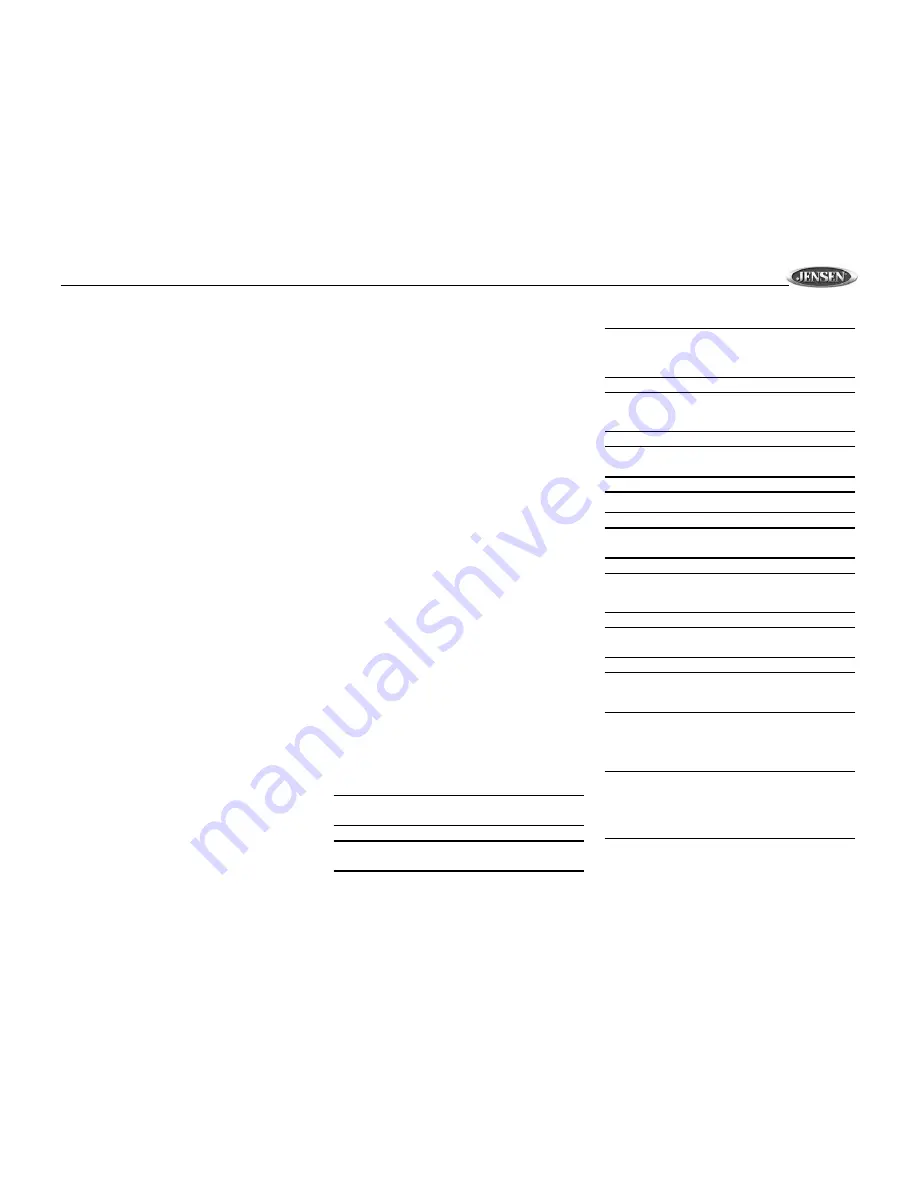
VM9410
1
PREPARATION
Congratulations on your purchase of the Jensen VM9410
Mobile Multimedia AM/FM/DVD Receiver.
It’s a good idea to read all of the instructions before beginning
the installation. We recommend having your Jensen VM9410
installed by a reputable installation shop.
Features
1.
1 DIN Size.
2.
Ultra slim slot-in DVD core mechanism.
3.
7 inch Panasonic TFT monitor.
4.
Built-in 4X40W power amplifier audio output.
5.
Multi-zone independent playing with a maximum of 3-
zone independent playing (eg.Front Zone: radio as the
background; Rear Zone: playback DVD).
6.
Supports optional external CD changer.
•
Select previous/next disc.
•
Playback previous/next chapter.
•
Direct track/chapter selection.
•
Single track/chapter and disc replay.
•
Random playback/scan.
7.
AM/FM tuner.
•
Auto/Manual search for radio station and pre-set
station memory.
•
30 pre-set radio stations (12 AM/18 FM).
•
Distant/Local radio station seeking.
8.
Multiple video System with Auto/Manual PAL and NTSC
video system selection.
9.
Dual LCD Display.
10. Wide screen TFT display and segment LCD display.
11.
FULL, WIDE, and NORMAL screen modes.
12. TFT automatic mechanism – Simply press a button to
adjust the TFT monitor display angle in full range or step
by step. Last position memory recalls your favorite
viewing position.
13. Auto-activated rear view video camera – Reverse
driving automatically activates the TFT monitor and the
rear view video camera; the Image captured from the
camera is displayed.
14. TFT monitor mechanism overload protection – If the
TFT monitor becomes overloaded by a blocked or
unclear moving path, its motion is ceased automatically
to protect the mechanism.
15. Fully compatible with CDDA, VCD, SVCD, CD-R, CD-
RW and DVD.
16. Multi-language, multi-subtitle, and multi-angle playback
options.
17. Last Playback Memory – When powering on the unit,
every setting and playing status remains the same as
when the unit was powered off.
18. Parental lock – Uses a password and disc-rating setup
to prevent unauthorized user access to irrelevant
display content.
19. Mute function – Automatically lower/mute the volume
when a dedicated external device such as GPS system
or car phone is active.
20. Joystick (5-way) control – The joystick provides easy
navigational control via a 4-directional control with a
clickable center control.
21. Rotary volume control.
22. Two independent full function IR remote controls – one
for the front zone, the other for the rear zone, without
interference.
23. Voltage overload and underloaded protection – The
operating voltage of this unit is between 10.5V and 16V.
Any supplied voltage out of this range causes the unit to
power off automatically to ensure normal operation in
any circumstance.
24. Mechanical anti-vibration electronic shock
protection – mechanical anti- vibration system
accompanied by a 16Mbit electronic shock protection
promotes the smoothest disc playback possible, even
under the toughest road conditions.
Tools and Supplies
You will need these tools and supplies to install your
VM9410:
•
Torx type, flat-head and Philips screwdrivers
•
Wire cutters and strippers
•
Tools to remove existing radio (screwdriver, socket
wrench set or other tools)
•
Electrical tape
•
Crimping tool
•
Volt meter/test light
•
Crimp connections
•
18 gauge wire for power connections
•
16 – 18 gauge speaker wire
WARNING! Only connect the unit to a12-volt power
supply with proper grounding.
WARNING! Never install this unit where operation and
viewing could interfere with safe driving conditions.
WARNING! To reduce the risk of a traffic accident (except
when using for rear view video camera) never use the
video display function while driving the vehicle. This is a
violation of federal law.
WARNING! Never disassemble or adjust the unit without
the assistance of a professional. For details, please
consult your local car stereo specialty shop.
WARNING! To prevent injury from shock or fire, never
expose this unit to moisture or water.
WARNING! Never use irregular discs.
WARNING! To prevent damage to the mechanism inside
this unit, avoid impact to the TFT monitor.
WARNING! Do not change the fuse on the power cord
without professional guidance. Using an improper fuse
may cause damage to the unit and result in a fire.
WARNING! To prevent damage to the screen, avoid
touching it with your fingers or other objects.
WARNING! The monitor employs an automatic motorized
mechanism. To prevent damage to the core mechanism,
please do not push, pull or swivel the monitor manually.
Disconnecting the Battery
To prevent a short circuit, be sure to turn off the ignition and
remove the negative (-) battery cable prior to installation.
NOTE: If the VM9410 is to be installed in a car equipped
with an on-board drive or navigation computer, do not
disconnect the battery cable. If the cable is
disconnected, the computer memory may be lost. Under
these conditions, use extra caution during installation to
avoid causing a short circuit.


















