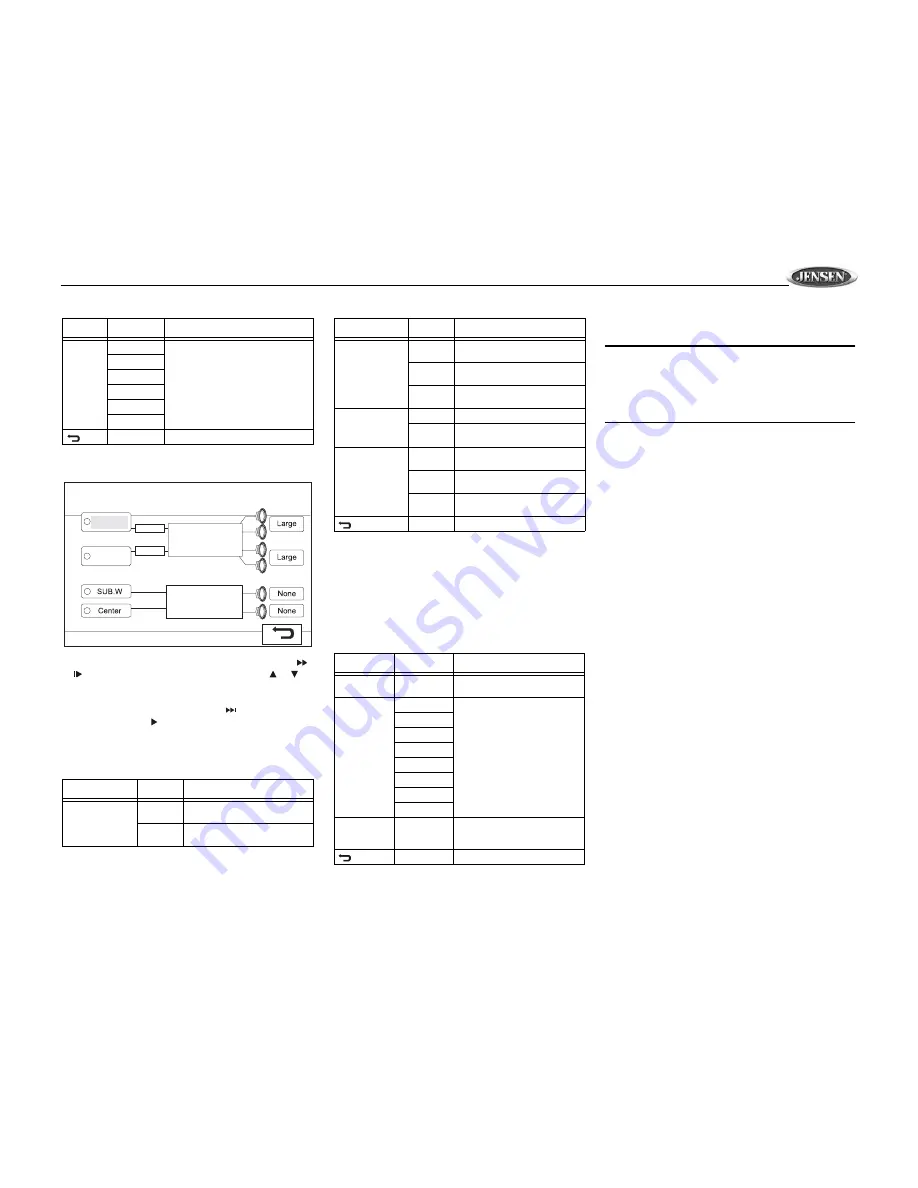
VM9410
19
SURROUND SETUP Menu
To change speaker settings for 2-channel mode, use the
or
buttons (14, 22) on the remote control or the or
buttons (18, 19) on the joystick to select “Stereo”. To change
speaker settings for 6-channel mode, select “Multi-CH”.
After
selecting 2 or 6-channel mode, use the
button (19) on
remote control or the button on the joystick (17) to move to
the speaker settings on the right. Refer to Table 15 when
selecting speaker options for each mode.
RATING (Parental Lock) Menu
The DVD system has a built-in parental lock feature to
prevent unauthorized persons from viewing restricted disc
content. By default, the rating system is unlocked. Once
setup, the parental lock is released only by entering the
correct password. Once the password is entered, rating is
available for setup.
To reset the password, enter the “RATING” menu and enter
the current password. Once the correct password is entered,
you can access the “Password” field and enter a new one.
NOTE: Record the password and keep it in a safe place
for future reference. The rating for each disc is marked
on the disc, disc packing, or documentation. If the rating
is not available on the disc, the parental lock feature is
unavailable. Some discs restrict only portions of the disc
and the appropriate content will play. For details, please
refer to the disc description.
REAR
CTRL
15ms
Adjust the time difference between the
rear and front speakers to create a
time delay between 3 and 15 millisec-
onds, producing a more accurate audio
effect.
12ms
9ms
6ms
3ms
0ms
Return to previous menu
Table 15: SURROUND SETUP Menu Features
Setting
Options
Function
FL (Front Left) /
FR (Front Right)
Large
Use when front speakers have
good bass output
Small
Use when speakers do not have
good bass output
Table 14: AUDIO Menu Features
Setting
Options
Function
DSP
ASP
SUB
CTR
RR
RL
FR
FL
SURROUND SETUP
Multi-CH
Stereo
LR (Left Rear) /
RR (Right Rear)
Large
Use when rear speakers have
good bass output
Small
Use when rear speakers do not
have good bass output
None
Use when rear speakers are not
present
SUB (Subwoofer)
Present
Use when subwoofer is present
None
Use when subwoofer is not
present
CTR (Center)
Large
Use when center speaker has
good bass output
Small
Use when center speaker does
not have good bass output
None
Use when center speaker is not
present
Return to previous menu
Table 16: RATING Menu Features
Setting
Options
Function
Password
_ _ _ _
Enter a 4-digit password to acti-
vate the “Rating” feature
Rating
1. Kid Safe
Select the appropriate rating level
for the intended audience
You may override higher ratings
by using your password
2. G
3. PG
4. PG-13
5. PG-R
6. R
7. NC-17
8. Adult
Load Factory
Reset
Select “Reset” to restore the fac-
tory default settings for the
Rating
system only
Return to previous menu
Table 15: SURROUND SETUP Menu Features
Setting
Options
Function



















