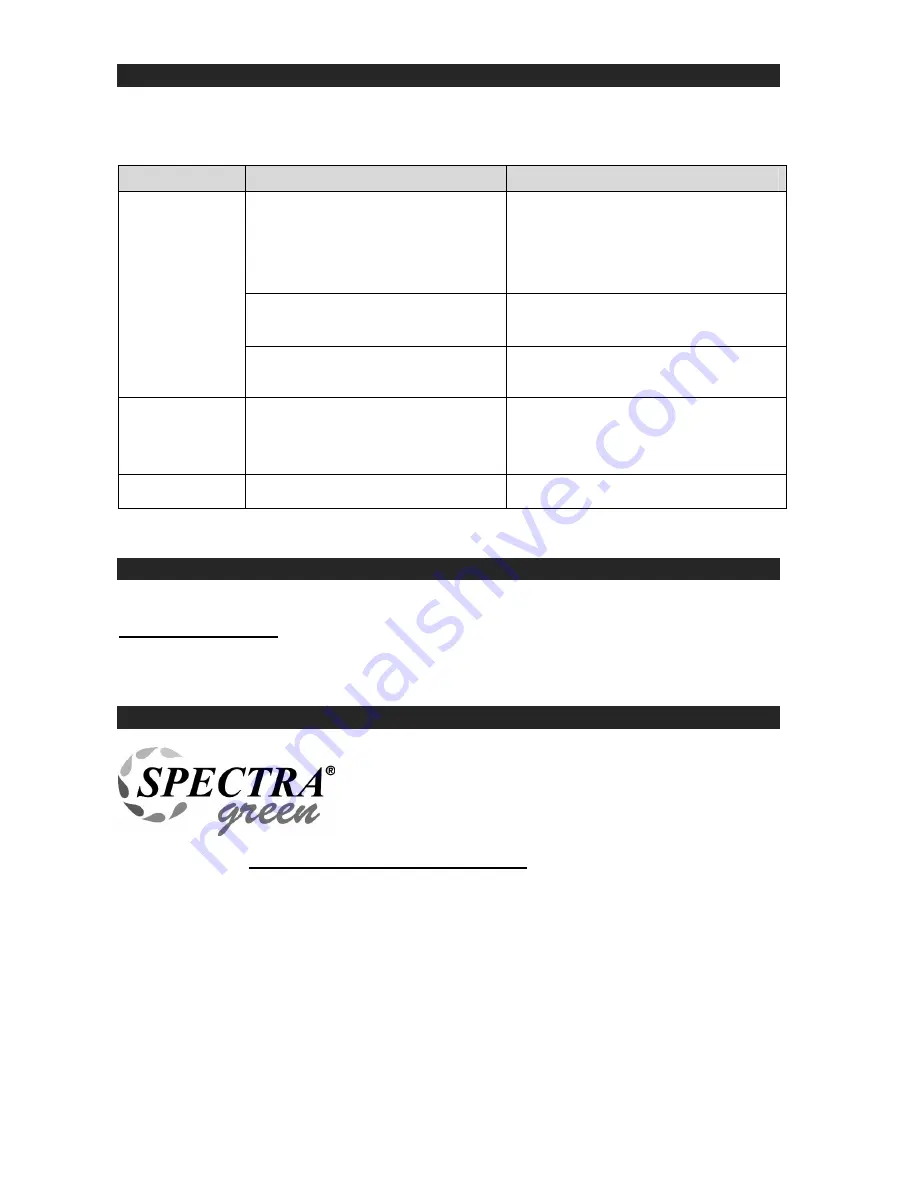
E-14
TROUBLESHOOTING GUIDE
SHOULD YOU EXPERIENCE DIFFICULTIES IN THE USE OF THIS PLAYER PLEASE
REFER TO THE FOLLOWING CHART OR CALL 1-800-777-5331 FOR CUSTOMER
SERVICE.
PROBLEM
POSSIBLE CAUSE
SOLUTION
AC power cord is not plugged into a
wall outlet or the connector is not
plugged into the power supply jack
on the back of the unit.
Plug the AC power cord into a wall
outlet and plug the connector into the
supply jack on the unit.
Wall outlet is not functioning.
Plug another device into the same
outlet to confirm the outlet is working.
The unit does
not respond (no
power).
POWER Switch in the OFF position
Slide the POWER ON/OFF switch to
the ON position
Unit is ON but
there is low or
no volume
The volume Control has been
turned all the way down
Turn the Volume control to a higher
output
Sound is
distorted.
Volume level is set too high
Decrease the volume
SPECIFICATIONS
AC Power
AC 120V ~ 60Hz 12Watts
System Requirement:
Windows 2000 / XP / Vista / 7 / 8
Mac OS X 10.4 – 10.7.5
SPECTRA GREEN NOTICE AND LICENSE
At Spectra, environmental and social responsibility is a
core value of our business. We are dedicated to
continuous implementation of responsible initiatives with
an aim to conserve and maintain the environment through
responsible recycling.
Please visit us at http://www.spectraintl.com/green.htm for more information on Spectra’s
green initiatives or to find a recycler in your area.
The
Bluetooth
® word mark and logos are registered trademarks owned by Bluetooth SIG,
Inc. and any use of such marks by Spectra Merchandising Intl, Inc. is under license.
Other trademarks and trade names are those of their respective owners.






























