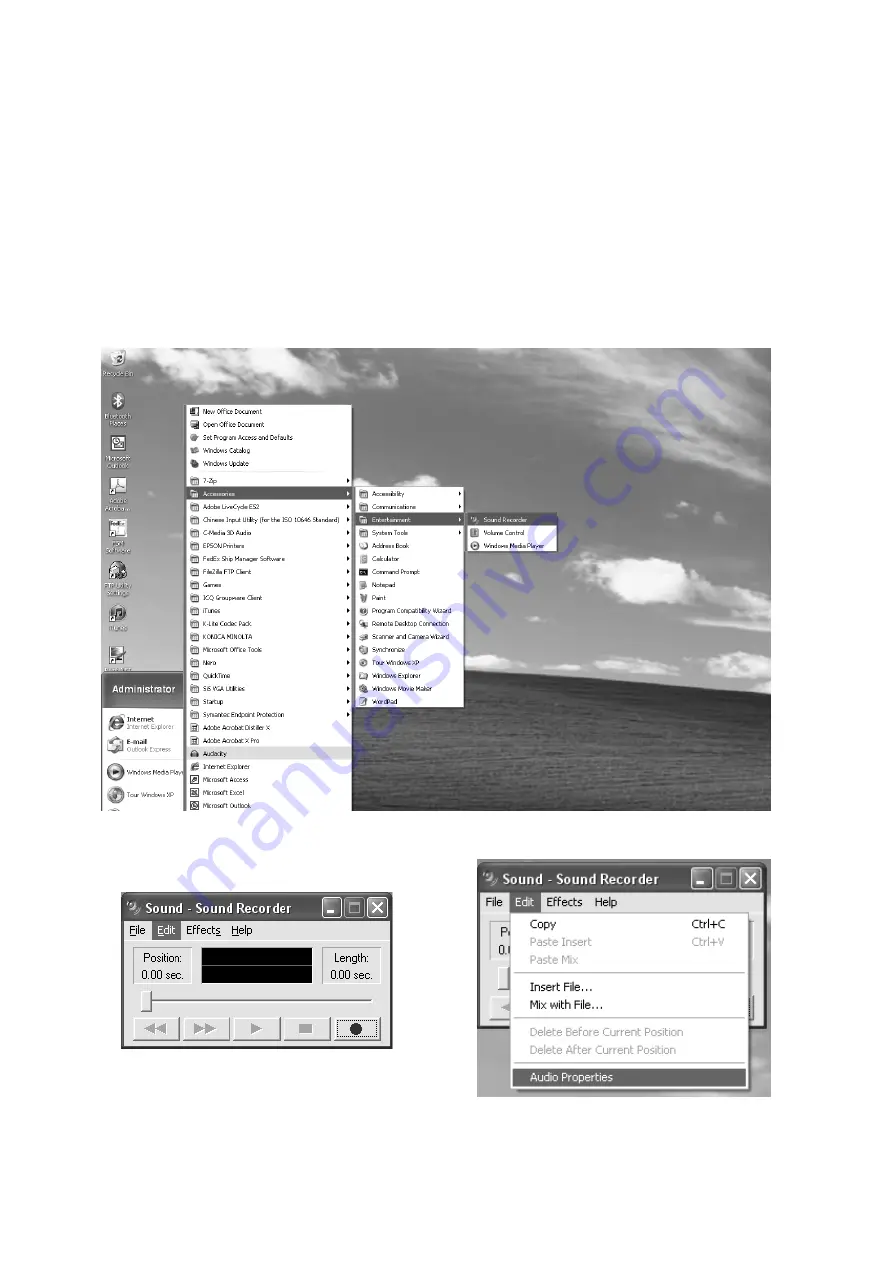
8
INSTALL THE USB DRIVE
1. Use the included USB cable to connect the turntable to your computer.
2. Your computer will detect the JTA-232 as a “USB PnP Audio Device” & start to install
USB drivers for it automatically.
3. Waiting for the installation complete until your computer shows a pop up a message
that it is installed properly and ready to use.
SET RECORDING INPUT LEVEL (USE WINDOWS XP COMPUTER)
1. Click the “Start“ in the left corner of your computer
2. Select “All Programs“
“Accessories”
“Entertainment“
“Sound Recorder“ to
open the sound record interface.
3. Select “Edit” and then click “Audio Properties“ towards the bottom of the menu to
select “Audio properties” interface.


































