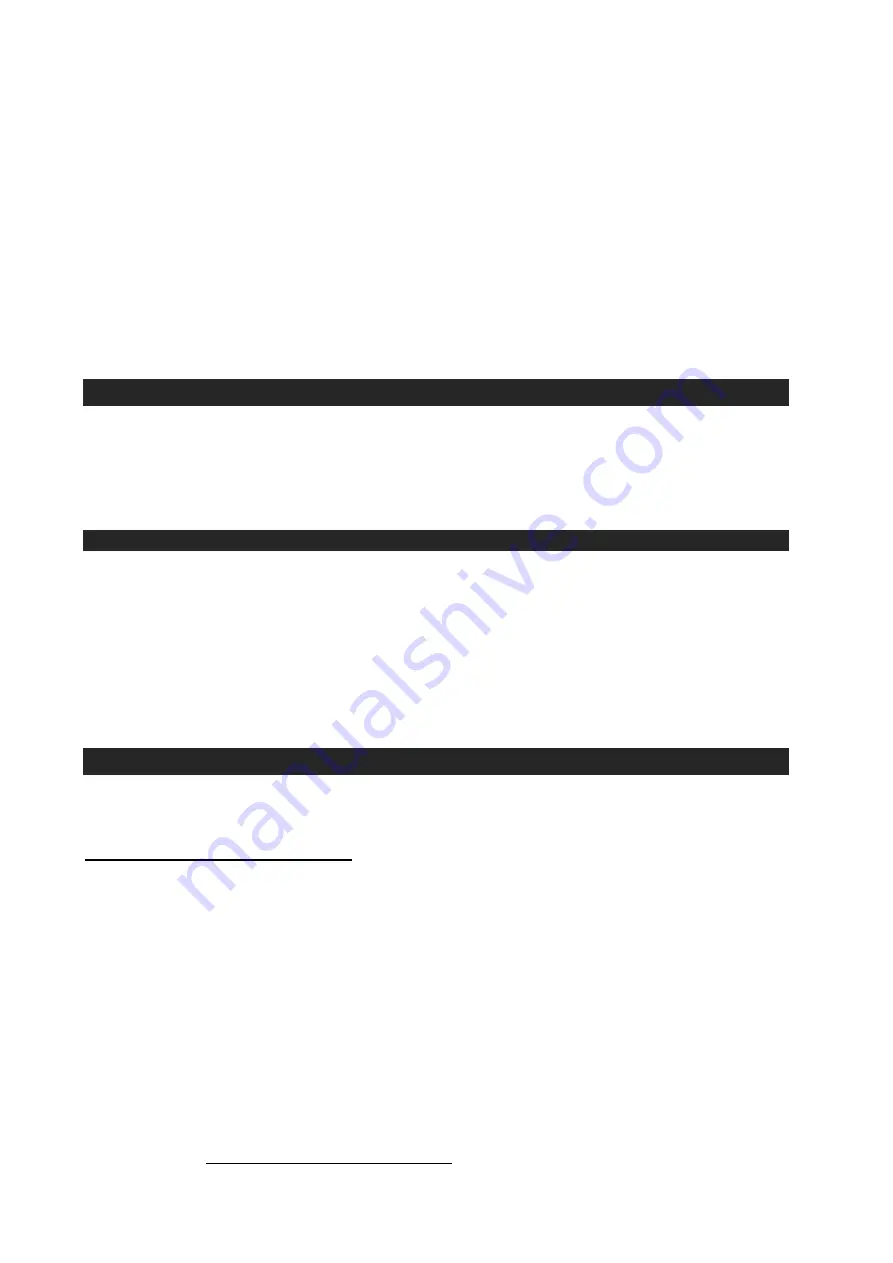
7
3. Turn on unit power and your external audio device.
4. The volume level can now be controlled through the main unit. Operate all other
functions on the auxiliary device as usual.
Note:
(1). If the Line Out Jack of your external device is connected, then you only need to
adjust the volume control of this system. If the Headphone Jack of your external
device is connected, then you may need to adjust both the volume control of your
external device and the volume control of this system to find the most desirable
volume setting.
(2). The turntable cannot be used while using the Aux-in cord is plugged in, so be sure to
disconnect the Aux-in cord prior to using the turntable.
(3). Slide the POWER ON/OFF switch to turn off the system when you finish listening.
Don't forget to switch off the power on your external device as well.
LINE OUT CONNECTION
You can connect this unit to an external Hi-Fi / AMPLIFIER system by connecting the
LINE OUT RCA Jacks to the auxiliary input jacks on your Hi-Fi / AMPLIFIER system with
RCA cables (not included).
Note:
The Volume control on the main unit will not adjust the volume when using the
LINE OUT.
USING HEADPHONES (NOT INCLUDED)
Inserting the plug of your headphones into the Headphone jack will enable you to listen
in private.
READ THIS IMPORTANT INFORMATION BEFORE USING YOUR HEADPHONES
1. Avoid extended play at very high volume as it may impair your hearing.
2. If you experience ringing in your ears, reduce the volume or shut off your unit.
3. Keep the volume at a reasonable level even if your headset is an open-air type designed to
allow you to hear outside sounds. Please note that excessively high volume may still block
outside sounds.
CONNECTING TO A COMPUTER FOR RECORDING
Before getting start, please install the “ AUDACITY ” recording software to your computer.
Below is an example using a computer with Microsoft XP and the Audacity software
installed. For other Windows OS or Mac OS, please visit Audacity website for details.
http://audacity.sourceforge.net/
INSTALLING THE AUDACITY SOFTWARE
1. Insert the Audacity disc (included) into the CD drive of your computer.
2. Click on My computer on the desktop.
3. Double click CD drive to view the contents of the CD and select “Windows” under
“Audacity” folder.
4. Open “Windows” folder and select “Audacity 2.0 (Windows 2000, XP, Vista, 7)”.
5. Open the folder and then double click Audacity set up icon with file name
“audacity-win-2[1].0.exe” to install the Audacity software according to the
instruction, read license agreements of Audacity before installation.
NOTE:
Free software (AUDACITY) licensed under the GNU general public license (GPL).
More information as well as open source code can be found on the provided CD or on
the website at: http://audacity.sourceforge.net/
















