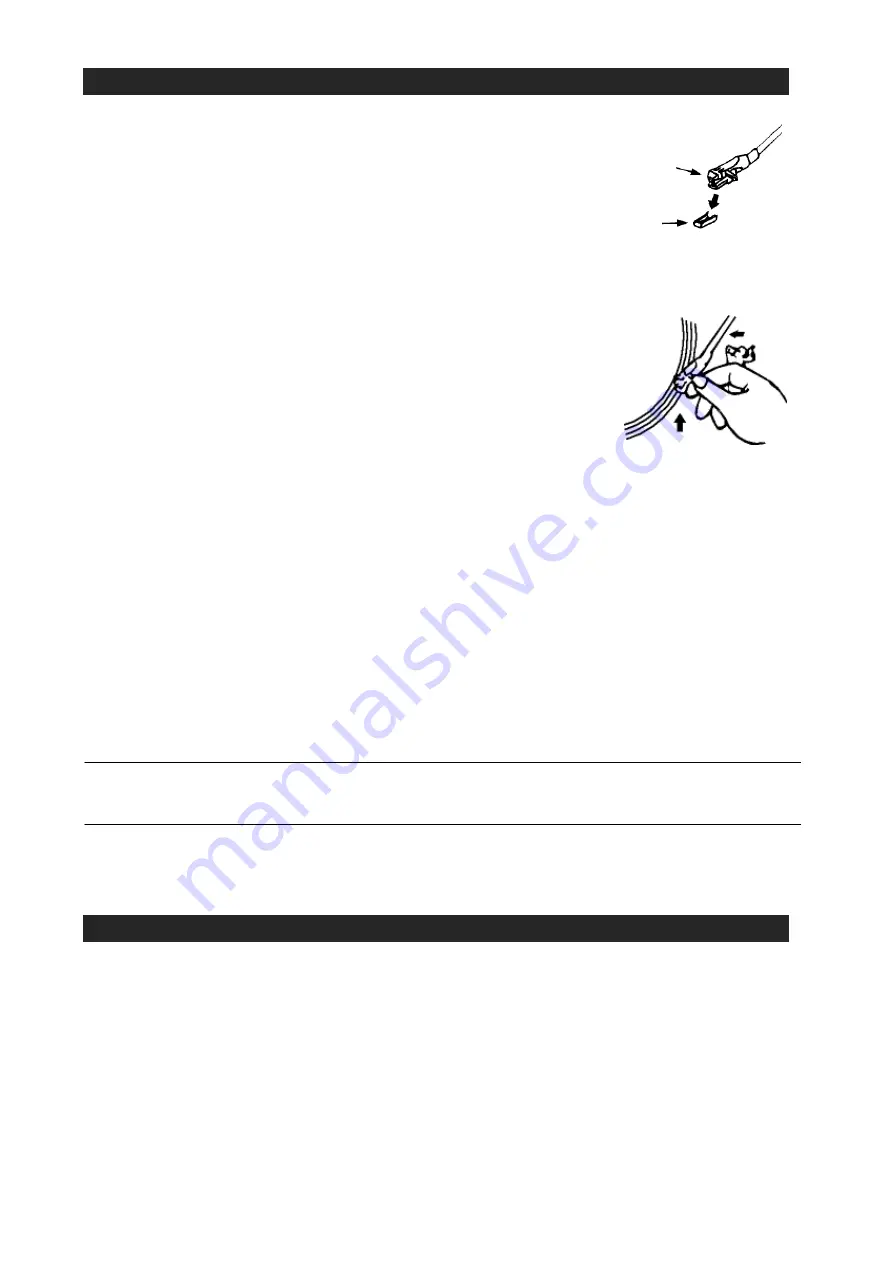
6
STEREO PHONOGRAPH OPERATION
Please Note - Before Use
-
Remove the stylus protector.
-
Make sure that the tone arm is unlocked and free
to move from the tone arm rest prior to operating.
Lock the tone arm in place again when not in use.
1. Slide the Power ON/OFF switch to the On position
2. Raise the turntable dust cover.
3. Place a record on the turntable platter (use the 45 RPM record
adaptor if you are
playing 45 RPM records).
4. Set the speed selector to the proper position for the record you are playing.
5. Lift the tone arm from the rest and slowly move it over the
record. The turntable platter will begin spinning.
6. Place the tone arm down onto the record at the location that
you want to play.
7. Adjust the volume to the desired level.
8. At the end of record, the platter will automatically stop spinning.
Lift the tone arm from the record and return it to the rest.
9. To stop playing manually, lift the tone arm from the record and return it to the rest.
NOTES:
1.) Certain types of records may have an auto-stop area outside the preset limit, so
the turntable may stop before the last track finishes. If this occurs, set the
AUTO-STOP switch to the “OFF” position. This allows the record to play to the
end, but please note that it will not stop automatically. You must manually raise
the tone arm and place it back in the rest and then turn off the power to stop the
turntable from spinning.
2.) The turntable will automatically disconnect and stop playing when a 3.5 mm
stereo aux-in cord (not included) is plugged into the AUX-IN Jack on the front.
The turntable cannot be used while using the Aux-in, so be sure to disconnect
the Aux-in cord prior to using the turntable.
TONE CONTROL
Rotate the TONE control knob to adjust the treble level of the music you are playing.
PITCH CONTROL
The Pitch Control allows you to fine tune the playing speed of the record once the correct
speed (33/45/78 RPM) is chosen. Rotate the Pitch Adjust Control to slightly increase or
decrease the speed of the turntable if necessary.
AUXILIARY INPUT
This unit provides an auxiliary audio signal input jack for connecting external audio
devices like MP3 players, CD players and older, non- dockable iPods (except iPod
shuffle 3
rd
gen) so you can listen to your external source through the speakers of this
system.
1. Use an audio cable (not included) with one 3.5 mm stereo plug on each end of the
cable.
2. Plug one end into the AUX-IN jack on the main unit and the other end of the cable
into the Line-out Jack or Headphone Jack of your external audio device. It will
automatically switch the unit to AUX mode.
Cartridge
Stylus assembly
















