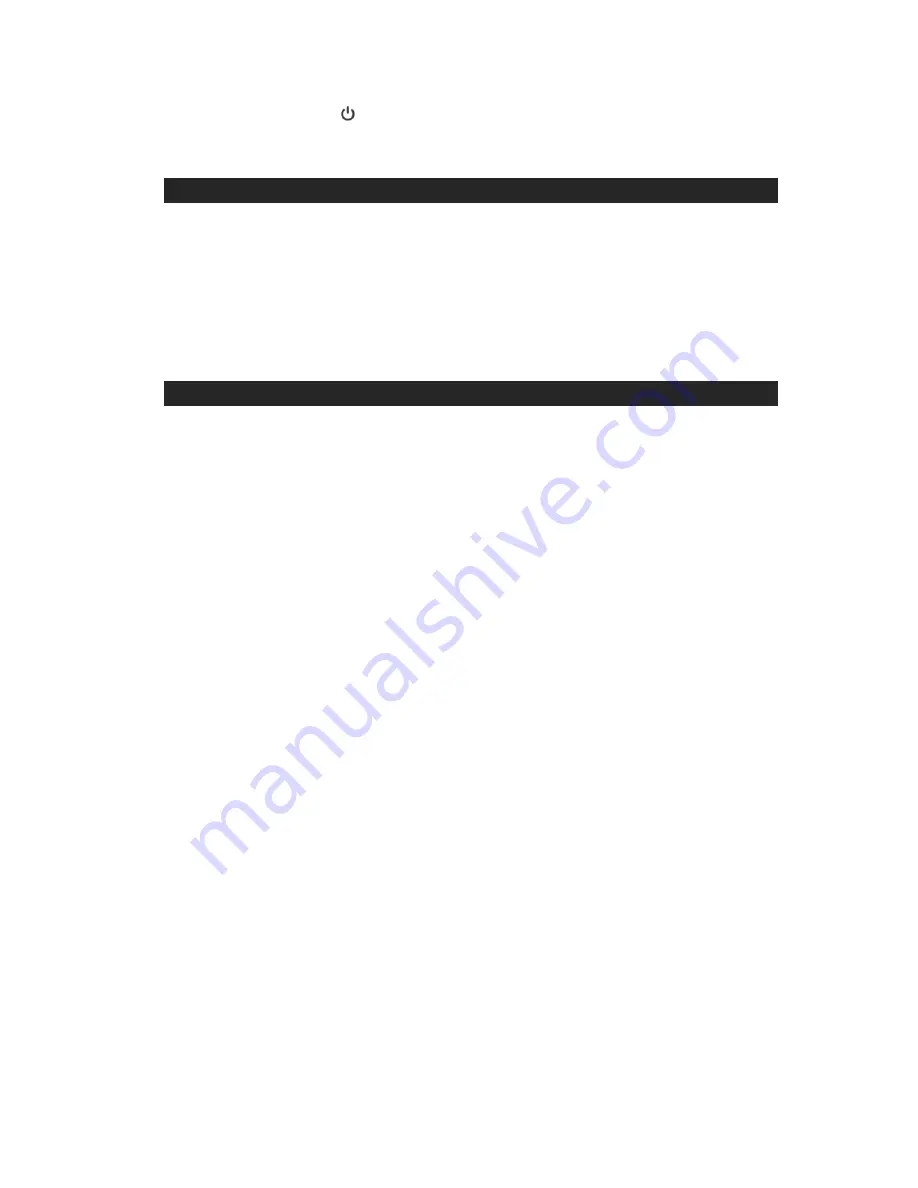
14
(3) Press the POWER
button to turning off the system when you finish
listening. Don't forget to switch off the power of your external device as well.
RESETTING
If the system does not respond or has intermittent operation, you may have
experienced an electrostatic discharge (ESD) or a power surge that triggered the
internal computer to shut down automatically. If this occurs, simply disconnect the
main power and turn the power switch on rear of the speaker boxes to the OFF
position. Wait one minute and reconnect the main power and turn the speaker
boxes back ON again.
CARE AND MAINTENANCE
1. Avoid operating your unit under direct sunlight or in hot, humid or dusty places.
2. Keep your unit away from heating appliances and sources of electrical noise such as
fluorescent lamps or motors.
3. For better Clock Display clarity, avoid operating the unit under direct sunlight or in
strong room illumination.
4. Unplug the unit from the electrical power outlet immediately in case of malfunction.
CLEANING THE UNIT
To prevent fire or shock hazard, disconnect your unit from the AC power source when
cleaning.
The finish on the unit may be cleaned with a dust cloth and cared for as other
furniture, Use caution when cleaning and wiping the plastic parts.
If the cabinet becomes dusty wipe it with a soft dry dust cloth. Do not use any wax or
polish sprays on the cabinet.
If the front panel becomes dirty or smudged with fingerprints it may be cleaned with a
soft cloth slightly dampened with a mild soap and water solution. Never use abrasive
cloths or polishes as these will damage the finish of your unit.
CAUTION
:
Never allow any water or other liquids to get inside the unit while
cleaning.




































